Overview
AI Workers automatically populate editable fields in a form by analyzing field descriptions, applying business rules, and leveraging data already entered in previous editable fields. Unlike traditional AI agents, AI Workers do not require programming, predefined specifications, or prompts.
An AI Worker is a form of artificial intelligence augmentation, similar to assigning a junior assistant to an employee to handle routine and time-consuming tasks. For example, it can open a document, extract specific information, and fill out a form with the relevant data. When the employee starts the task, all the necessary information is already prepared and presented in the form.
How AI Workers operate
When an AI Worker is triggered in your process, it follows these steps:
•Form Analysis – Examines the structure and content of the form.
•XPath Extraction & Context Creation – Identifies key data points and their relationships.
•Gen AI Invocation (GPT-4o) – Uses advanced AI to generate accurate field entries.
•Form Controls Filling – Populates fields based on extracted insights.
•XPath Persistence (Optional) – Stores data depending on the selected mode.
AI Workers offer you Supervision modes to control your AI Workers.
•Supervised: Each pre-filled field will display the value chosen by the AI along with an explanation of why that value was selected. This allows you to review and verify the AI's output, ensuring accuracy and accountability.
AI Workers in supervised mode leverage Reinforcement Learning (RL) to deliver increasingly adaptive and accurate recommendations. AI Workers build a personalized policy based on individual user behavior and feedback. This policy guides future suggestions, making them more relevant and efficient over time.
•Autonomous: If you trust the AI's capabilities, you can choose to let AI Workers operate autonomously, allowing tasks to be fully completed automatically.
•Autonomy Rule: this mode lets you define an Expression rule. This rule determines when the AI Worker can operate using the Autonomous mode. If the condition isn’t met, it switches to Supervised mode.
AI Worker Execution
The system runs AI Workers through the Scheduler when the activity is assigned to a known user different from the current one. AI Workers are queued and executed as Asynchronous Tasks, benefiting from error handling and visibility in the Work Portal’s asynchronous task panel.
Once executed in the Scheduler, the activity appears in the assigned user’s Inbox if configured as Supervised.
They are not executed via the scheduler when:
•The activity uses Everyone taken by user.
•If multiple candidate users exist.
•Conditional Activities run when the user takes ownership using the Take Ownership button.
Implement AI Workers
To showcase how to implement AI Workers this article contains an example.
In this example, an AI Worker will be implemented to the Expenses Report process. An employee uploads receipt files, the AI Worker will automatically extract the necessary details and fill in the required fields.
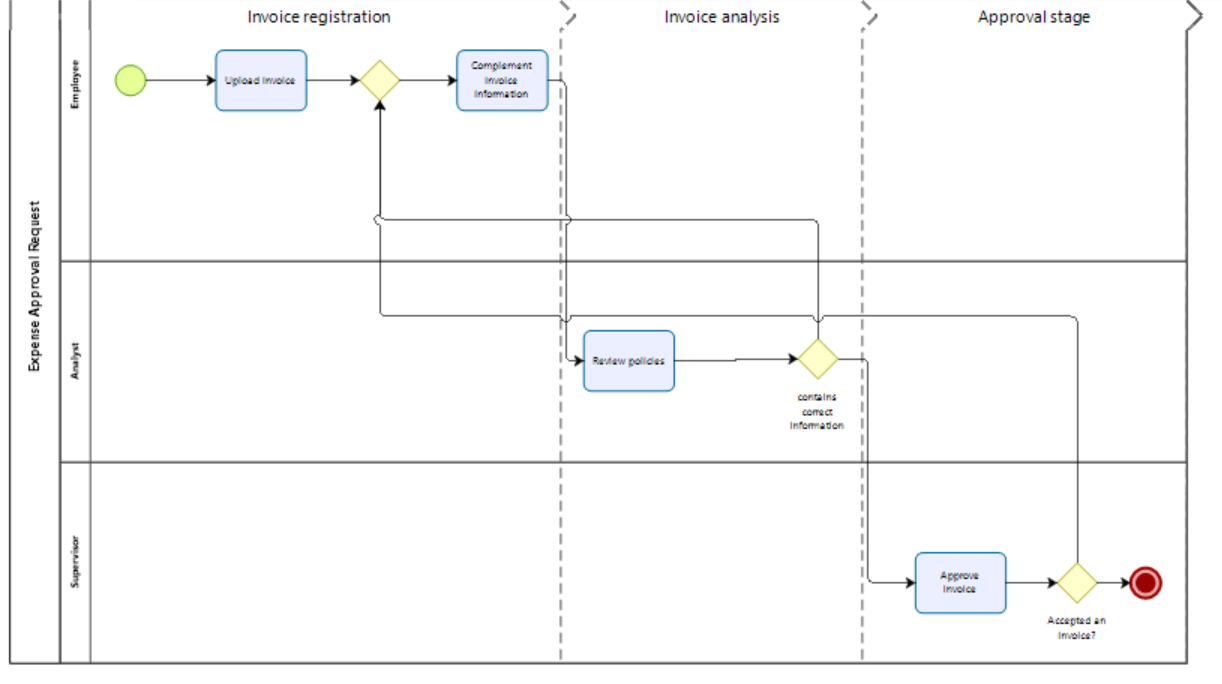
In order for your AI Worker to have the best performance possible you need to do the following changes to your project:
After modeling the process in which you will implement an AI Worker, add a detailed description to the activities of your process. This description need to be clear and easy to understand, this allows the AI Worker understand the process and context.
To add a description, right-click the Activity where you want to add AI Workers and select Properties and fill in the Description text box, located in the Basic tab.

When creating the Data Model, the Display name of every attribute needs to be clear and easy to understand, as the AI Worker uses the Display name as context to understand the process.
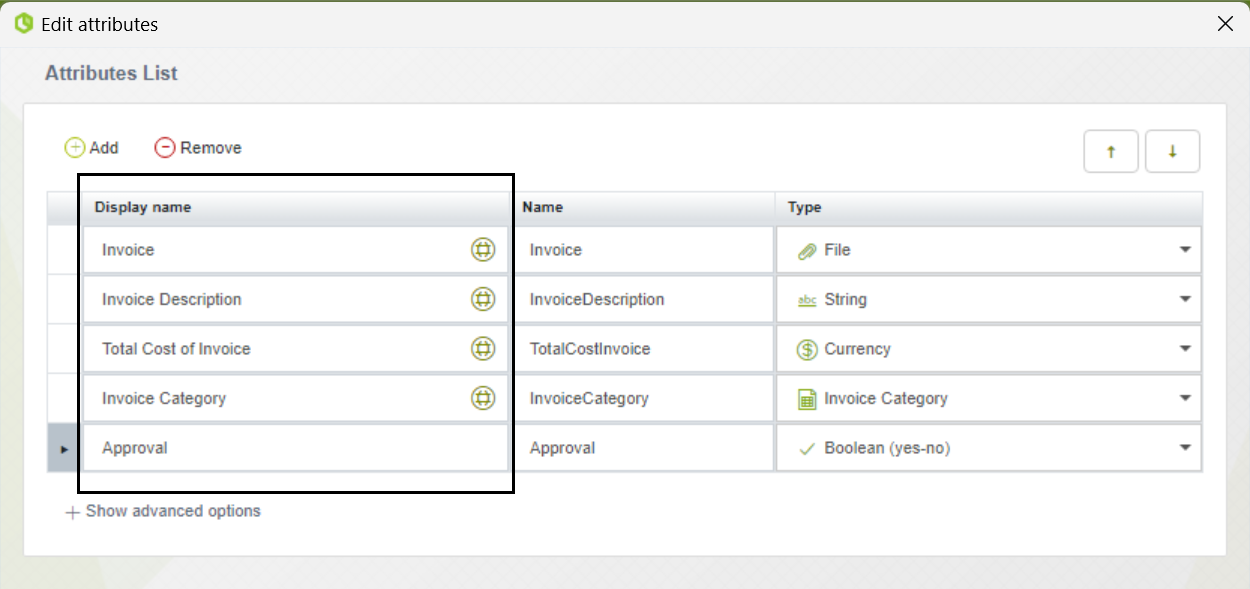
Also, add a description to the attributes of your Data Model. To do this, follow the next steps:
•Select an attribute in your Data Model.
•Click Show advanced options
•In the Help text field, add a detailed description of the attribute.
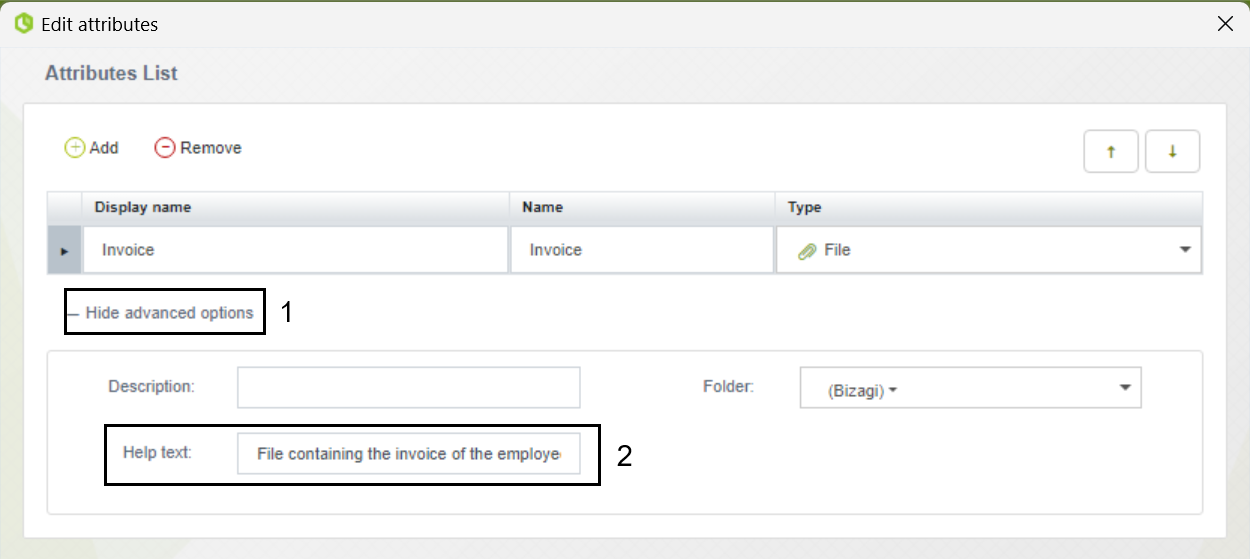
After doing this, you can start to implement AI Worker's to your process.
Access AI Workers configuration
In the Model Process step, right-click the task where you want to add AI Workers and select Properties. For this example, we are adding AI Workers to the Complement invoice information task.
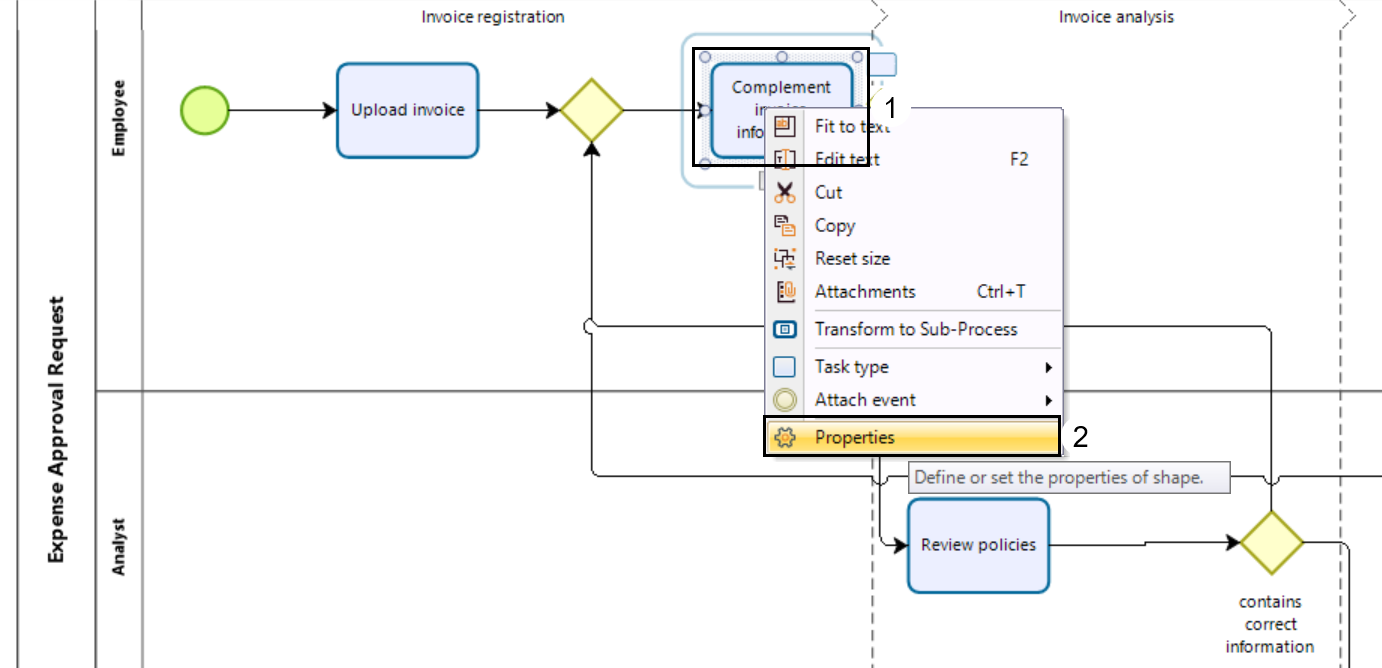
Click the Runtime tab.
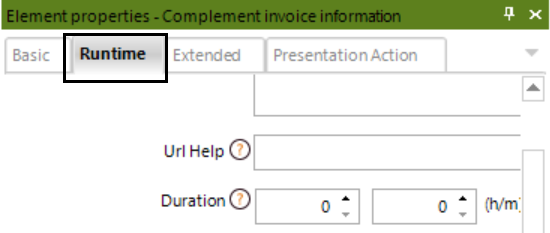
In this tab you can configure the AI Workers for the selected Activity, the following sections explain how to configure an AI Worker using each Supervision mode.
In the Runtime tab, activate the AI Worker checkbox.
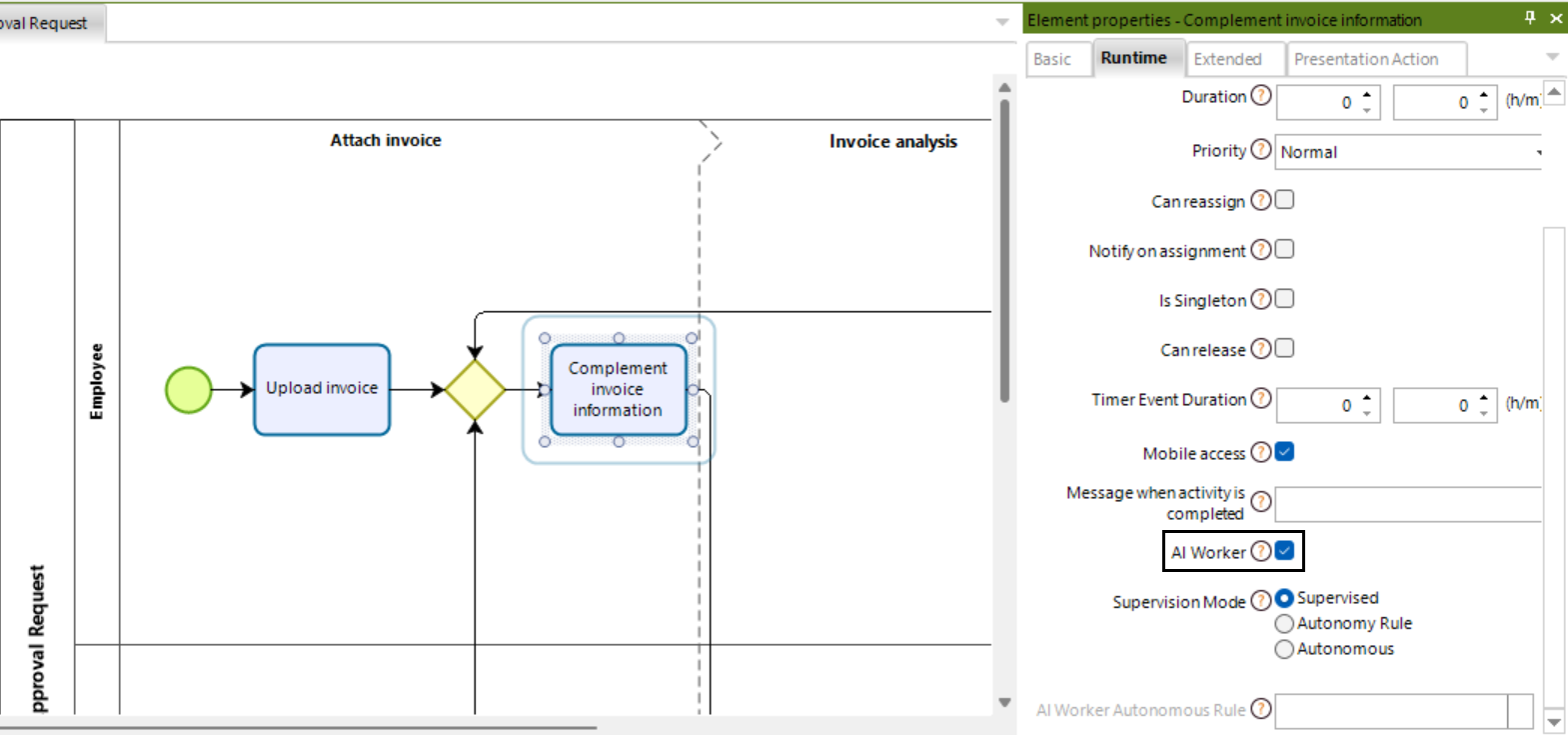
Then, select the Supervised option from Supervision Mode.

An icon will appear in the top left corner of the Activity in which you configured the AI Worker's.
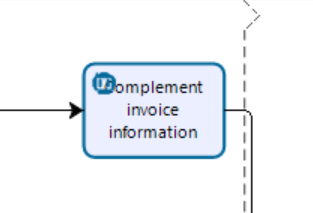
This Supervision mode allows the AI Worker's to intervene the fields of the Form of the selected Activity and set it ready for user review.
Whenever a field is filled by an AI Worker a special icon will appear next to the name of the field. Hover the image to get an explanation of what the AI Worker did in the field, and why it did it.
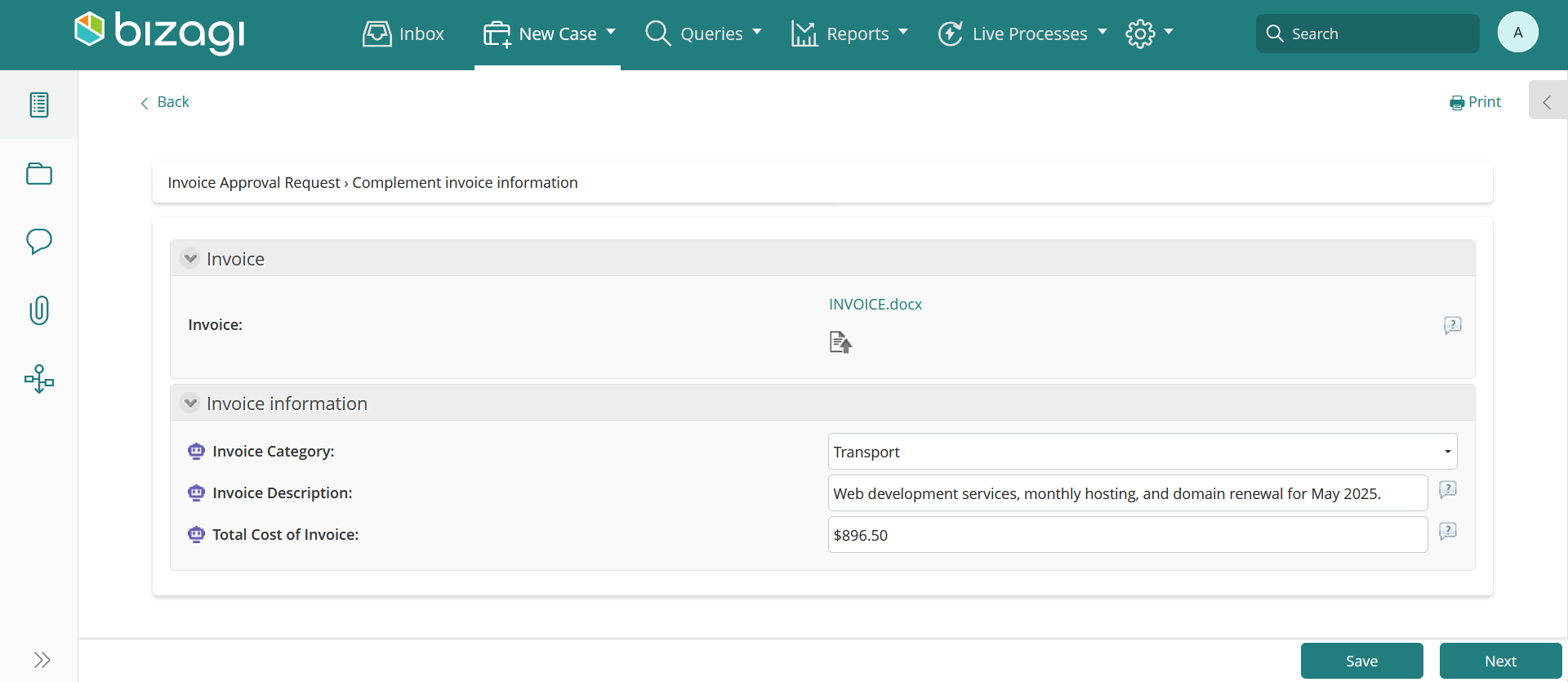
AI Workers in supervised mode leverage Reinforcement Learning (RL) to deliver increasingly adaptive and accurate recommendations. Starting from the 50th interaction per task, each AI Worker begins to build a personalized policy based on individual user behavior and feedback. This policy guides future suggestions, making them more relevant and efficient over time.
As end users interact with tasks, their feedback, especially when they explicitly indicate dissatisfaction with a recommendation, triggers learning adjustments. The AI Worker refines its approach, improving data quality. Policies are updated with each interaction and are uniquely tailored to each user and task, ensuring that learning remains isolated and secure. This enhancement empowers AI Workers to evolve continuously, becoming more aligned with user expectations and business outcomes through every interaction.
In the Runtime tab, activate the AI Worker checkbox.
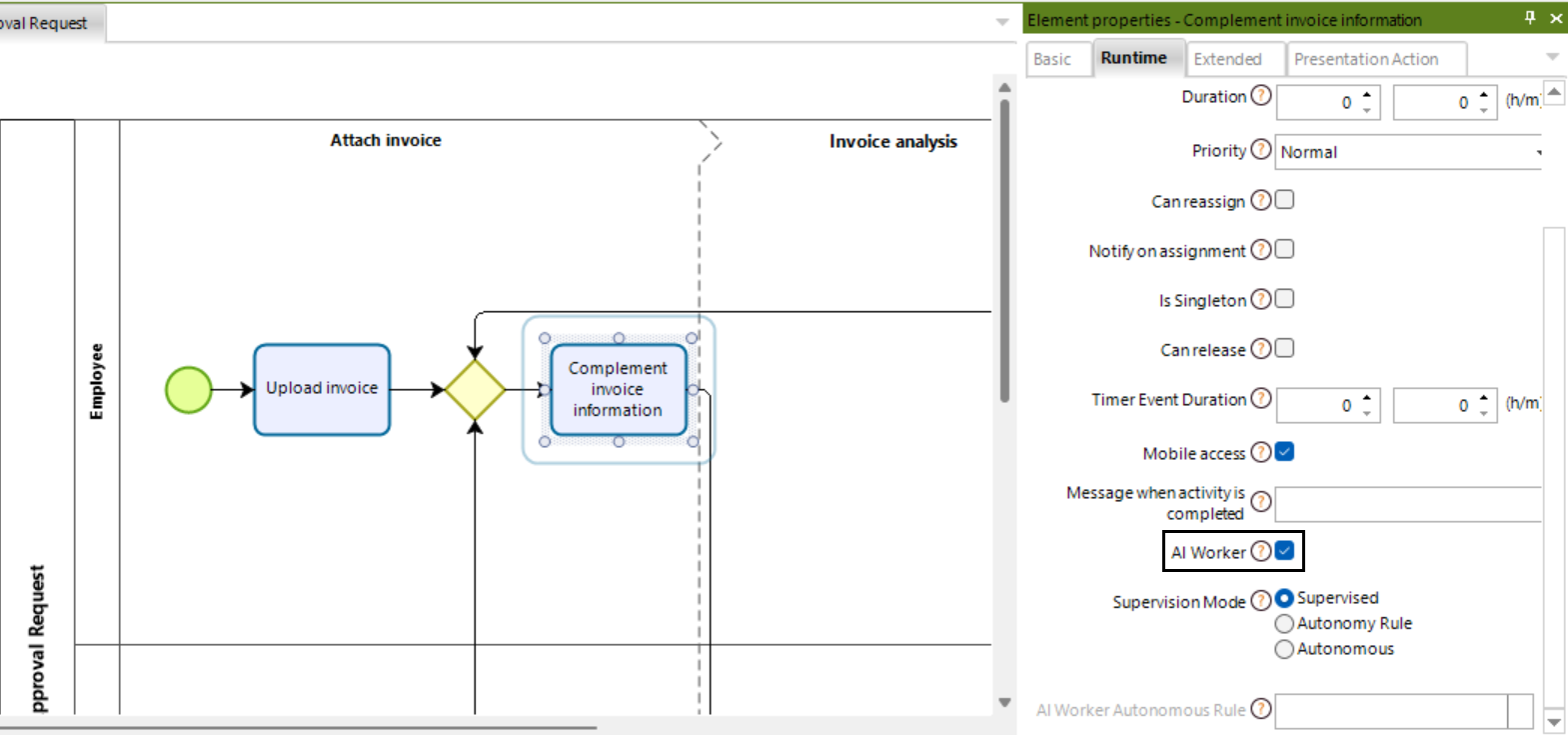
Then, select the Autonomous option from Supervision Mode.
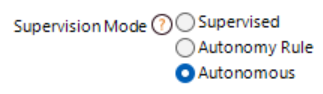
After selecting the Autonomous option as Supervision Mode, a confirmation window will appear. Click the Yes button to confirm your decision and finish the configuration.
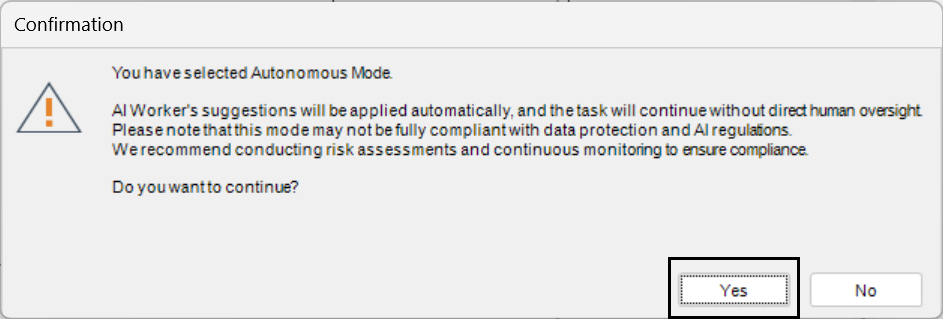
An icon will appear in the top left corner of the Activity in which you configured the AI Worker's.
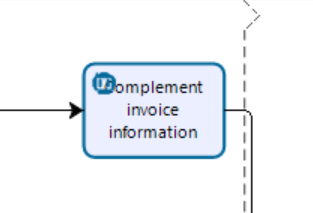
With the Autonomous Supervision Mode, the AI Worker's suggestions will be applied automatically, an the task where the AI Worker is configured will continue without direct human oversight.
AI Workers - Autonomy Rule mode
In the Runtime tab, activate the AI Worker checkbox.
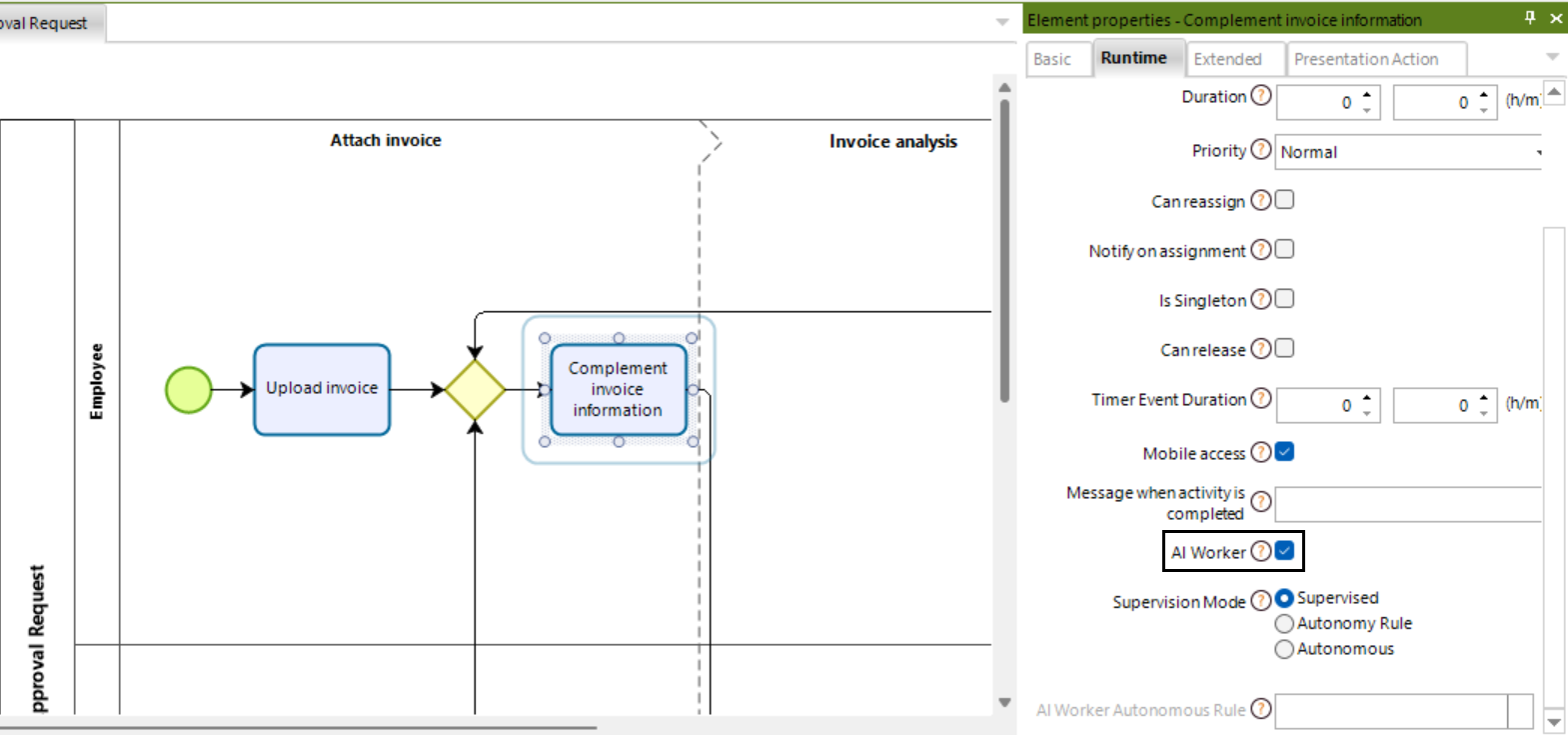
Then, select the Autonomy Rule option from Supervision Mode.
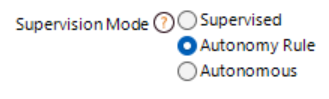
After selecting the Autonomy Rule option as Supervision Mode, a confirmation window will appear. Click the Yes button to confirm your decision.
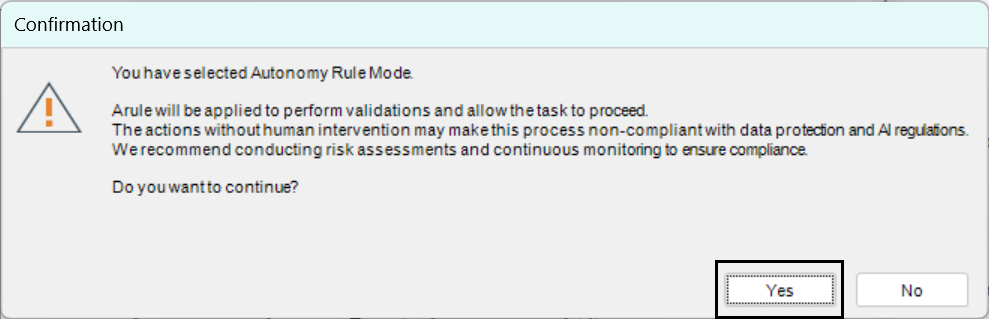
After that, a pop-up window will appear, in thias window you need to define an Expression that will work as the AI Worker Autonomous Rule. This rule determines when the AI Worker can operate autonomously. If the condition isn’t met, it switches to Supervised mode.
To define this rule, click the New button.

Define the rule that determines whether the AI Worker operates in Autonomous or Supervised mode and click the Ok button. In this example, we will check if the invoice attached by the employee is considered critical for the business.
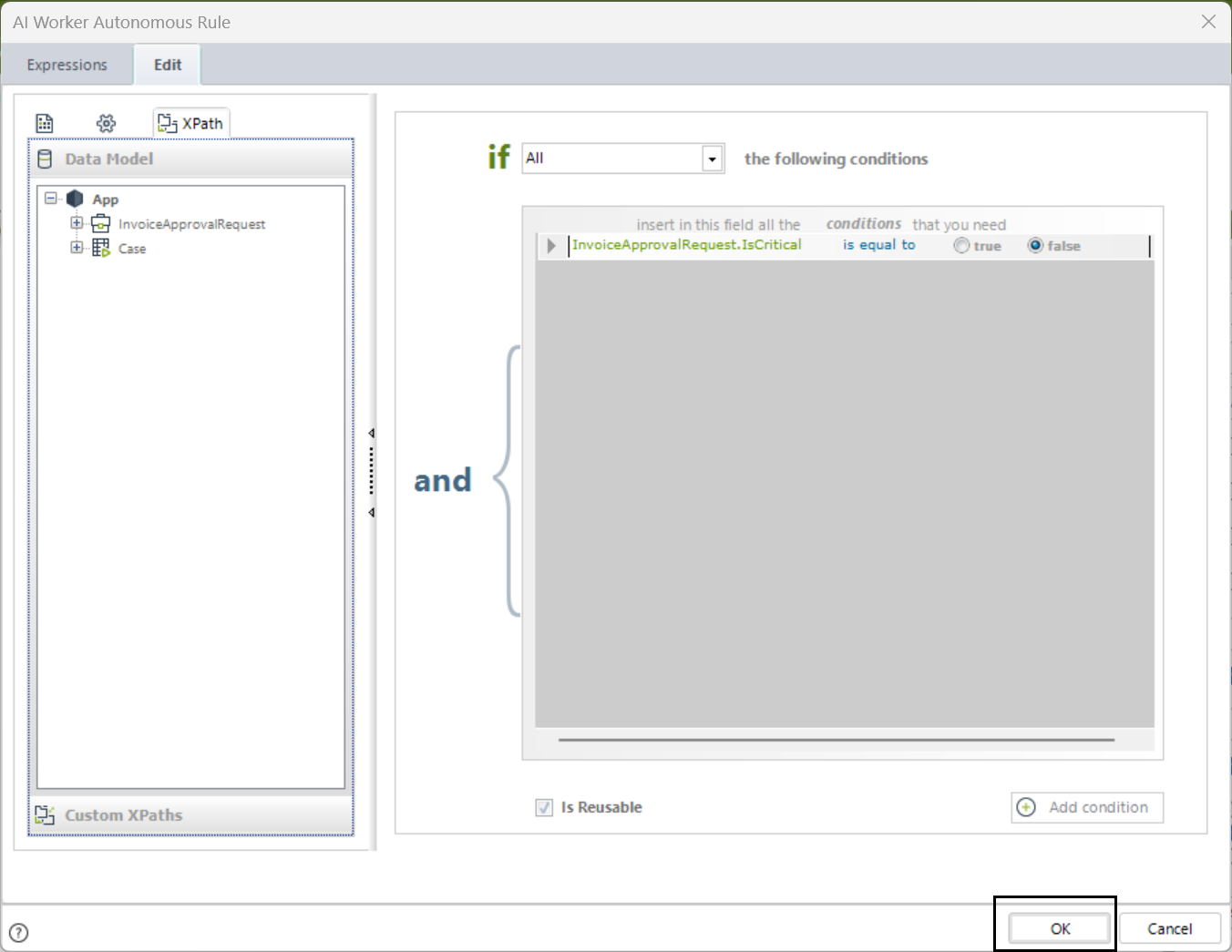
If you want to modify the rule, click the button located to the right of the AI Worker Autonomy Rule label.
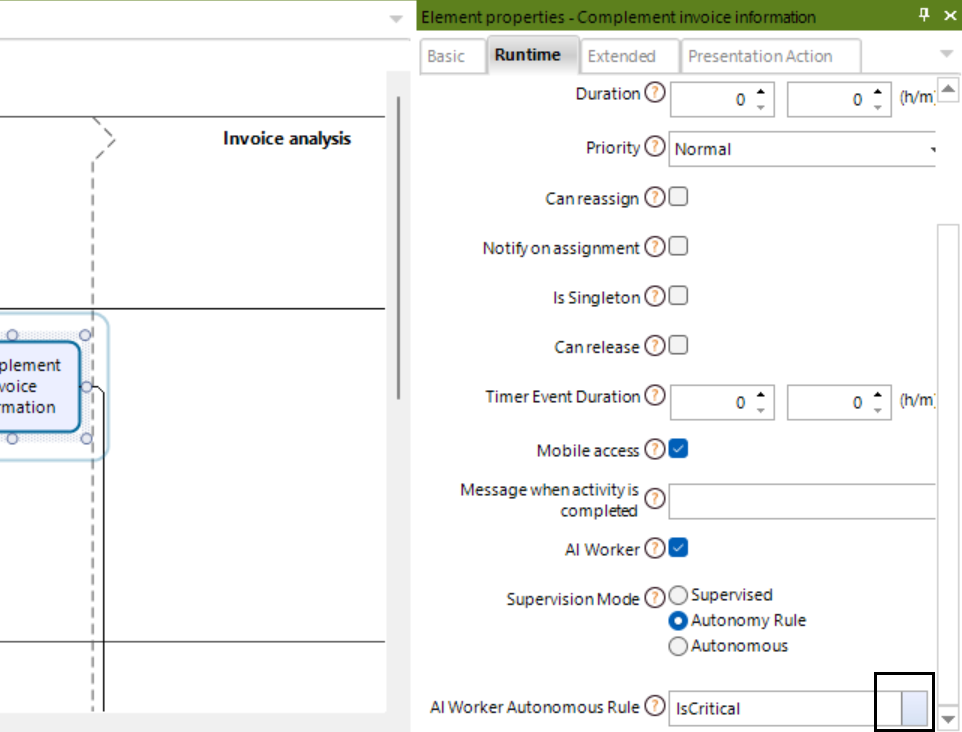
An icon will appear in the top left corner of the Activity in which you configured the AI Worker's.
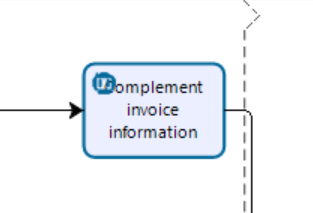
With the Autonomy Rule Supervision Mode, determines when the AI Worker operates in Autonomous mode when the condition is met. If it isn’t, it switches to Supervised mode.
Example using AI Workers
After implementing AI Workers with Supervised - Supervision mode in the Expenses report, Here are the results when the process is executed in the Work Portal.
In the first task an employee attaches a file containing an invoice.
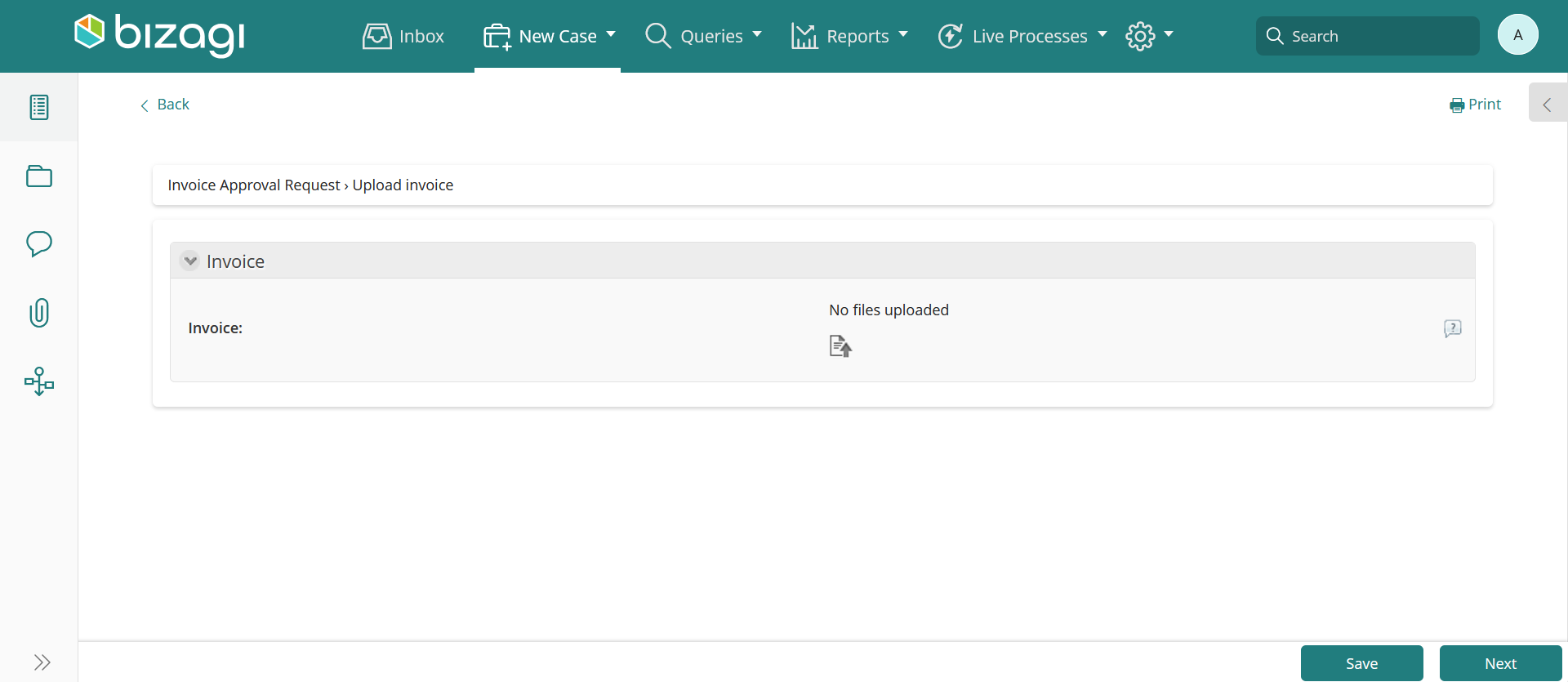
When you click the Next button, in the next task the AI Worker will attempt to fill the editable fields, as the process reaches the task Submit expenses.
Whenever a field is filled by an AI Worker a special icon will appear next to the name of the field.
Hover the image to get an explanation of what the AI Worker did in the field, and why it did it.
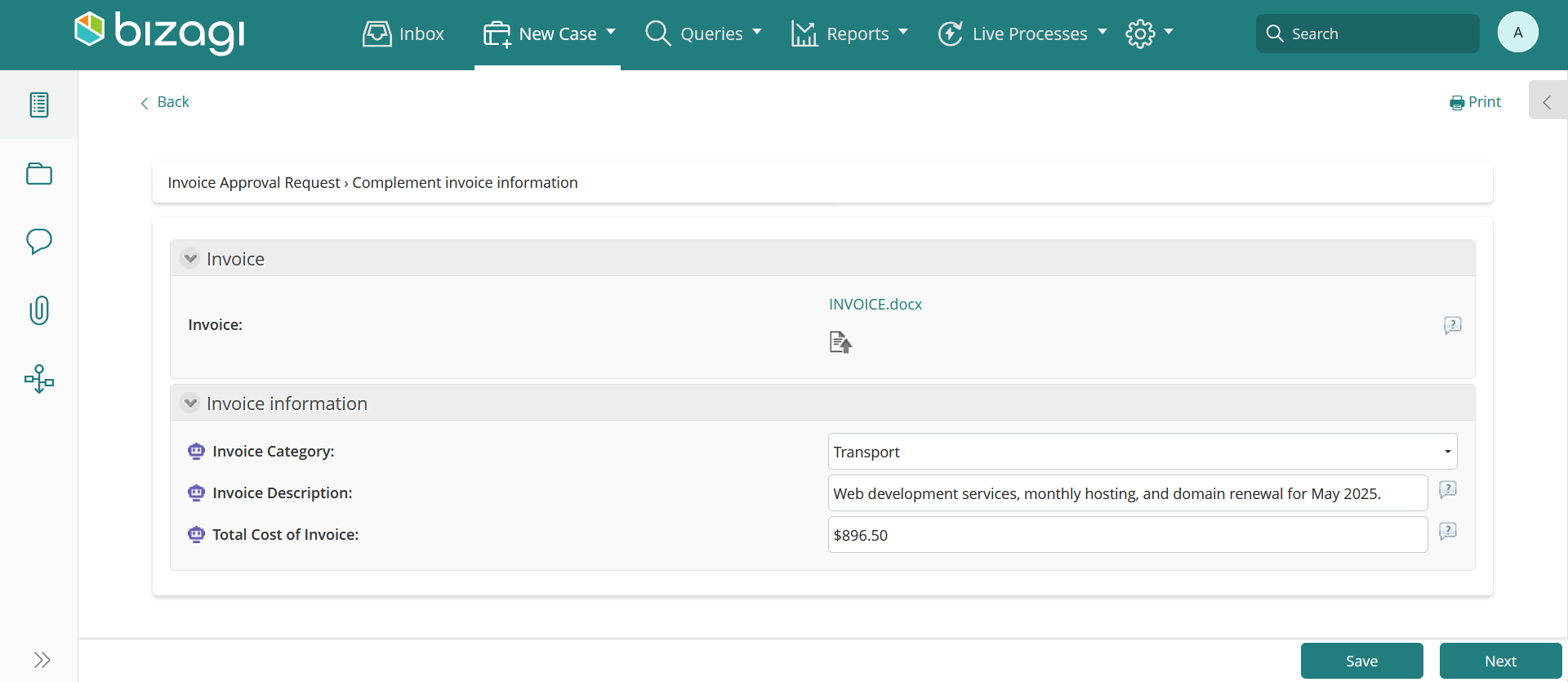
Important Considerations When Using AI Workers
AI Workers analyze the content of a form to pre-fill editable fields with accurate, contextually relevant information. However, there are certain limitations and behaviors you should be aware of:
•Reinforcement Learning in Supervised Mode is segmented by task and user.
•Reinforcement Learning in Supervised Mode excludes fields containing personal data, such as names, emails, and phone numbers.
•Reinforcement Learning in Supervised Mode processes data incrementally, analyzing only new inputs and reviewing policies daily to keep them relevant and avoid contradictions.
•Policies from Reinforcement Learning in Supervised Mode are created when a majority of historical cases with the same or similar input result in the same decision.
•Form content scope: AI Workers only analyze visible information in the form, including fields, field descriptions, and data across all tabs.
•Nested Forms: Information from nested forms that are displayed when the form is opened is considered.
•Linked Forms: Data within form links that require user interaction (e.g., one or more clicks away) is not considered.
•Tables: AI Workers do not interpret or extract information from tables within the Edit Form or Details Form.
•Single execution: AI Workers run once when the task is entered and do not re-execute during the same activity instance.
•Data Model Limitation: Information that exists in the data model but is not present on the form will not be considered.
•Action Events: Rules or logic executed in Action Events such as On Enter, On Save, or On Exit are ignored by AI Workers.
•Other UI Components: Data from the Overview section and Case Folder is not taken into account.
•Render Rules: Visibility rules, min/max constraints, and other rendering logic are not evaluated.
•Hidden Fields: Fields that are hidden or set to not visible in the form are excluded from AI Worker analysis, even if they are technically present.
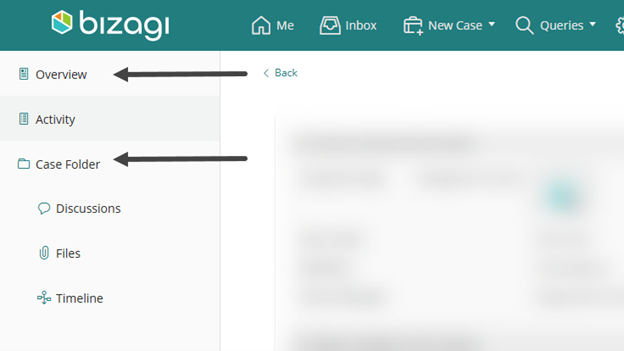
Controls considerations
Does it read? This column means that the AI Worker is able to read from the field for its information to be considered in the AI processing.
Does it write? This column means that the AI Worker is able to write a value when the field is editable in the form.
Control |
Does it read |
Does it write |
Action Laucher that involves a Start form (It can queue actions but cannot register the info of a Start form) |
X |
X |
Association |
X |
X |
Cascading combo |
✓ |
X |
Combo to Master and Persona entity |
✓ |
X |
Combo to Parameter entity |
✓ |
✓ |
Combo in Parameter entity collection |
✓ |
✓ |
File |
✓ |
X |
File ECM |
✓ |
X |
Form link |
X |
X |
Image |
X |
X |
Link |
X |
X |
Document Template |
X |
X |
List to master (To Parameter entity reads and writes) |
✓ |
X |
Multi-select |
✓ |
X |
Record viewer |
✓ |
X |
Search to master (To Parameter entity reads and writes) |
✓ |
X |
Search list to master or Persona (To Parameter entity reads and writes) |
✓ |
X |
Suggest to master (To Parameter entity reads and writes) |
✓ |
X |
Controls considerations when used in tables
Additional to the considerations for controls mentioned above, the following are considerations when used in tables.
Does it read? This column means that the AI Worker is able to read from the field for its information to be considered in the AI processing.
Does it write? This column means that the AI Worker is able to write a value when the field is editable in the form.
Control |
Does it read |
Does it write |
Cascading combo |
✓ |
X |
Combo to Master and Persona entity |
✓ |
X |
Document Template |
X |
X |
File |
✓ |
X |
File ECM |
X |
X |
Form link |
X |
X |
Image |
X |
X |
Link |
X |
X |
List to master (To Parameter entity reads and writes) |
✓ |
X |
Multi-select |
✓ |
X |
Search to master (To Parameter entity reads and writes) |
✓ |
X |
Suggest to master (To Parameter entity reads and writes) |
✓ |
X |
Last Updated 11/19/2025 2:57:43 PM