Overview
Bizagi has introduced a new Forms Layout menu, designed to give you complete control over how your Forms appear within your apps. This menu lets you easily customize the form’s size, position, and default display settings—such as whether to hide the header while scrolling or show the details panel by default. With these options, you can tailor the layout of your forms to better suit your app’s user experience and visual style.
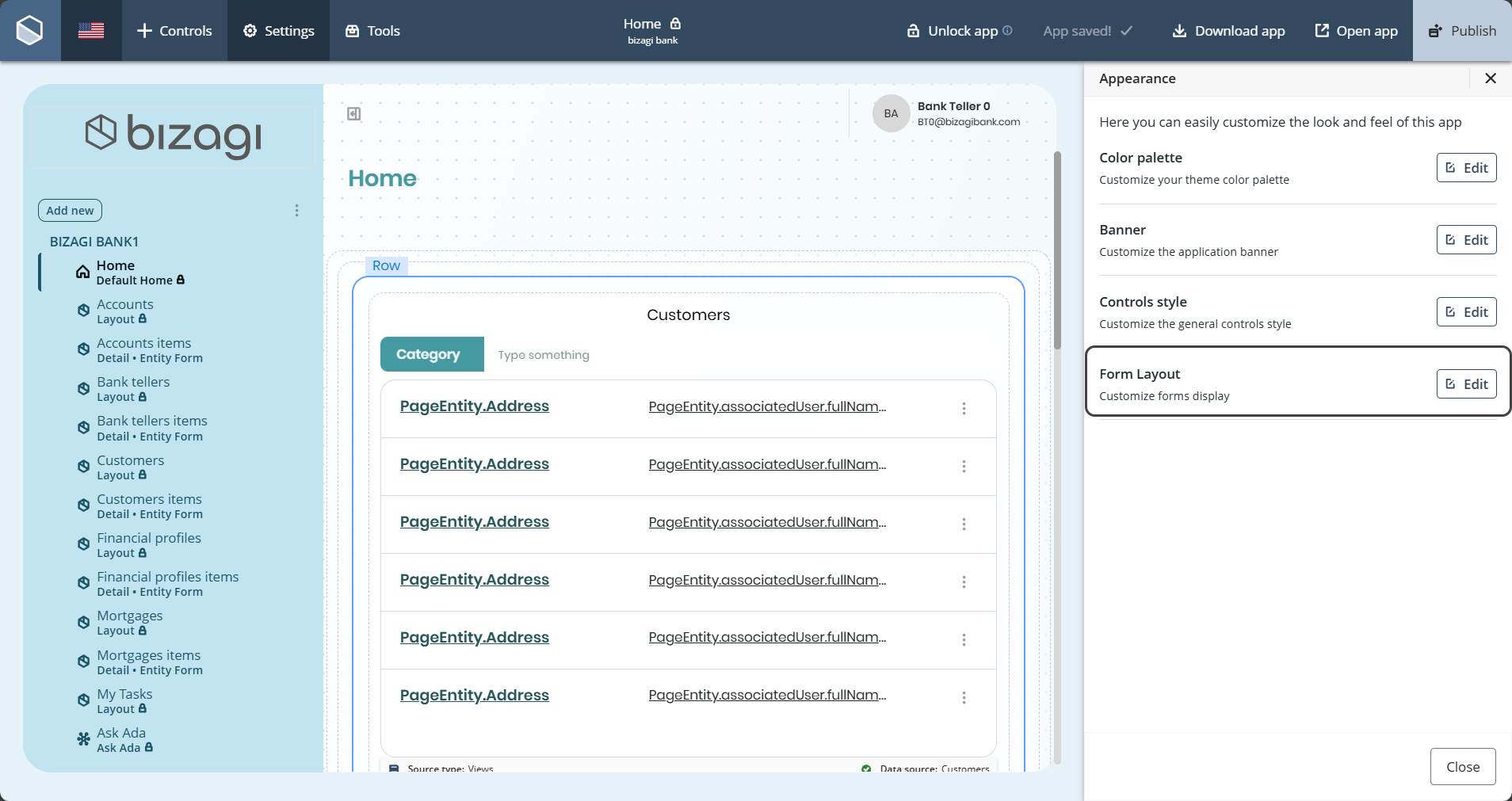
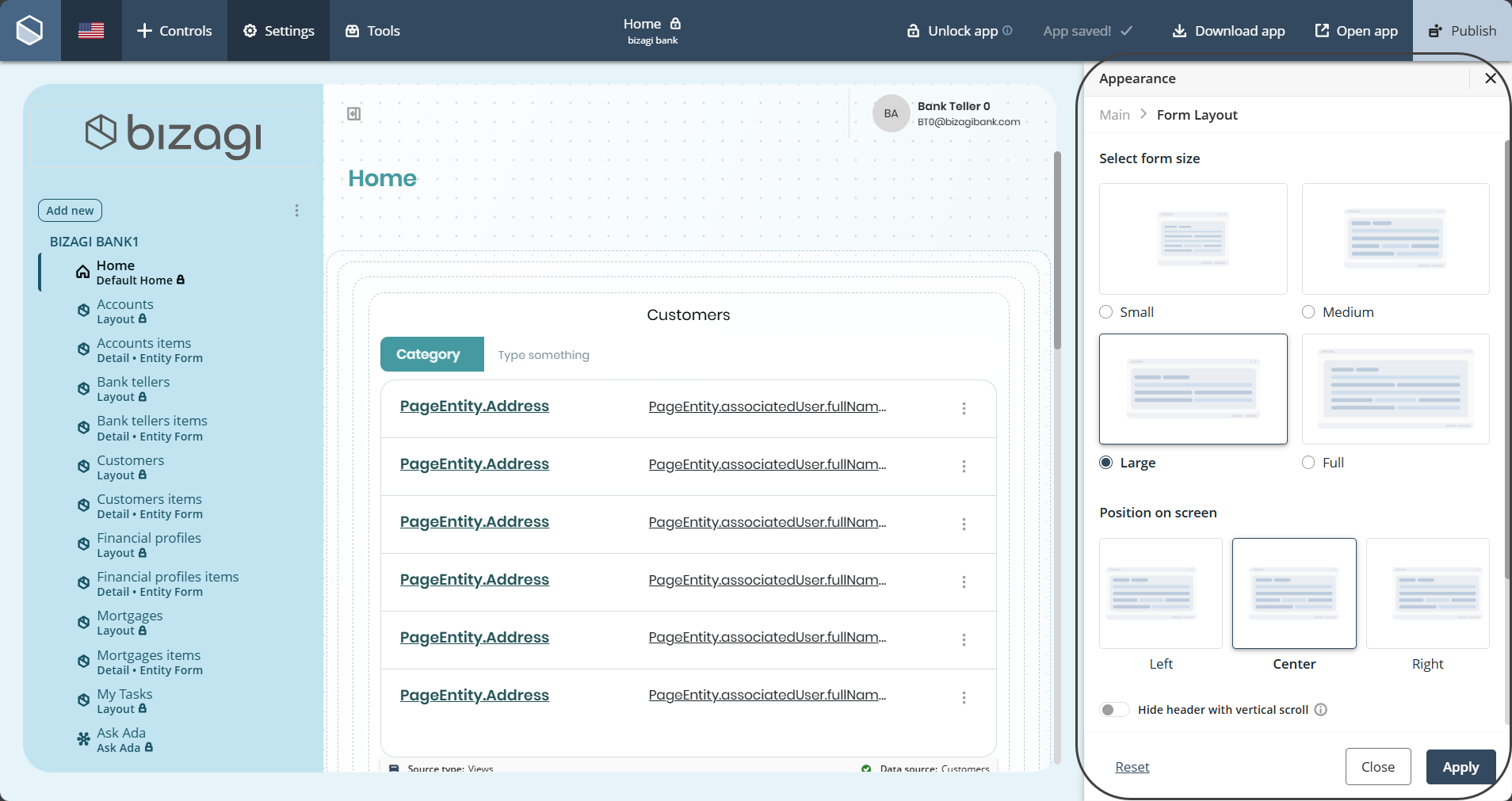
Use Cases
You can interact with each of the four customization options available in the Forms Layout menu, enabling control over:
•The size of the Form
•The position where the Form appears
•The default behavior for hiding the header
•Whether the details panel is shown by default
Form Layout Options
Size
You can define the size of the Form's display. The available options are:
|
Note: Size is measured in width × height |
•Small (960x950 pixels)
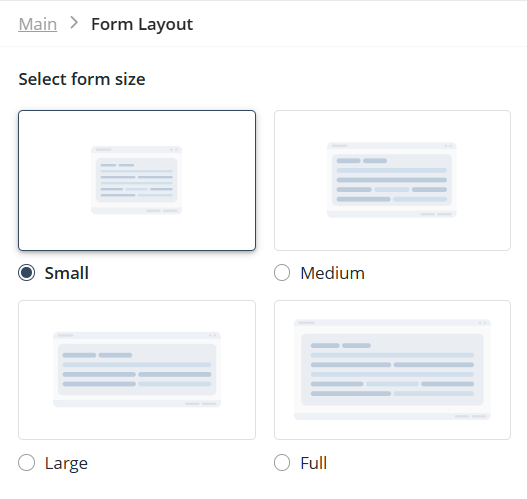
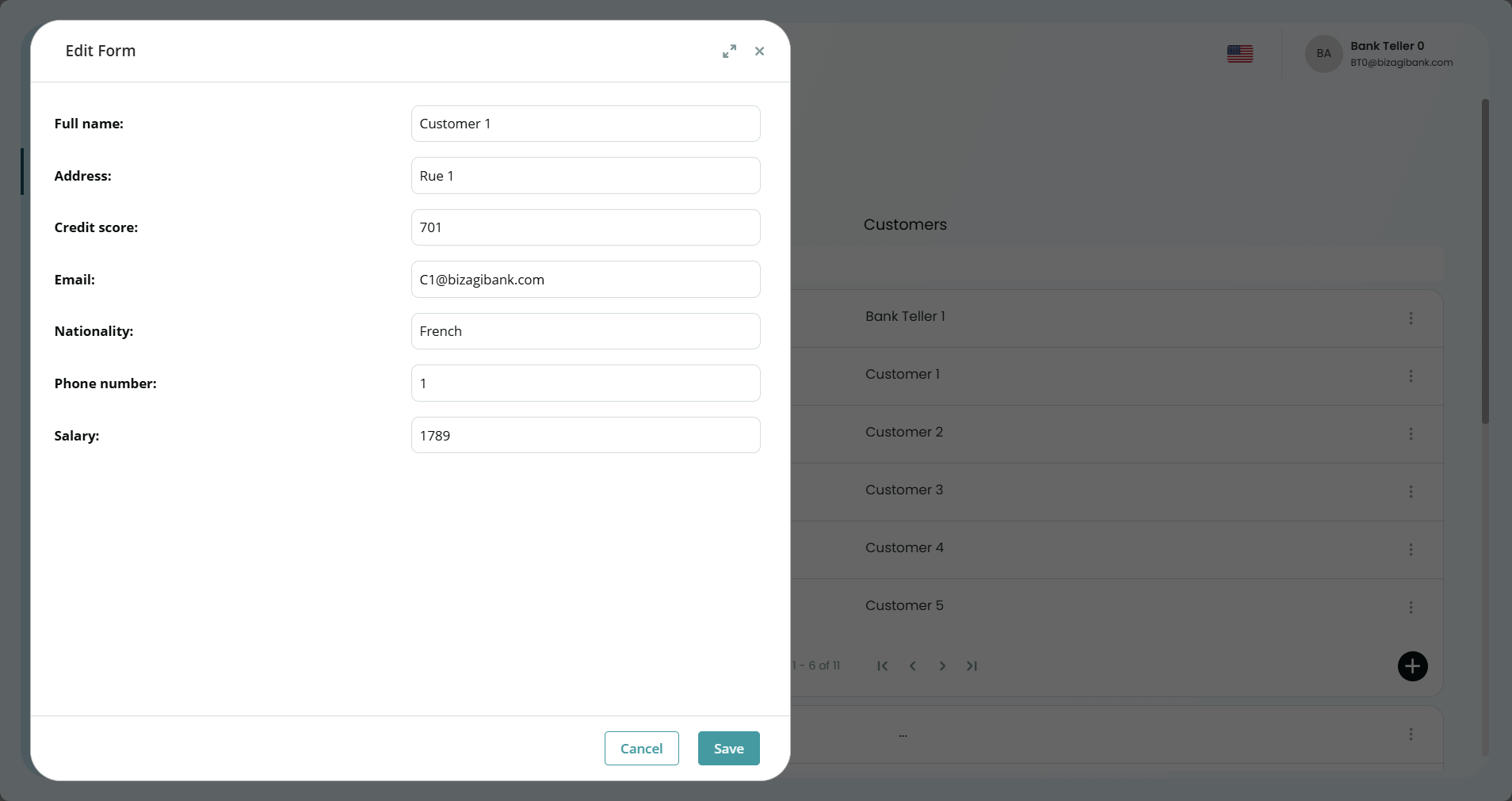
•Medium (1400x950 pixels)
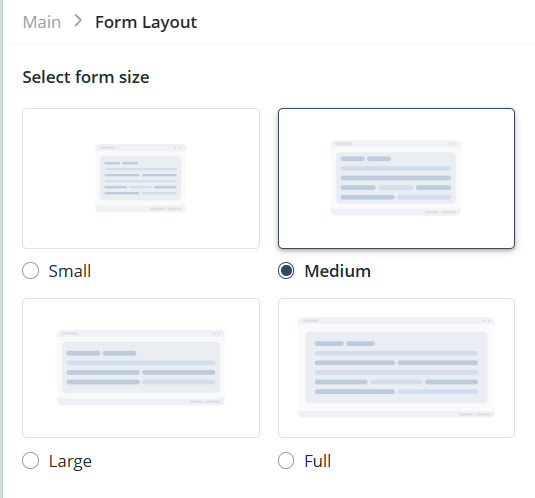
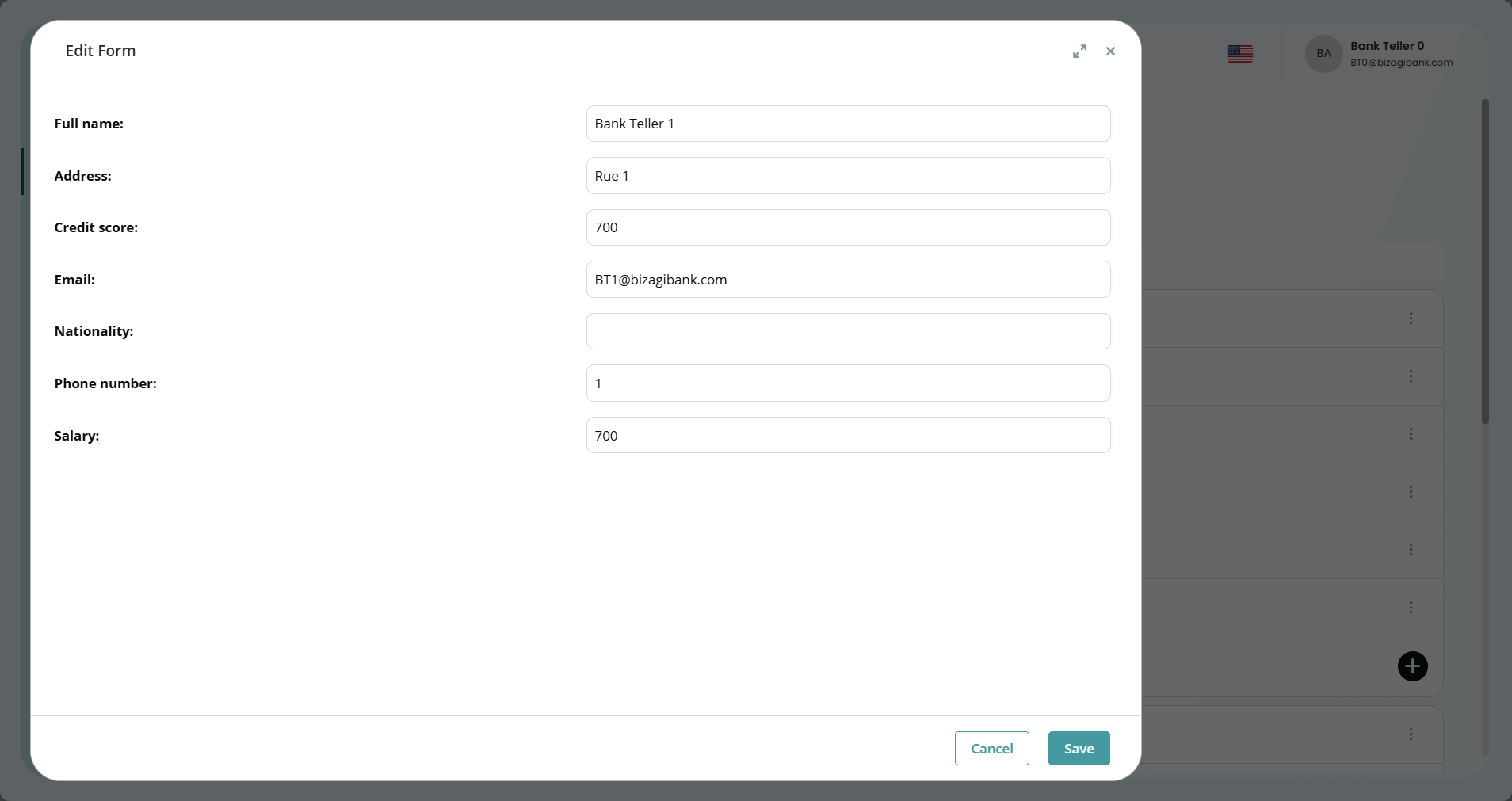
•Large (1600x950 pixels)
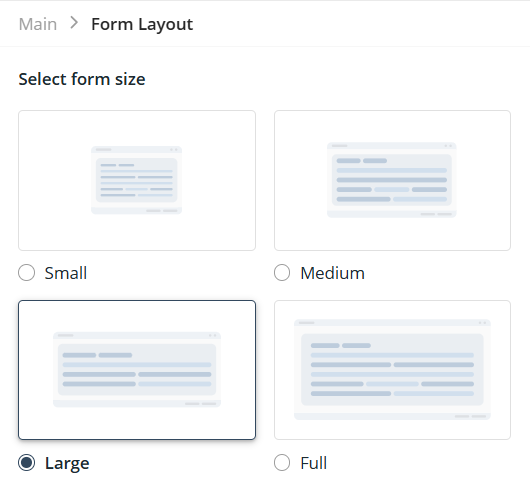
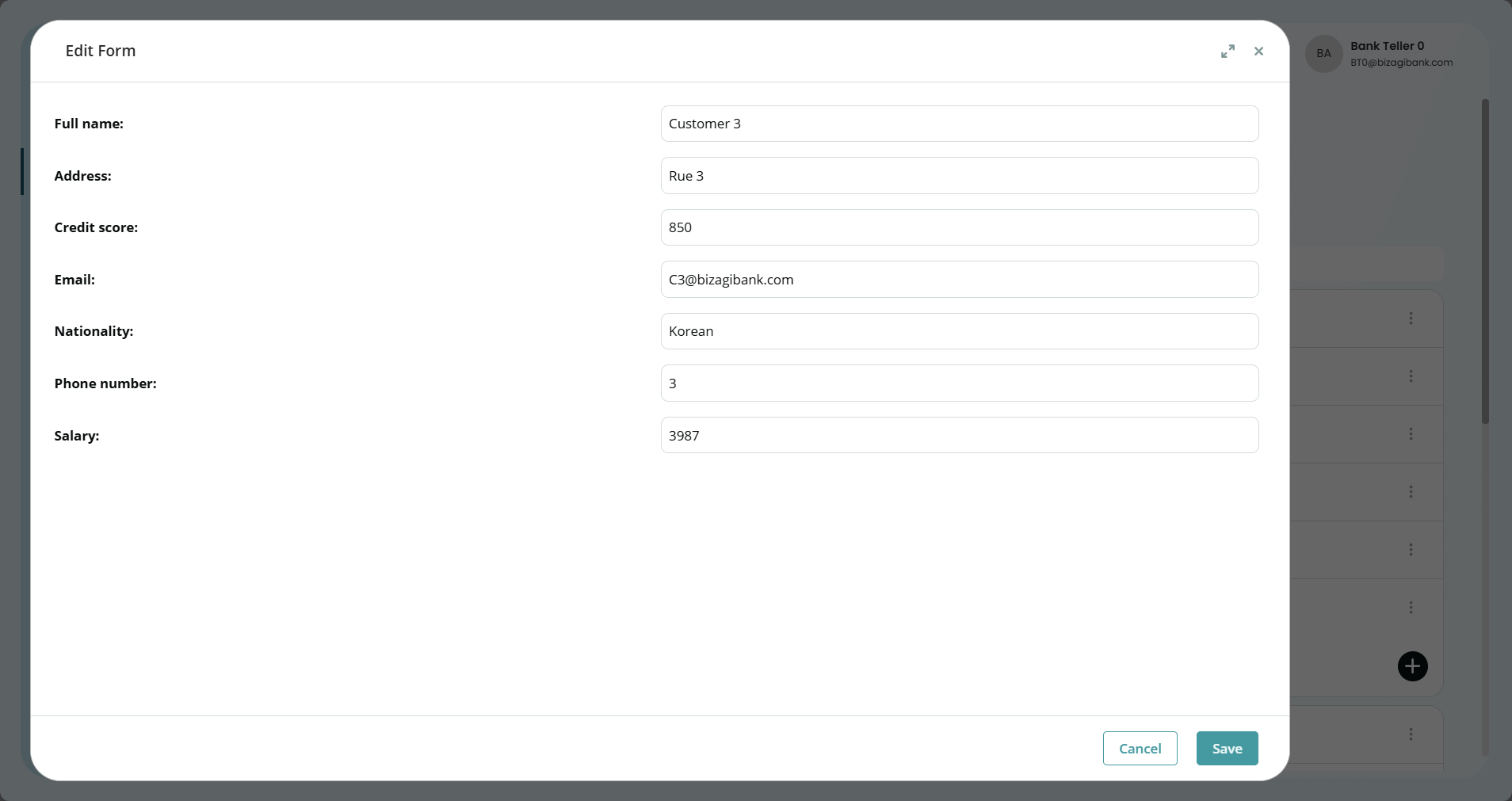
•Full (1900x1000 pixels)
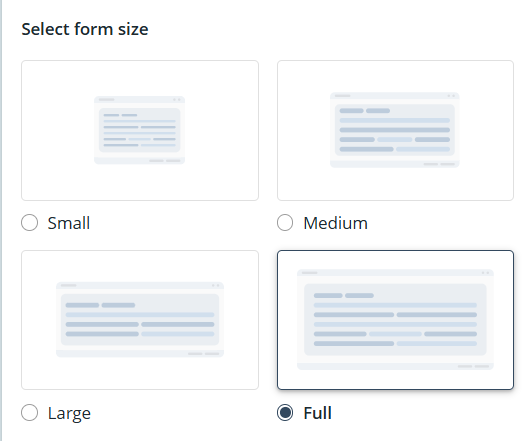
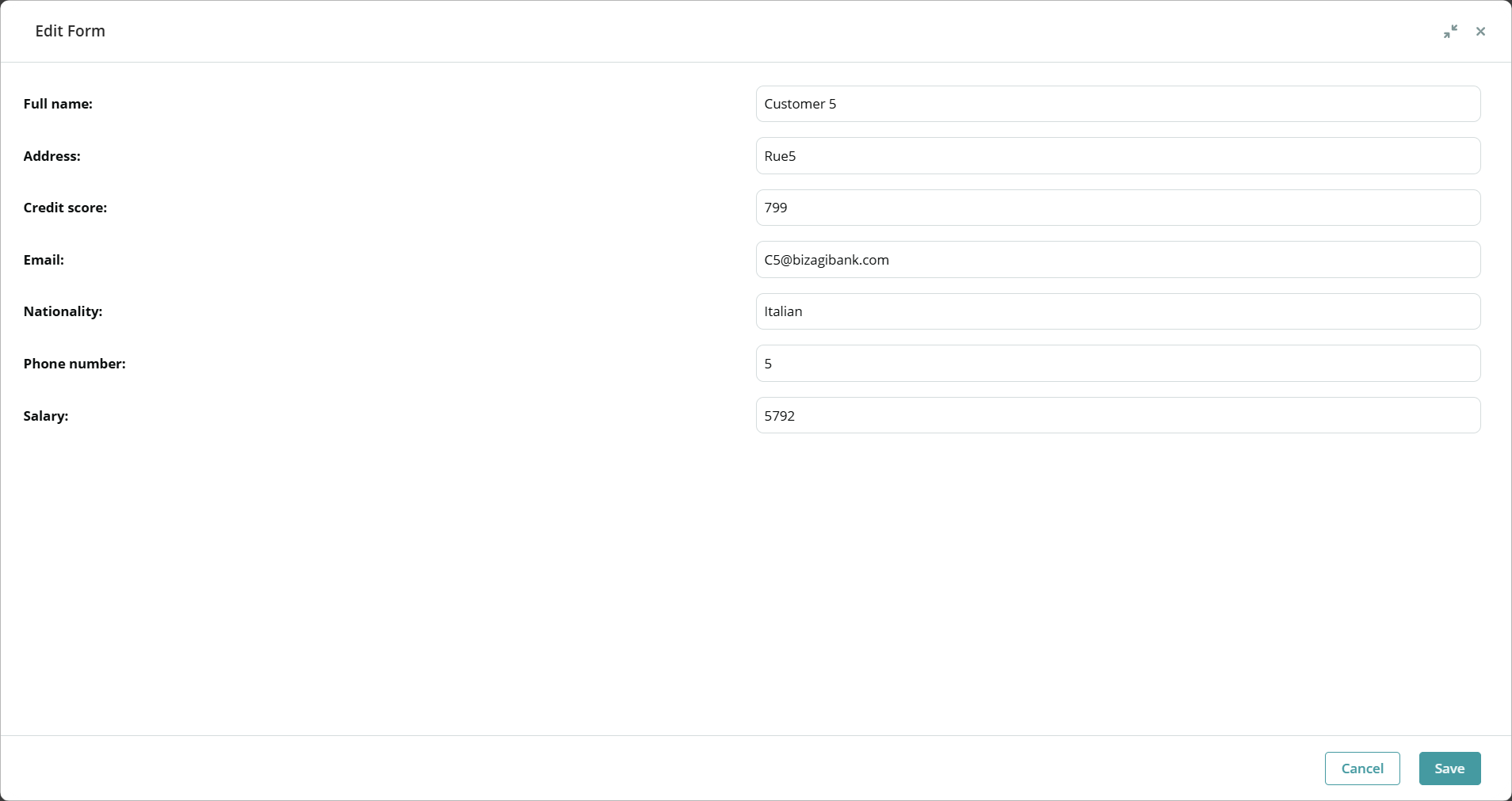
Position
In addition to size, you can choose the position where the Form will be displayed:
•Left.
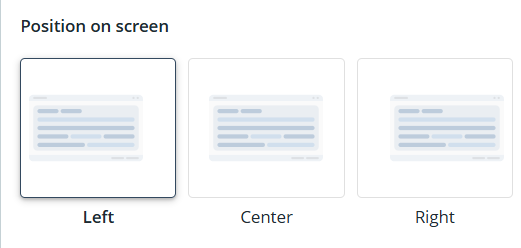
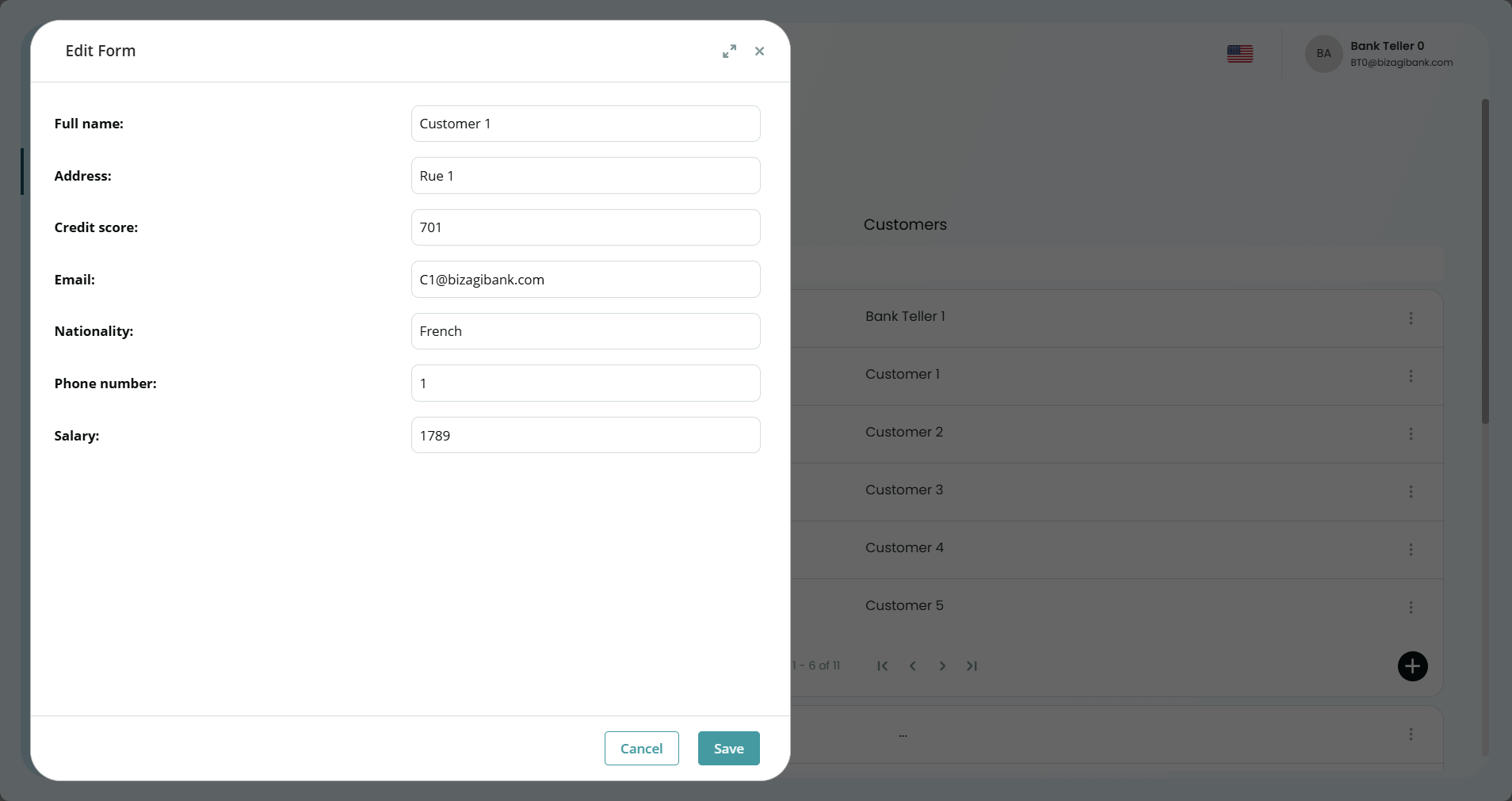
•Center.
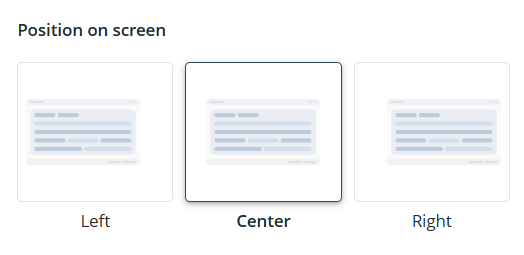
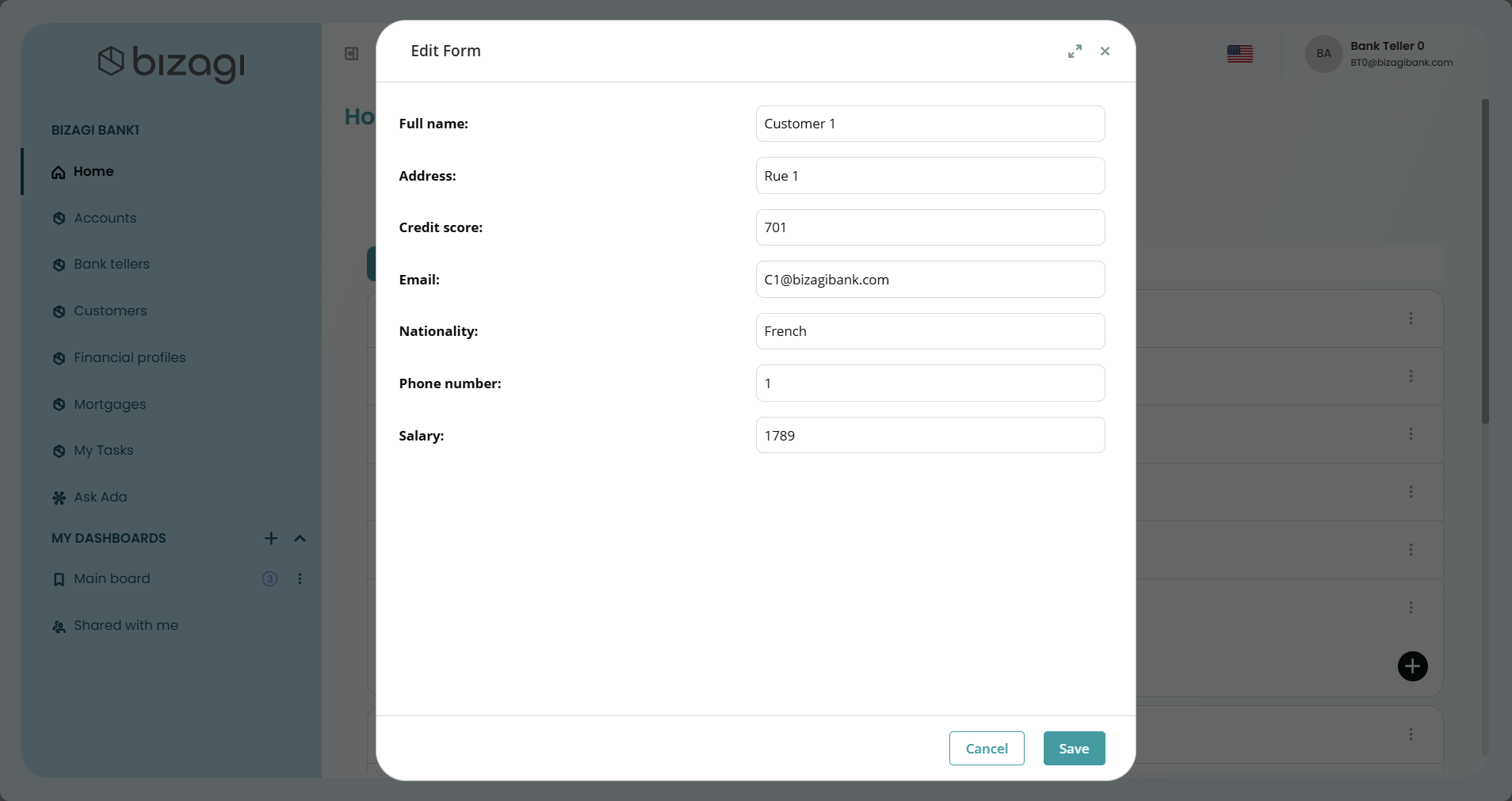
•Right.
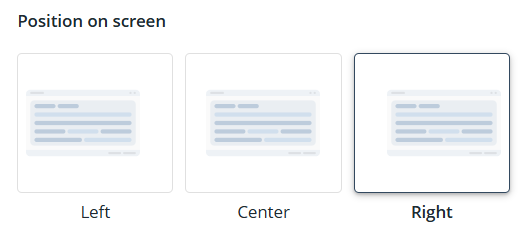
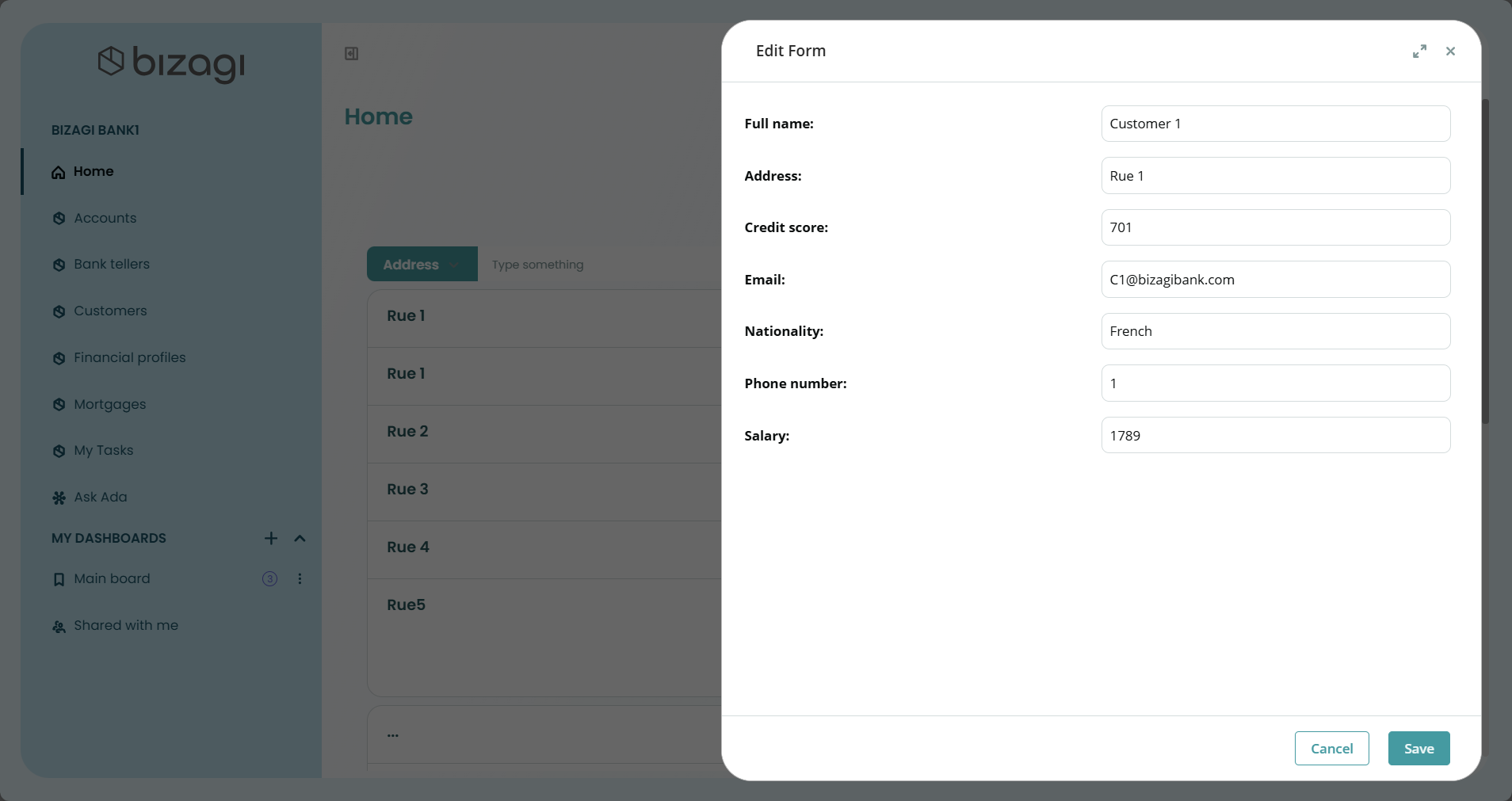
|
Note that if you have the size set as Full the position won't have any effect on the form, the position will only be seen if the screen is minimized. |
Hide Header
You can toggle whether the Form header should auto-hide when scrolling:
![]()
•If enabled, the header will disappear when the user scrolls down and reappear when scrolling up.
•This provides a cleaner view when navigating long Forms.
Here is an example showing how the header disappears when scrolling.
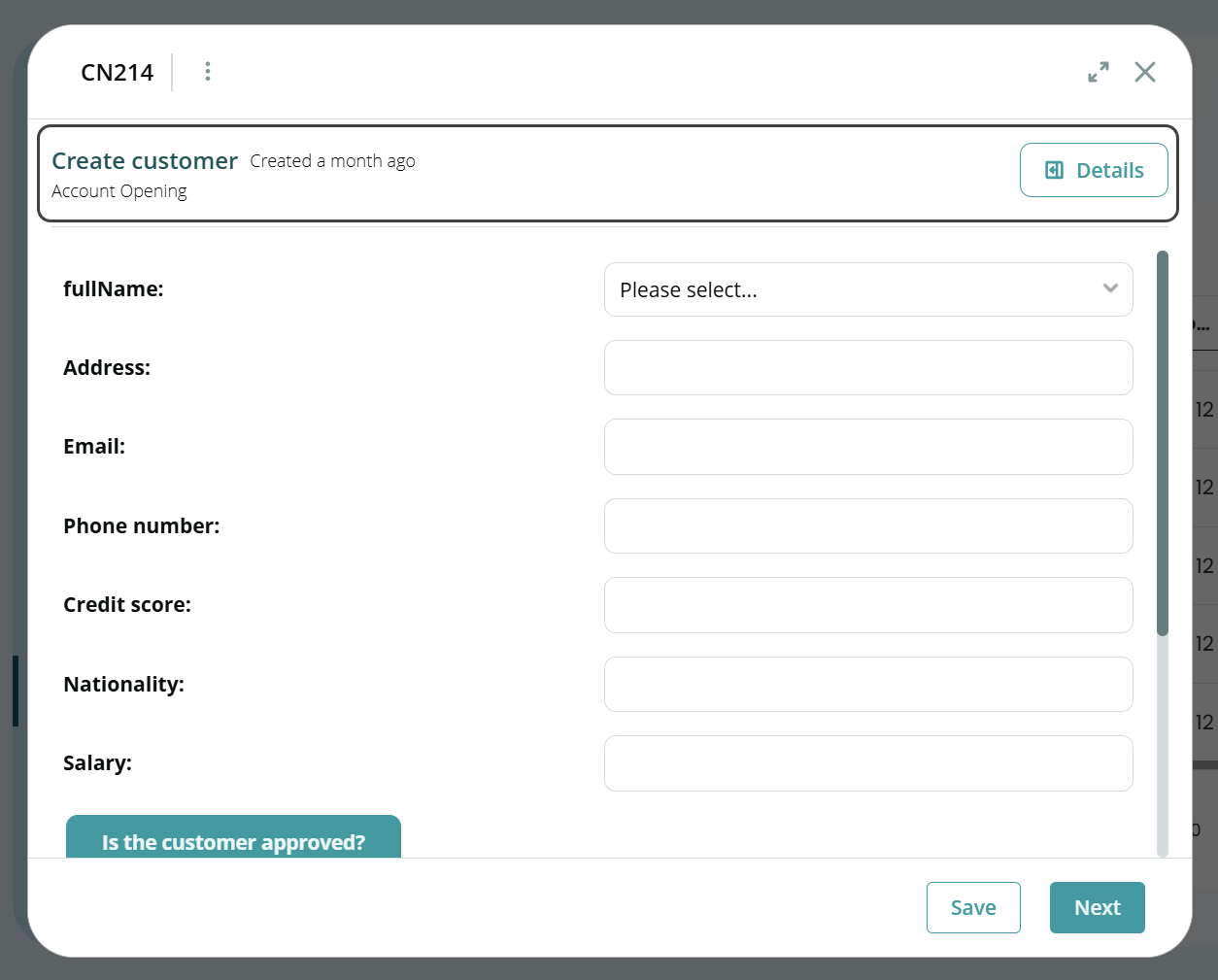
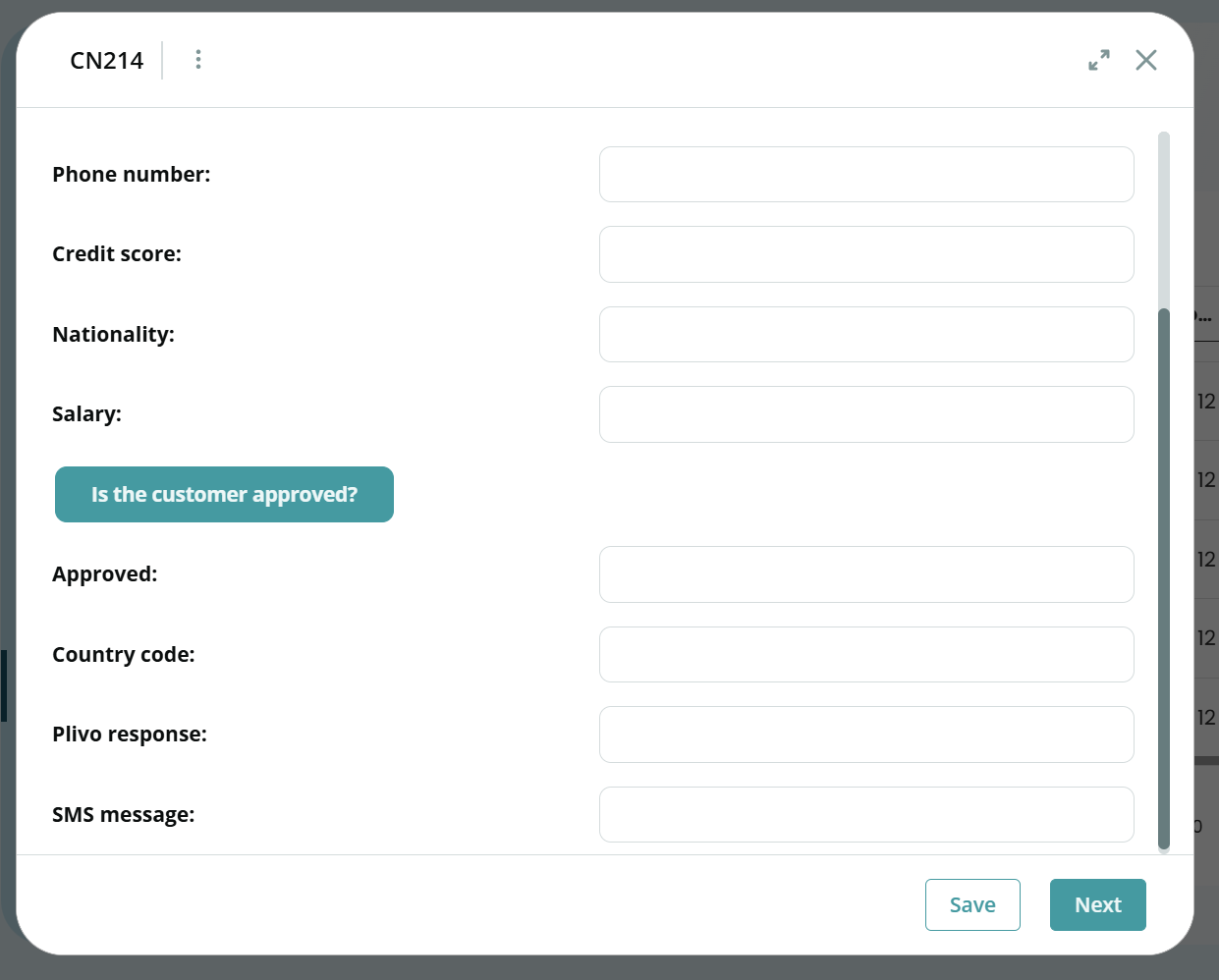
Show Details Panel
You can choose whether to display the Details Panel by default when the Form is opened.
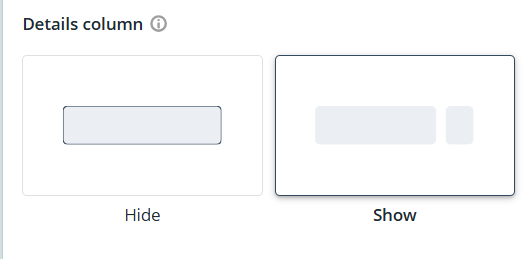
In this example, you can see what a Form with the Details Panel looks like.
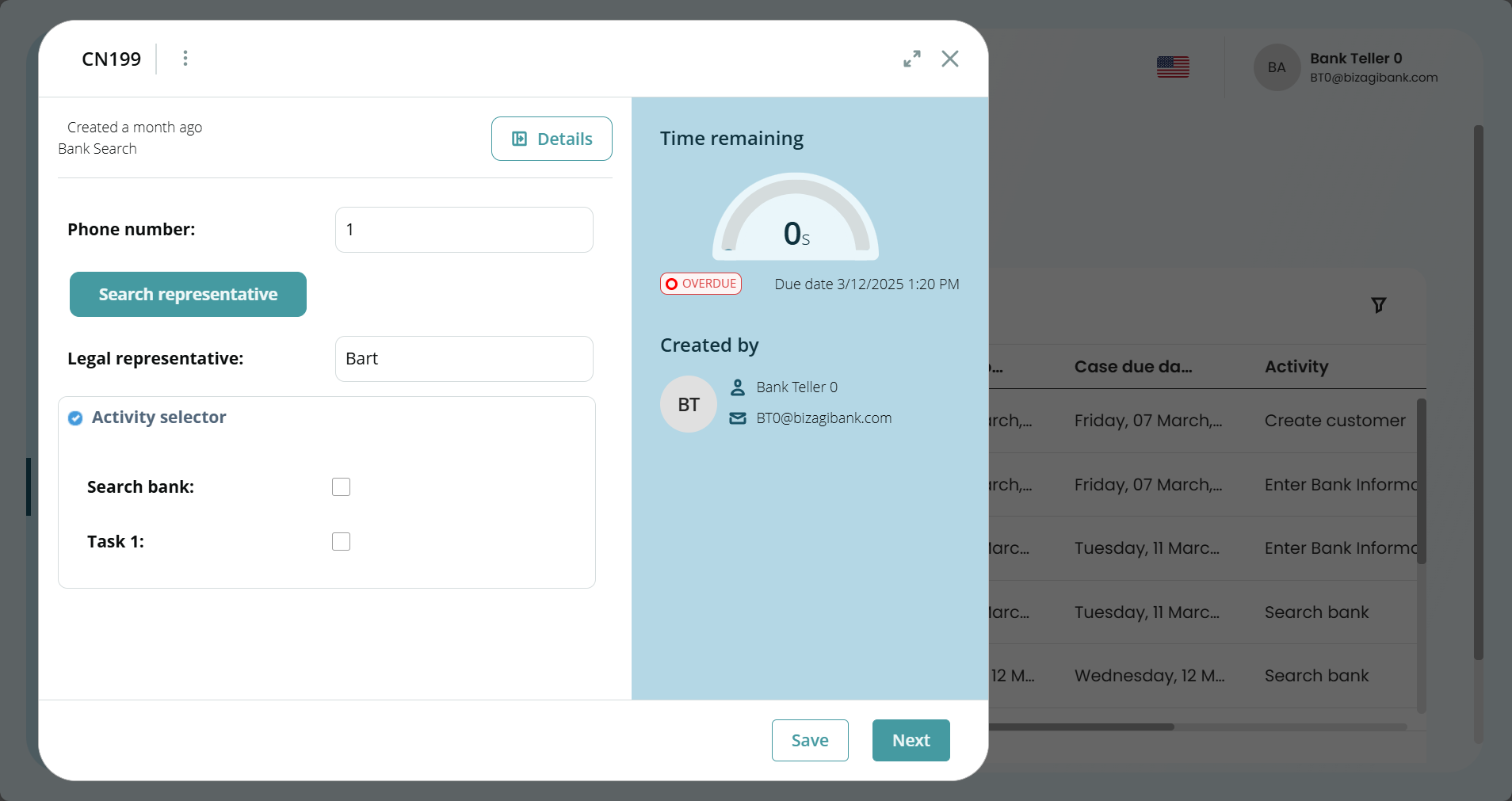
|
Note that the Details Panel is only for Forms related to active Processes. |
Configuration Buttons
The Forms Layout panel includes three action buttons to manage changes:
1.Apply
Saves the modifications made in the Forms Layout panel.
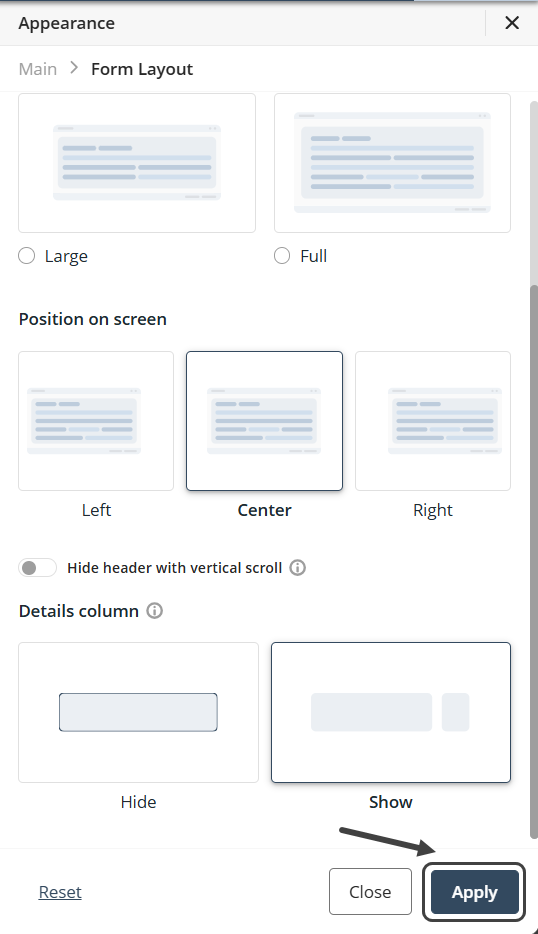
|
Note that you need to press the Apply button for the changes to be saved. |
2.Close
Closes the panel. If changes were made, a prompt will notify the user, offering options to discard changes or go back and apply them.
3.Reset
Restores the default settings, removing any customizations made in the panel. The default settings are:
•Size: Medium.
•Position on Screen: Center.
•Hide header with vertical scroll: Disabled.
•Details column: Show.
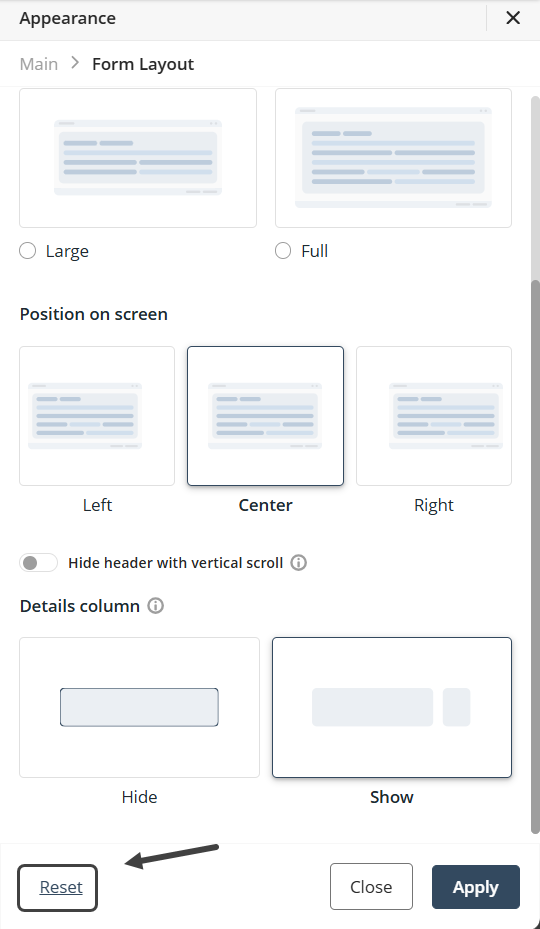
This layout management feature empowers you to tailor form behavior and appearance directly from the app environment, enhancing your experience and interface flexibility.
Last Updated 5/16/2025 5:35:42 PM