Overview
The user filters on collection controls feature enables users to add filters to collection-type controls (Small Card, Card Link, List Collection, Data Table) and select filter operators at runtime. Implementing this functionality is valuable as it allows you to customize and manage their data more efficiently and accurately within these controls.
Use Cases
Enabling User Filters
When adding a collection-type control to an application, it can be configured with specific data. If dynamic data is used, a switch in the final step of the wizard determines whether filters can be applied at runtime, allowing the collection control to support applying filters during execution.
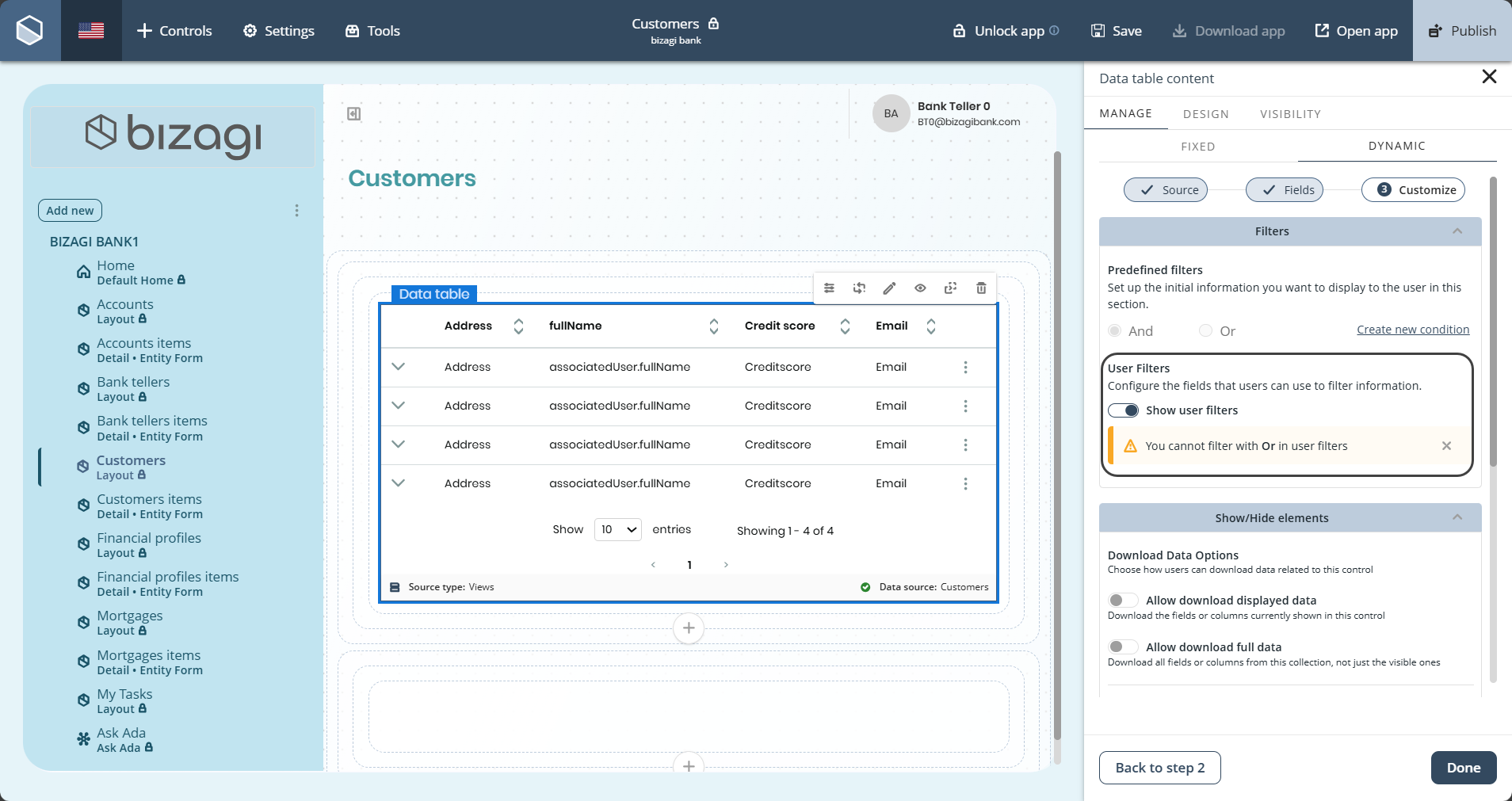
|
Remember that you cannot filter with Or in the user filters. |
Filter Icon in Edit Mode
The related controls will display a filter icon in edit mode to indicate that this configuration is enabled. However, in edit mode, the filter button will be visual only and not functional, meaning the controls will show the filter icon without allowing interactions.
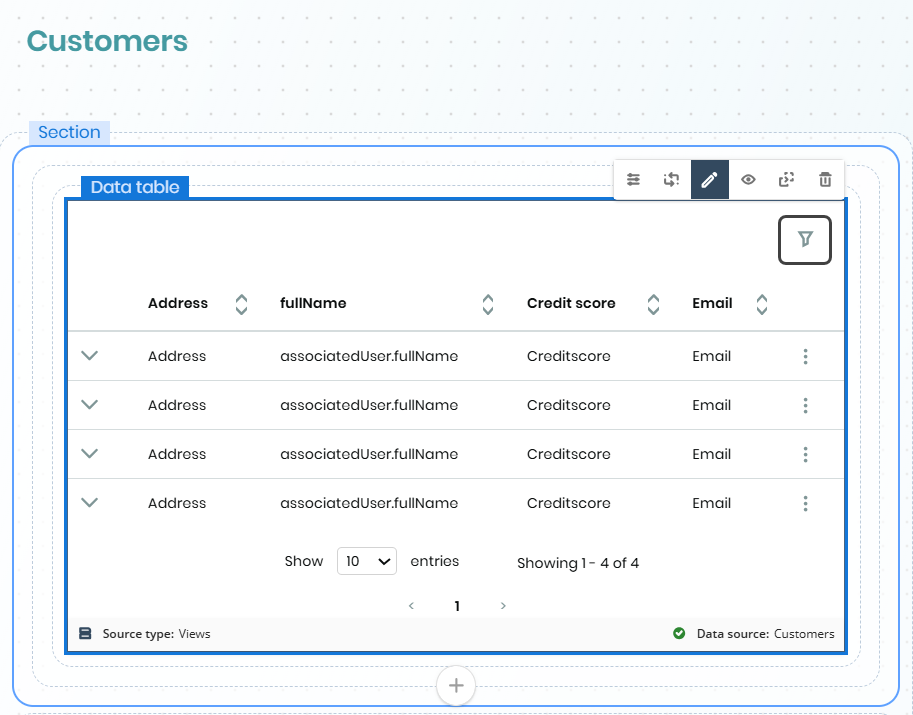
Filter Icon in Execution Mode
In execution mode, the user filter button appears the same as in edit mode but is functional in published apps. Clicking it opens a navigation bar on the right side of the screen, displaying the filters available for the selected control, allowing the user to apply filters at runtime and see the filtered results.
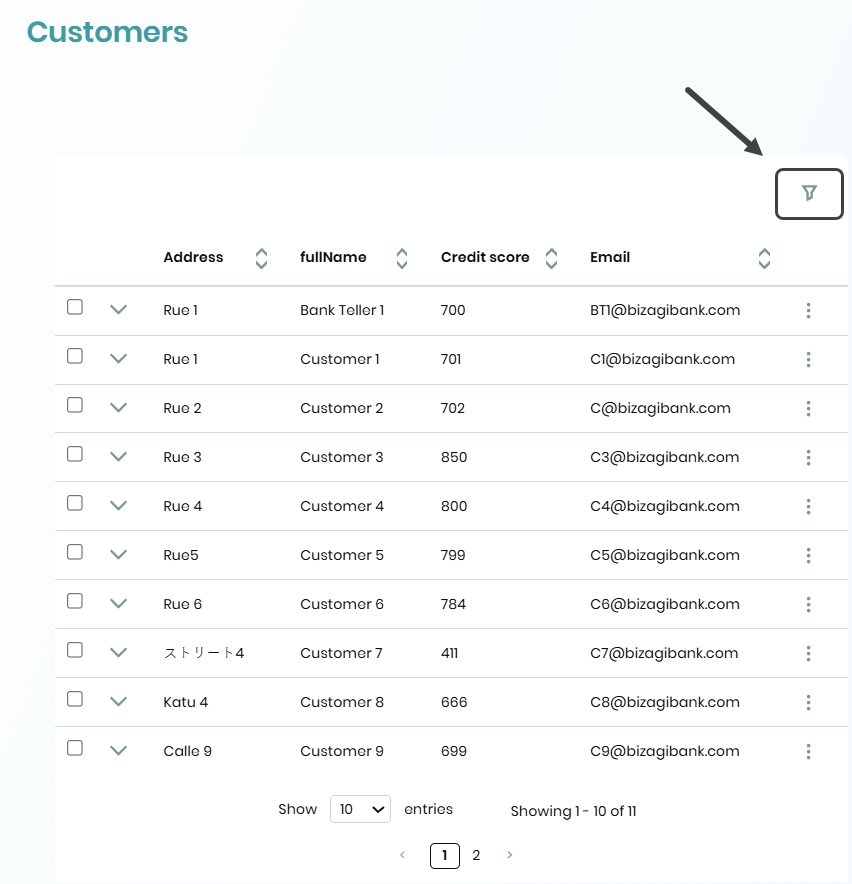
Applying a Filter to a Collection
The user interacts with a collection control in render mode, selects the filter button, chooses the appropriate filter operator, and applies the filter to the displayed data. As a result, the data in the collection control is filtered based on the selected criteria.
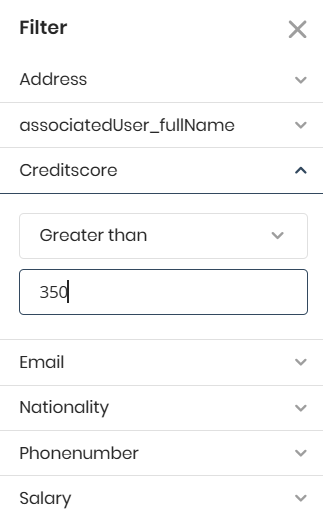
The available operators depend on the data type:
•Text: Contains, null, and not null.
•Numeric: Equal, greater than, greater than or equal to, less than, less than or equal to, null, and not null.
•Date: Greater than or equal to, less than or equal to, null, and not null.
•Boolean: No changes from the first phase. By default, it is "Equal to."
Applying Multiple Filters to a Collection
The user interacts with a collection control in render mode, selects the filter button, and applies multiple filters with the appropriate operators. As a result, the data in the collection control is filtered according to the selected criteria.
Applied Filter Pills
Applied filters are displayed as pills at the top of the control. Clicking the ‘X’ on a pill removes the associated filter, updates the control, and removes the pill. As a result, applied filters appear as pills and can be removed individually.
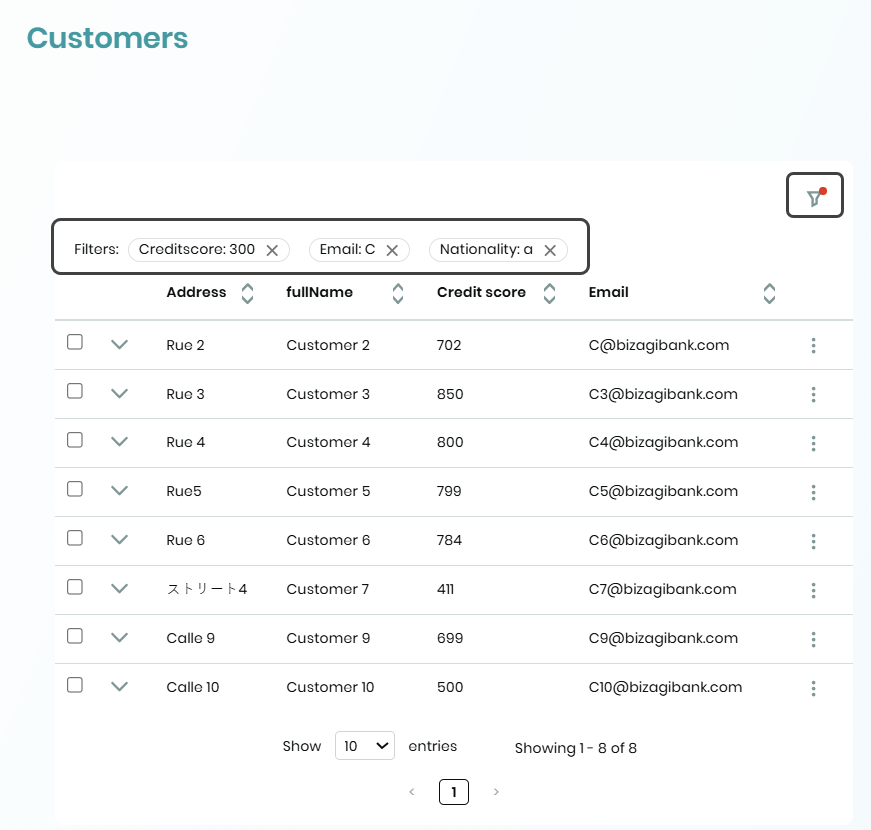
Filter Counter
The number of applied filters is reflected in the title of the navigation bar, allowing users to see how many filters are currently active. As a result, the navigation bar title displays the number of applied filters.
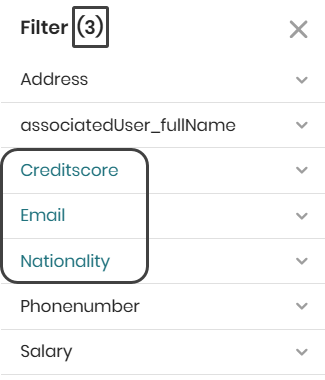
|
Note that when Group By is configured, an attribute must be selected in the control’s settings for grouping. To prevent conflicts in service queries, this attribute will not be available in the user filter menu. |
Restrictions
User filters enhance data customization in collection controls but have limitations to ensure system integrity and performance. Understanding these helps apply filters effectively.
•Filters apply to data from Views and My Stuff but are not supported in Cases.
•Filtering by Files or Images is not supported.
•If no filters are selected, the "Clear" and "Apply" buttons are disabled.
•When user filters are enabled in a control, only the ‘AND’ operator can be used. If the filter switch is activated and the previous operator was ‘OR,’ it changes to ‘AND,’ disabling the operator selection.
•Applying filters may remove selected records in the Data Table control if Common Actions are present at the top, as new data replaces the existing dataset.
•On iOS, numeric fields are not properly handled by the browser. Since the native application uses a WebView based on Safari, it cannot enforce numeric-only input.
•OData Filters: The "Range" operator is not supported in this version as it cannot be combined with other filters.
•On mobile devices with a viewport of up to 743 pixels, pills are not visible, and filters can only be managed from the navigation bar. As a result, filters are handled exclusively through the navigation bar on mobile devices with a viewport smaller than 744 pixels.
Last Updated 5/10/2025 4:33:27 PM