Overview
An Inbox page is a type of page in the App Designer that allows you to display all the cases and their information associated with the signed-in user directly on the page. In this article you can learn how to create and edit an Inbox page.
Create an Inbox page
To create an Inbox page, follow the next steps:
1.Click the Add new button located in the Side menu on the left side of the screen.
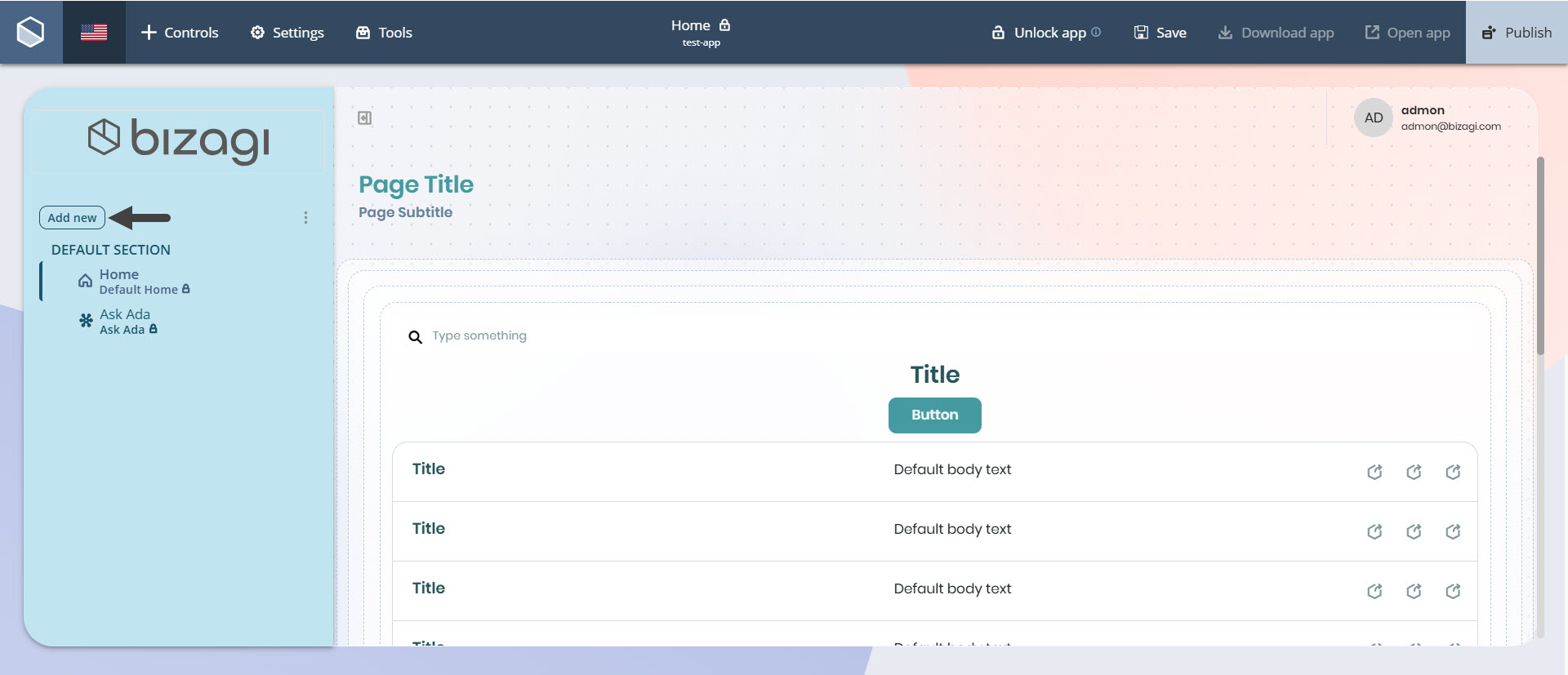
2.Click the Add new page option and then select Inbox.
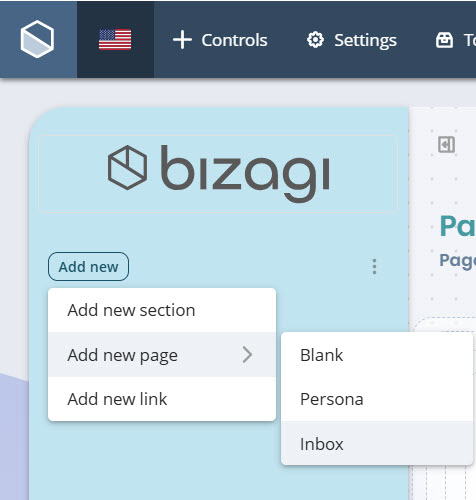
3.Type the name of your page in the text box beneath the Page name label. The Page slug will be filled automatically, but you can edit it manually if needed.
|
Remember that the name of the Inbox page and its page slug support English, Spanish, German, French, Hungarian, Polish, Japanese, and Chinese characters. |
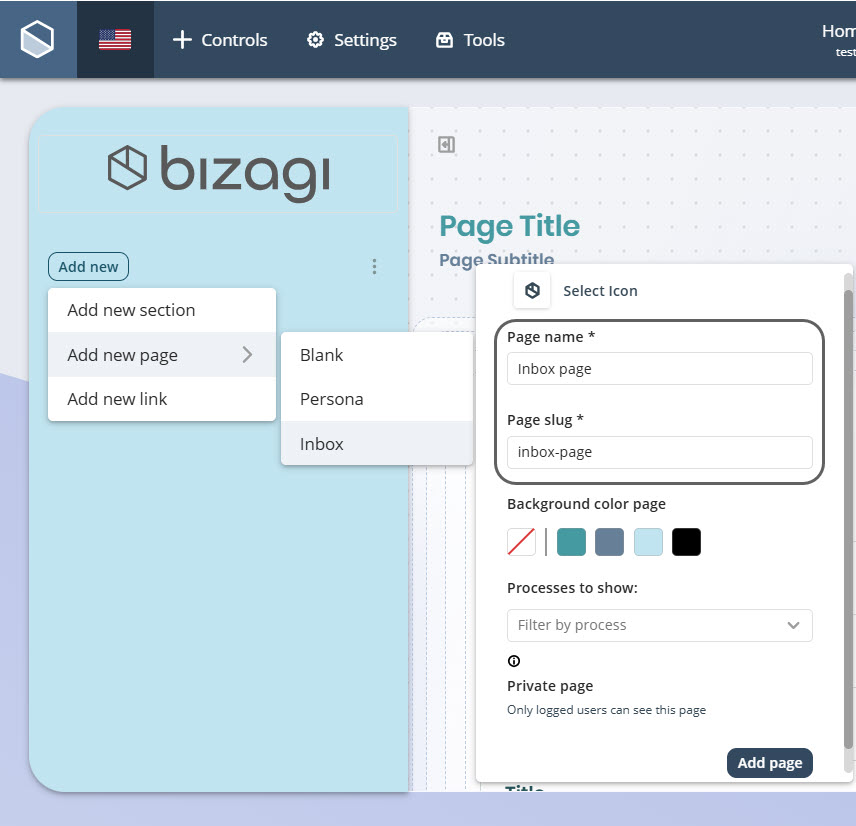
4.If you wish, select a color for the background of your Inbox page beneath the Background color page label. The color you choose can be:
oA default color by clicking any of the predefined color options.
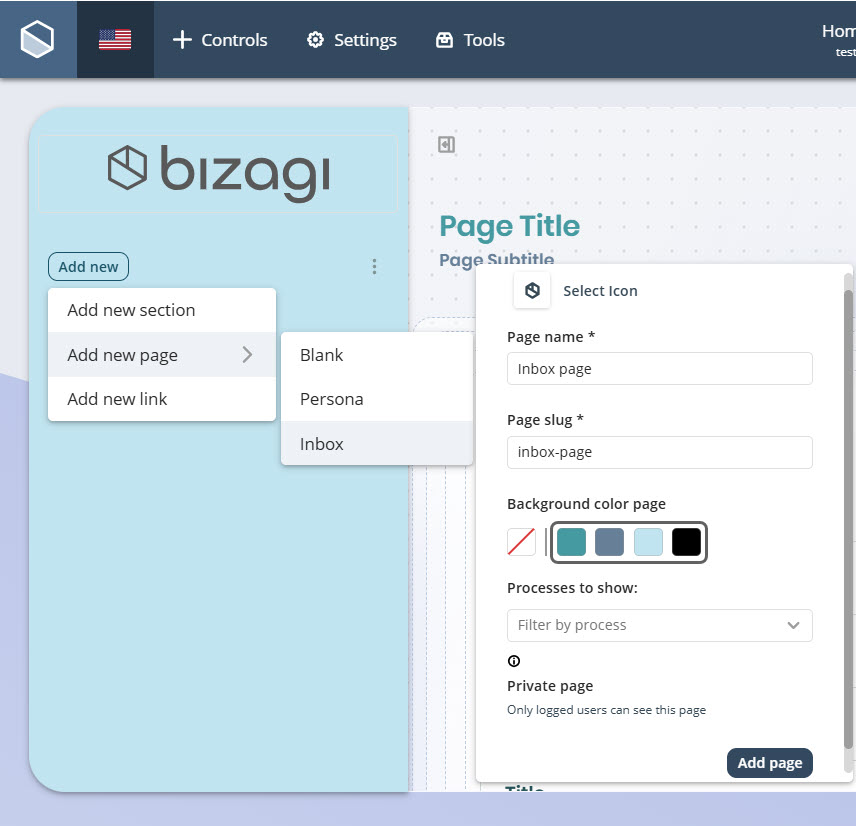
oA customized color using the Color picker tool by clicking the first square beneath the label.
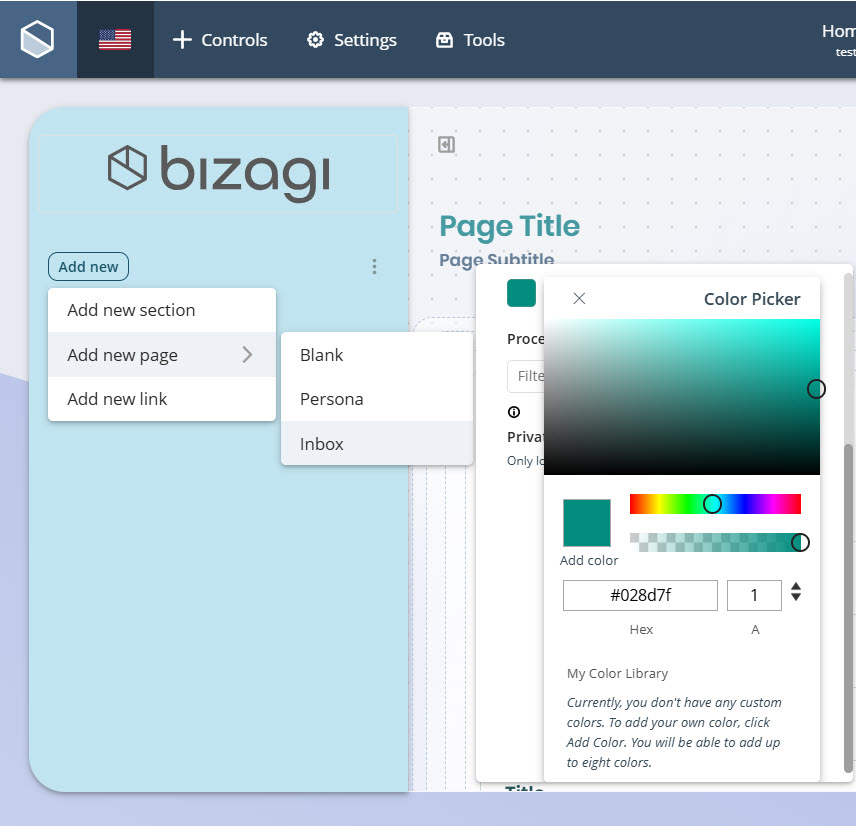
5.Select the processes whose cases and related information will be displayed in the Inbox page by clicking the drop-down menu beneath the Processes to show label. You can select one or several processes by checking the corresponding process checkboxes.
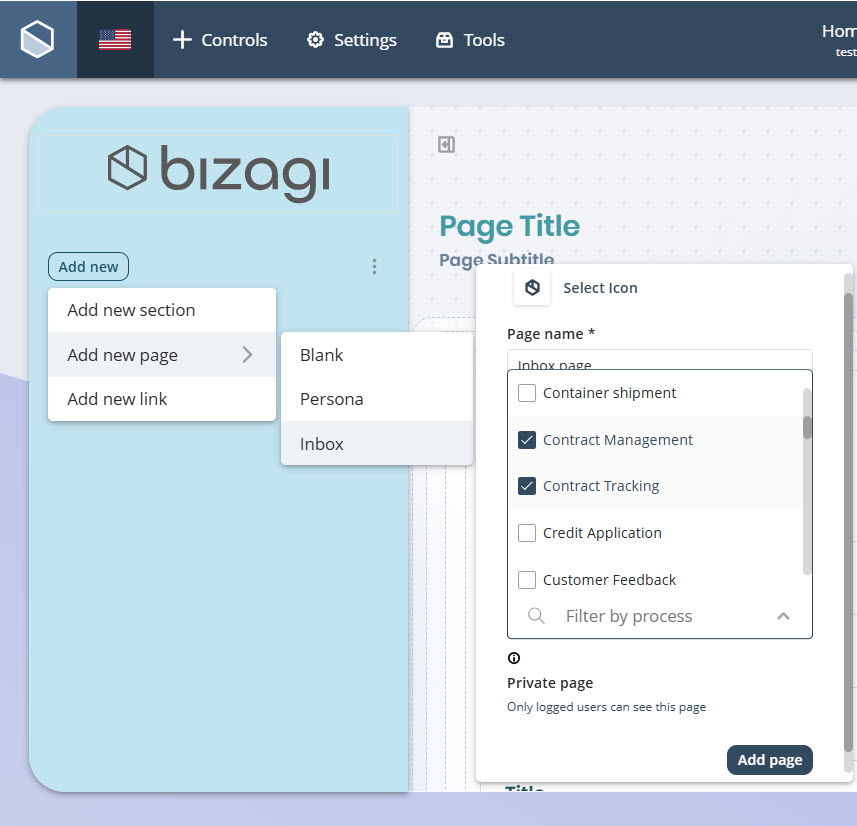
6.Finally, click the Add page button to create the page.
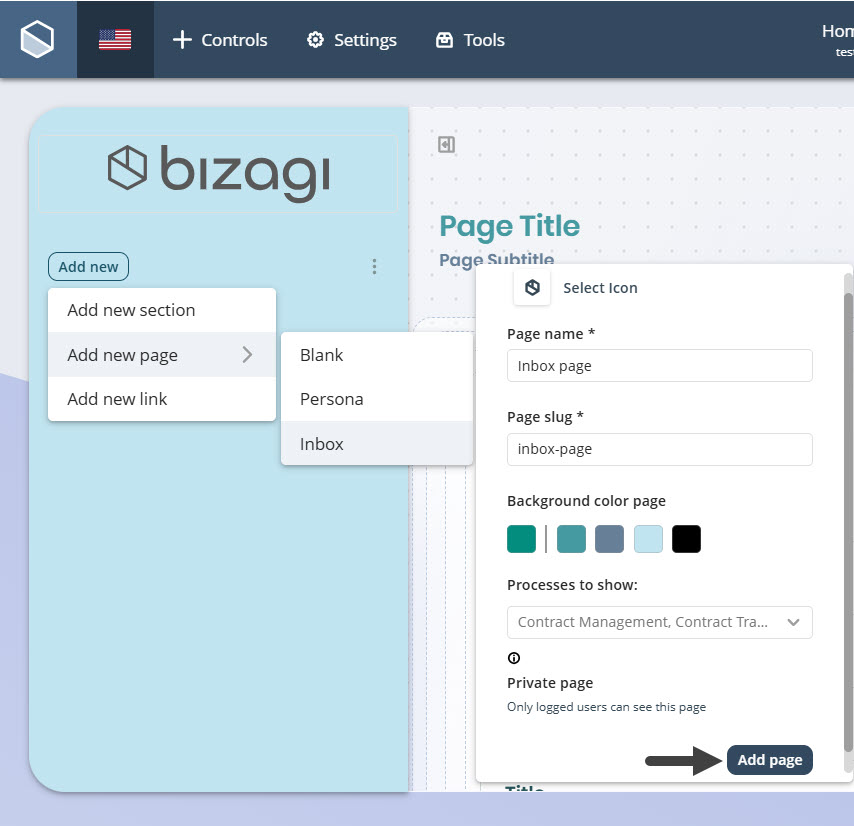
Once you have created the Inbox page, you will receive a notification confirming the page was added successfully. The Inbox page appears in the Side menu with the Inbox label beneath the page name.
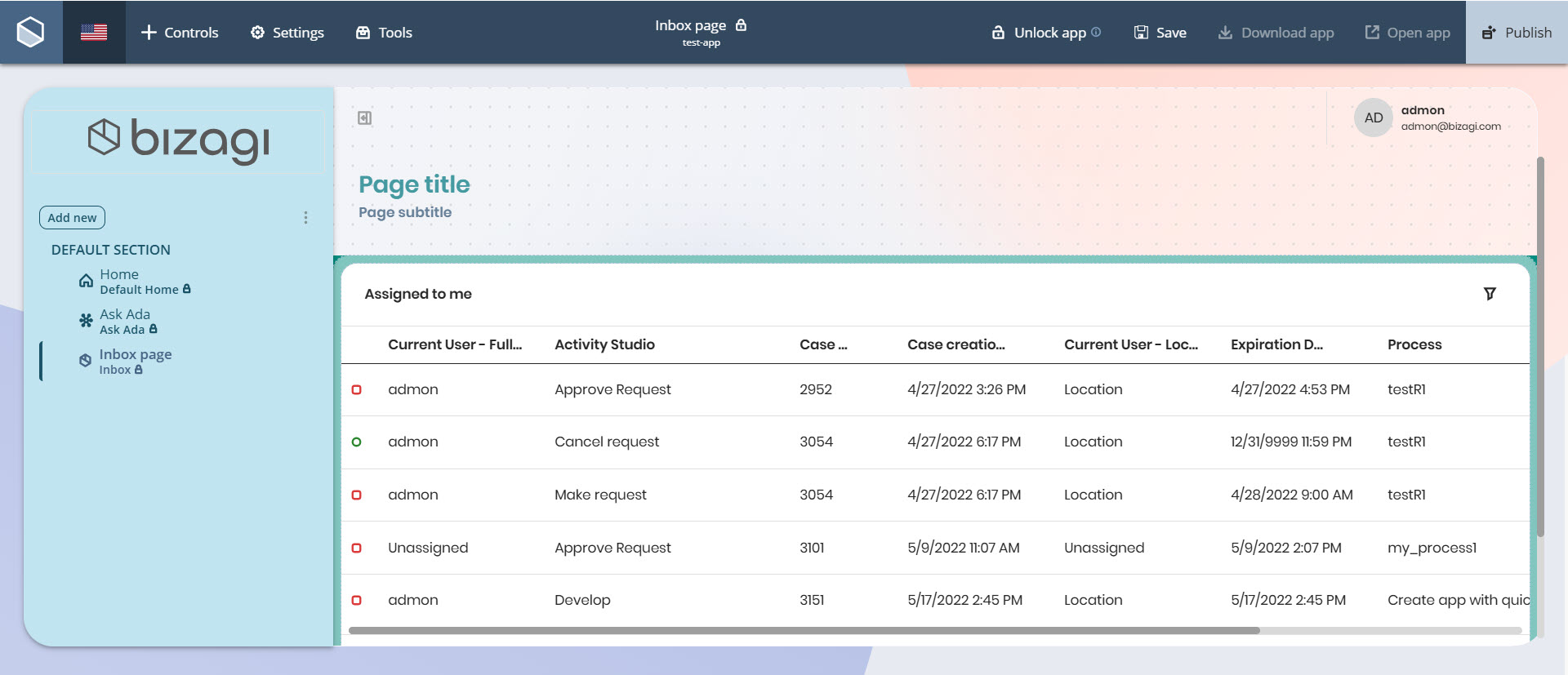
Edit an Inbox page
To edit an Inbox page, follow the next steps:
|
You cannot add new controls to an Inbox page or modify layout sections such as Content, Section, Row, or Column. |
1.In the Side menu, click the three-dot menu next to the Inbox page and select Page settings.
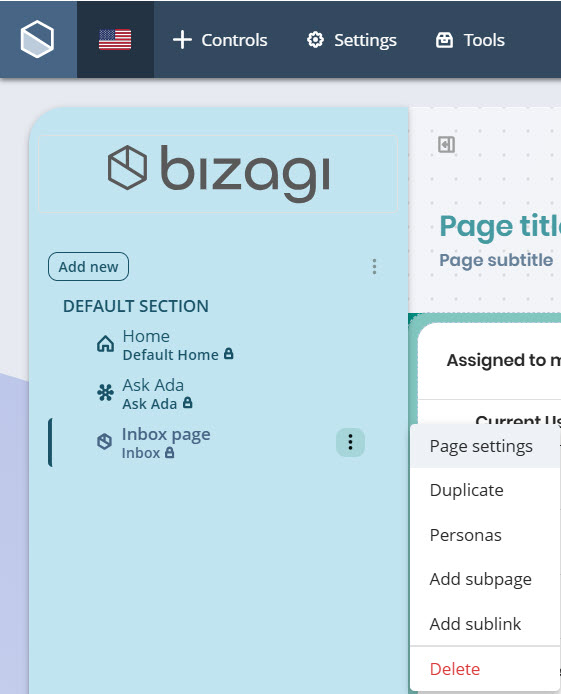
2.Modify any of the values you typed or selected during the creation of the Inbox page, and click the Save page button.
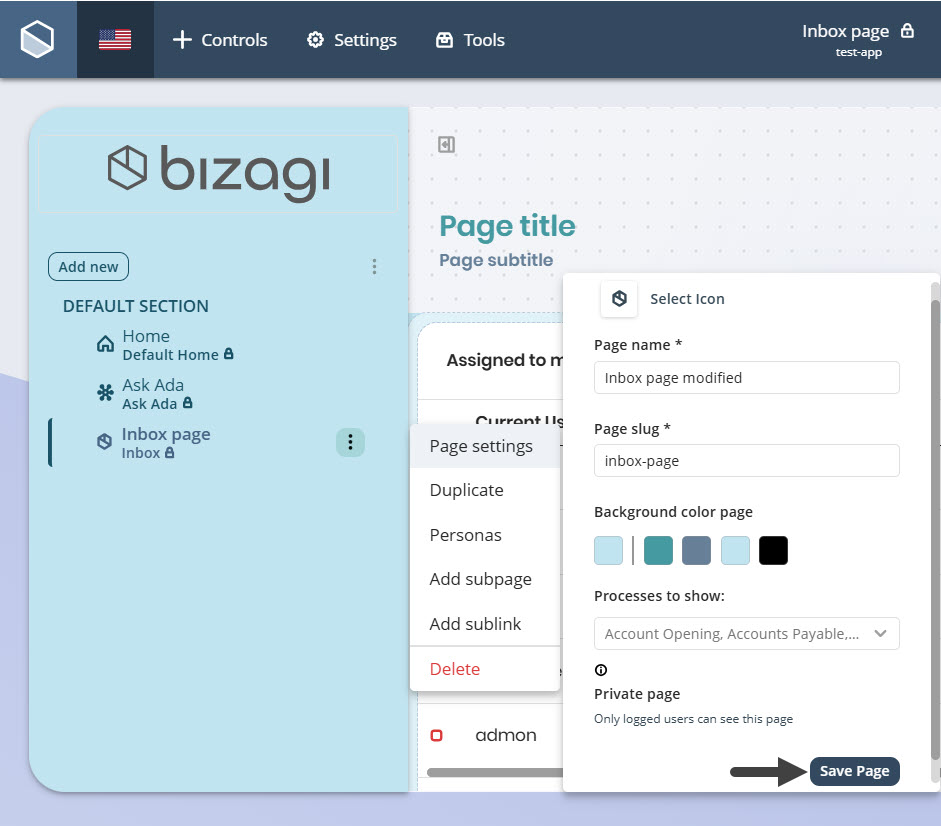
Once saved, a notification confirms that the page was edited successfully and the changes are visible.
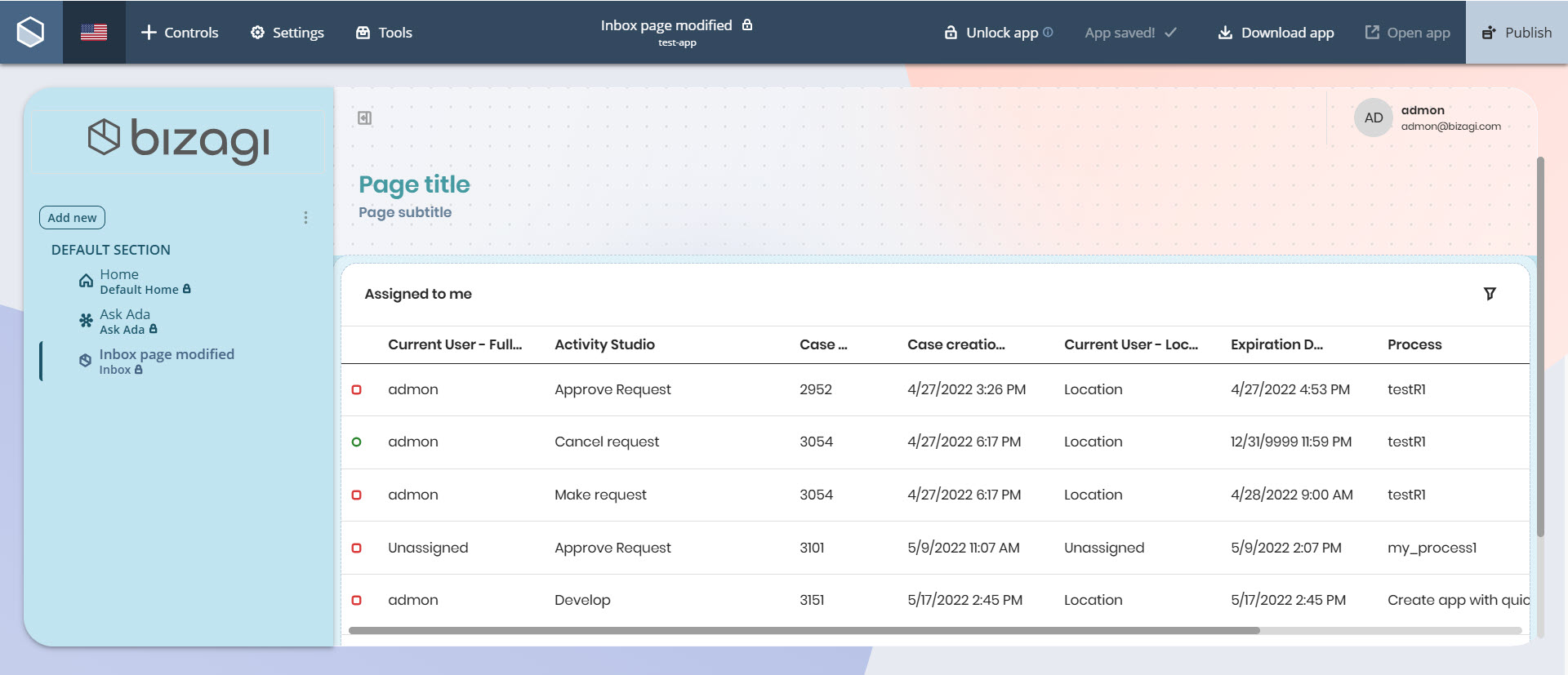
Set visibility for an Inbox page
You can specify which Personas can visualize an Inbox page from the Side menu. Hover over the page name and click the three-dot menu that appears. Select the Personas option to display a list of available Personas.
Each Persona has a checkbox. Check the box for the respective Persona to grant access to the page. You may also check the All box to allow all Personas to view it.
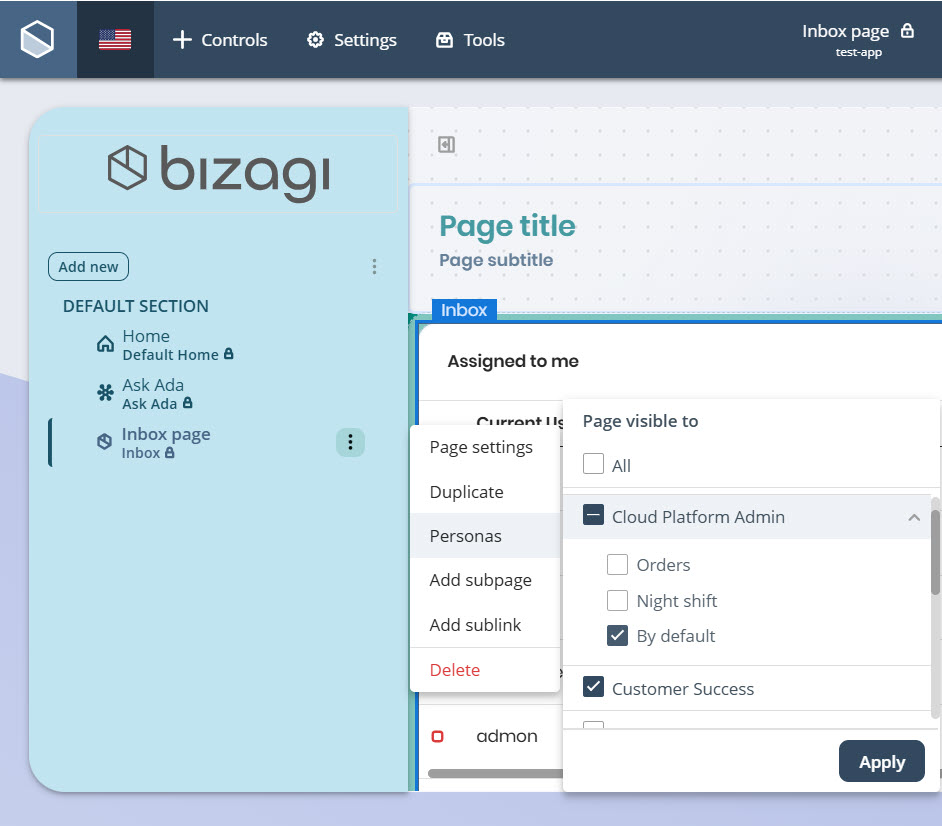
Adjust column width on Inbox pages
To configure the width of columns in an Inbox page:
1.Click the Inbox on the page and select the Settings configuration option to open the Design tab.
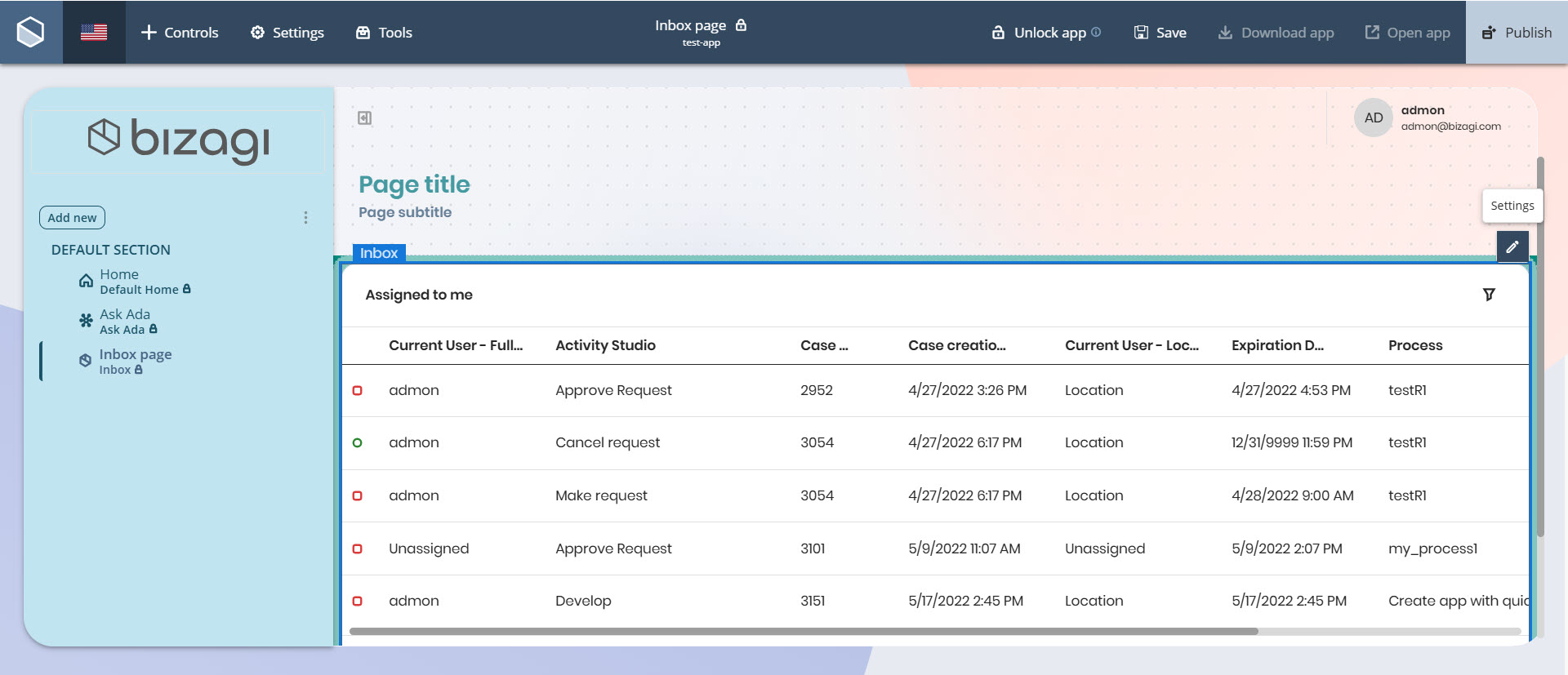
2.In the Columns section, select a column from the drop-down list. Use the slider to adjust the width of the selected column. Values range from 80px to 500px.
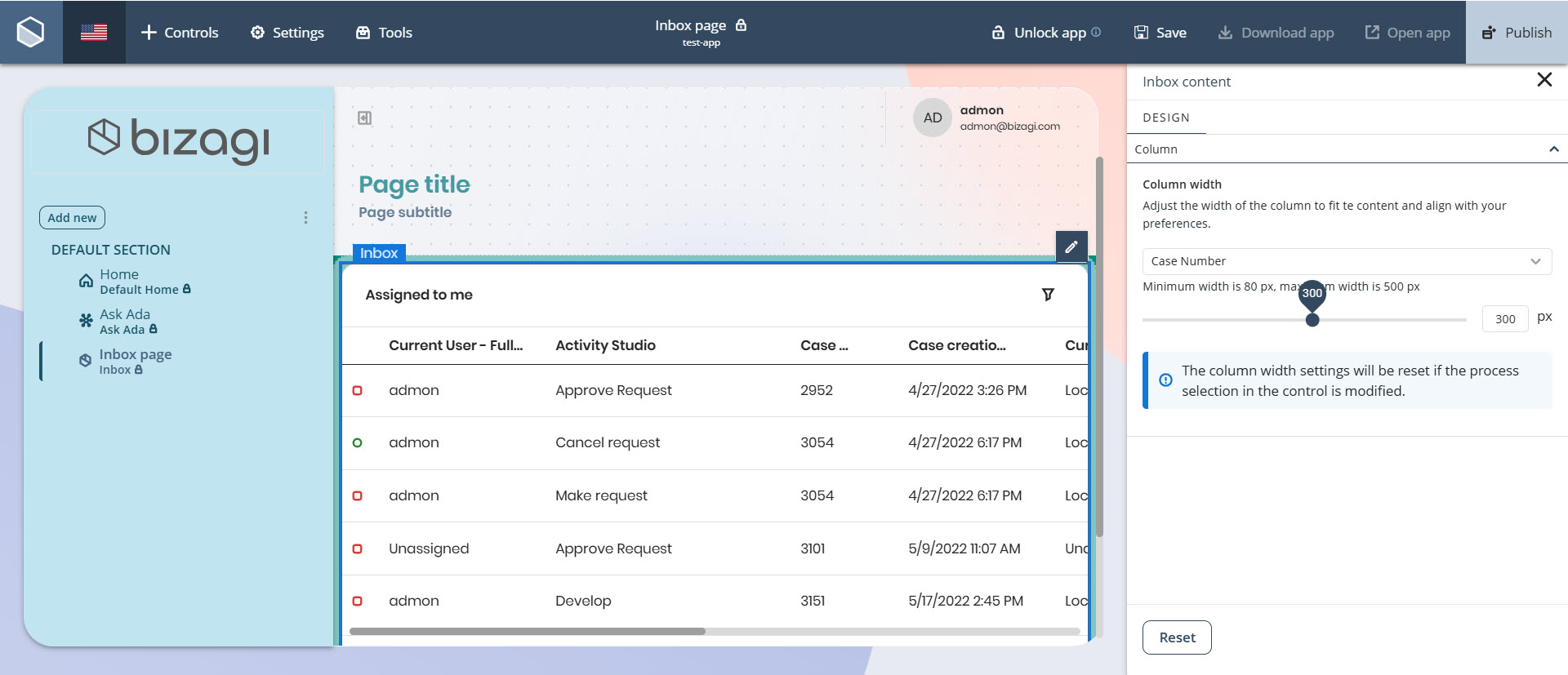
3.Repeat this process for each column you want to adjust.
4.Click Save in the top bar to apply the changes.
|
The column width adjustments are not visible in the App Designer editor. To preview the changes, the app must be published. |
Last Updated 11/10/2025 5:29:35 PM