Overview
Executing scenarios can be done manually and as many times as needed, as described at Executing scenarios.
However, you may also choose to execute them by command prompt.
For instance, you could rely on the command line options to schedule automatic testing, and perform it without any user intervention (e.g, via a .bat file or a Windows task).
Before you start
Make sure you are familiar with the use of the command prompt and how to create batch files or schedule Windows tasks.
For additional information on the above subjects, you may find useful external links such as:
https://social.technet.microsoft.com/Forums/en-us/home to learn about .bat files, or https://learn.microsoft.com/en-us/windows/win32/taskschd/using-the-task-scheduler?redirectedfrom=MSDN, to schedule Windows tasks.
Command line options
Refer to the table below for a list of options when running automatic testing in a console.
OPTION |
DESCRIPTION |
|---|---|
/console |
Run the console. |
/i |
Number of repetitions the scenarios will execute. Ignores the /r option. |
/r |
Time in minutes the scenarios will run. Not to use with the /i option. |
/c |
Continue on error. |
/t |
Timeout in seconds for execution attempts. |
/execlogdir |
Defines the folder to store execution logs (output with test results when running a scenario). |
/h |
URL of the project. |
/provider |
Specifies the database provider, according to your database engine: •MSSqlClient (for cloud projects) |
/dsn |
Connection string to the database. |
/info |
The path to the additional information file. |
/update |
Starts the application to update users in a recorded scenario. |
/p |
Number of threads to be created for the testing. |
/? |
Show the application's help. |
/exit |
Exit the console application. |
A common example to run all the scenarios inside a C:\Autotesting\Travel\ folder and with 10 iterations, 4 threads and a 10-second timeout, would be:
Bizagi.AutoTesting.UI.exe /console C:\Autotesting\Travel /c /i 10 /p 4 /t 5
How to use these options?
In case you are not familiar with the command prompt, follow these steps to test the above options:
1. Open the command prompt (cmd.exe) with admin rights.
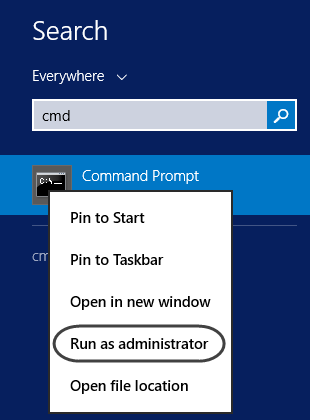
2. Browse into the folder where the Auto testing tool is located and into its App sub-folder, by using DOS commands such as:
cd [your_path]
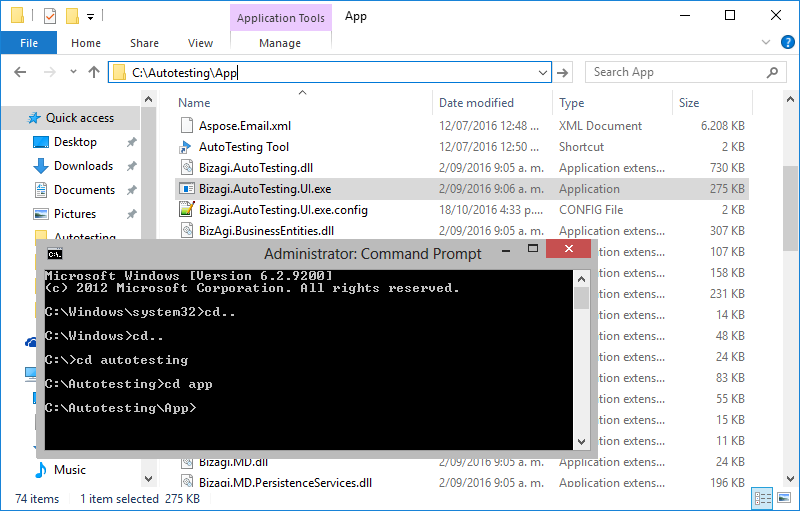
3. Type Bizagi.AutoTesting.UI.exe followed by the /console option and followed by the path where the .test file is locate or specify a folder to execute multiple ones.
Consider additional options described below as needed.
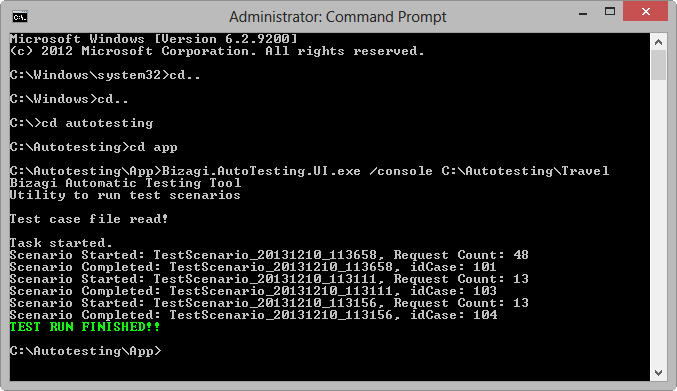
In the event of an error during execution of any scenario, you will be displayed with a error message.
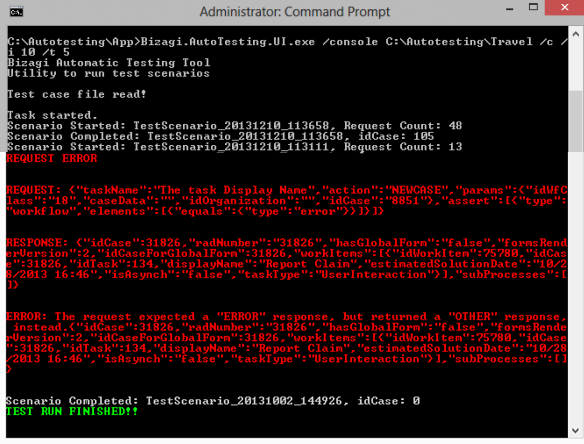
Last Updated 9/29/2022 2:38:54 PM