Configuring a connection with your Blue Prism server
To configure the integration of a bot with a Bizagi process, you first need to develop your bot and publish it into the Blue Prism server. Make sure that you have access to the server and that your process is exposed to be able to trigger the execution of the bot from Bizagi.
Once you have taken care of the Blue Prism setup of the robot, head to Bizagi Studio and go to the Expert view.
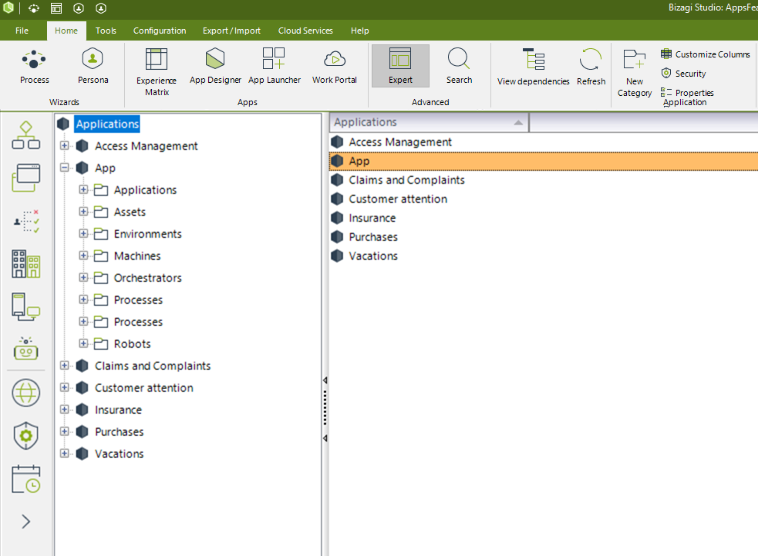
Click the Bots option and locate the Blue Prism branch under RPA bots.
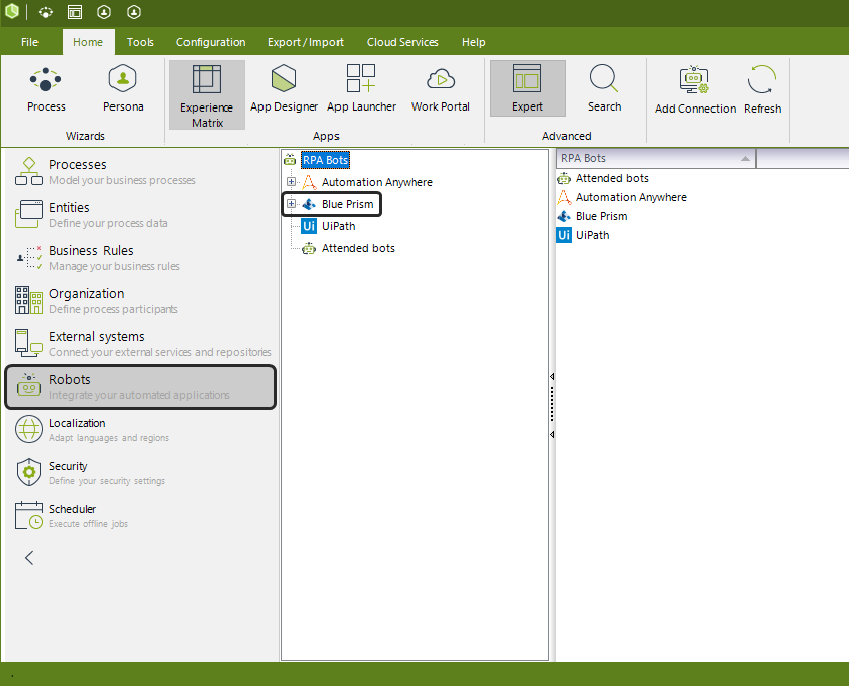
Click Blue Prism and then select Add Connection.
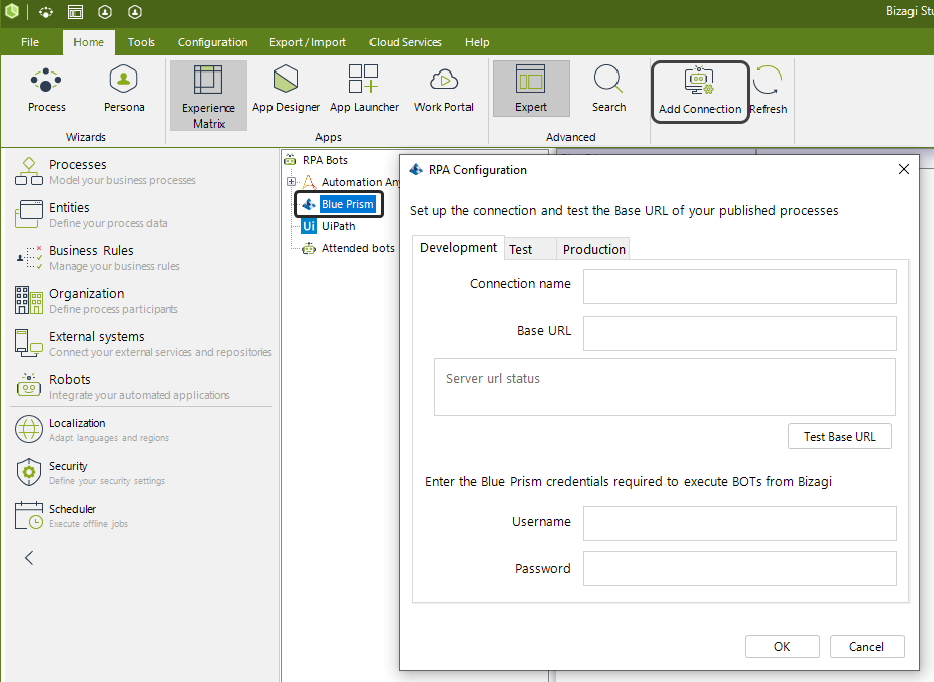
At this point, the Blue Prism RPA configuration wizard appears. The following list, explains the parameters you need to configure in order to assure a successful connection to your server, which hosts the process you want to trigger from Bizagi.
•Connection Name: A name for the connection to let you identify it in later steps. It can be any name you want.
•Base URL: The URL associated with your Blue Prism Runtime Resource along with the port used to established the connection.
•Username: The username you use to access the server.
•Password: Password of the user introduced in the previous field.
|
The role assigned to the user must have permissions to execute processes and objects as web processes. This is done in the Blue Prism - Robotic Process Automation Software under your Security settings. |
Once you are finished filling in the form fields, click Test connection and check that the resulting connection status in the text field below, shows a message indicating a successful connection.
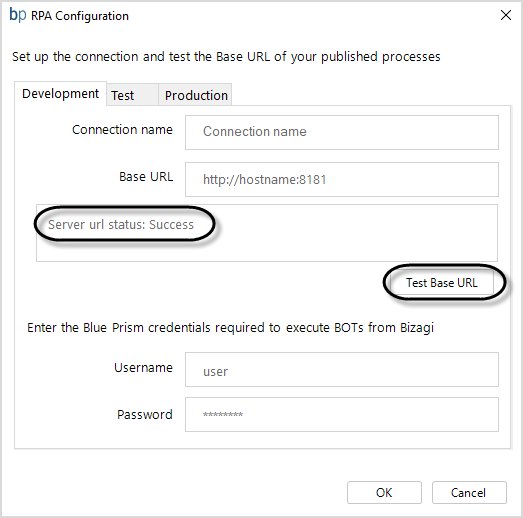
If a message indicating otherwise appears, review the inputted information or your server configuration, and try again. Once your connection is successful, click OK.
|
You can configure a different connection for each of your Environments by creating a new configuration in their respective tab. You can change these connections for your Test or Production environment from the Management Console. |
Under the Blue Prism branch, the new connection appears. Its name is the same as the Connection Name.
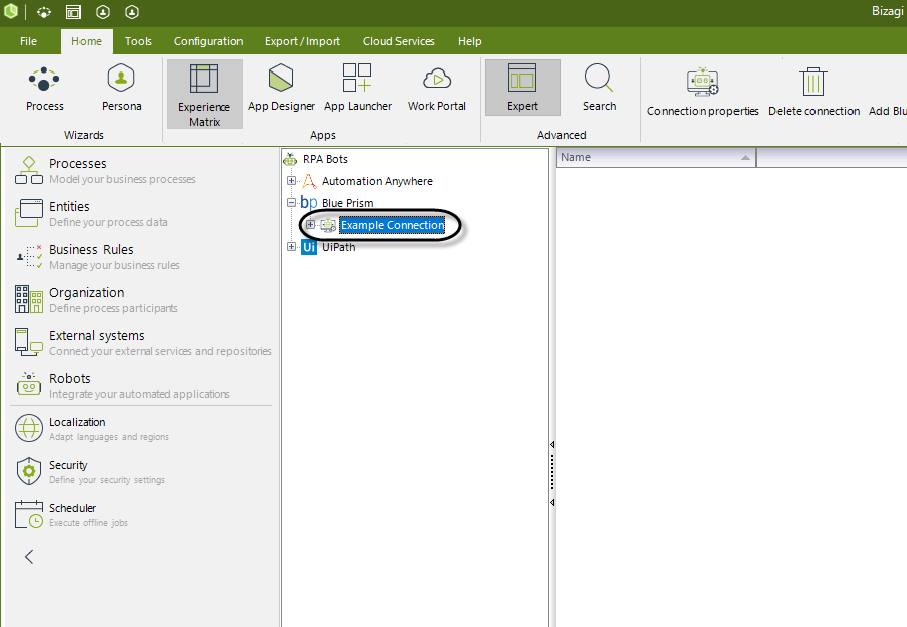
Last Updated 1/27/2023 3:34:43 PM