Overview
To download Bizagi Modeler you need to create a Bizagi.com account. Additional to the use of Bizagi Modeler, this account gives you access to multiple free online resources that help you in your digitization journey.
By registering you obtain the following benefits:
•Free online support
•Free online training
•Expert advice
•Free user manuals
•Video tutorials
•Access to downloading Bizagi products (e.g Bizagi Modeler, Bizagi Studio)
Sign up to Bizagi
To create a Bizagi account you have different options:
•Create an account using our default registration
•Register your Google or Microsoft account in Bizagi
When downloading Bizagi Modeler for the first time, you are automatically redirected to the URL mentioned in step one for your account registration.
Alternatively, if you already have Bizagi Modeler distributed by your organization, you need to register in order to use it.
1. Log into https://accounts.bizagi.com and click the Create an account button
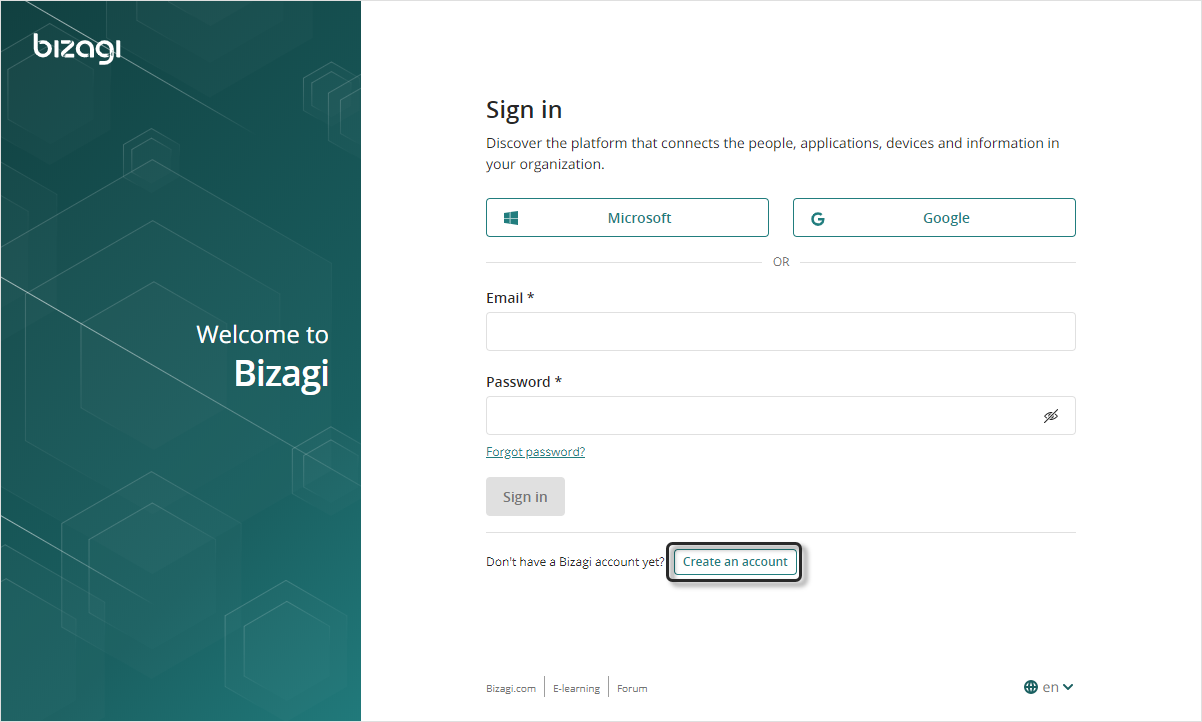
2. You now have two options: signing up using the default registration or using an existing Microsoft or Google account.
In the default registration you provide your email and create a password in Bizagi.
With Google and Microsoft account you rely on your existing account. Passwords are not stored in Bizagi.
Using the default registration
Enter your Email address and your name. Then, provide a password for your account. You don't need to retype your password, if you need to check it, click the eye icon ![]() .
.
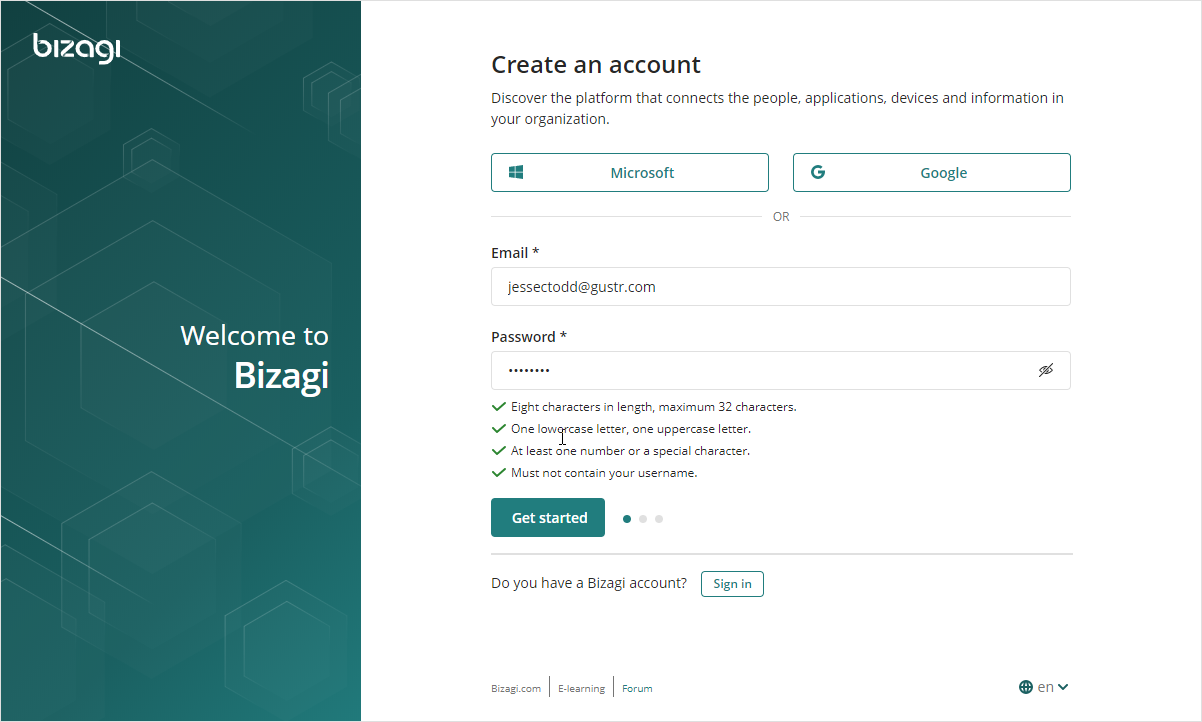
Using Google or Microsoft accounts
Click the button of the account you want to link.
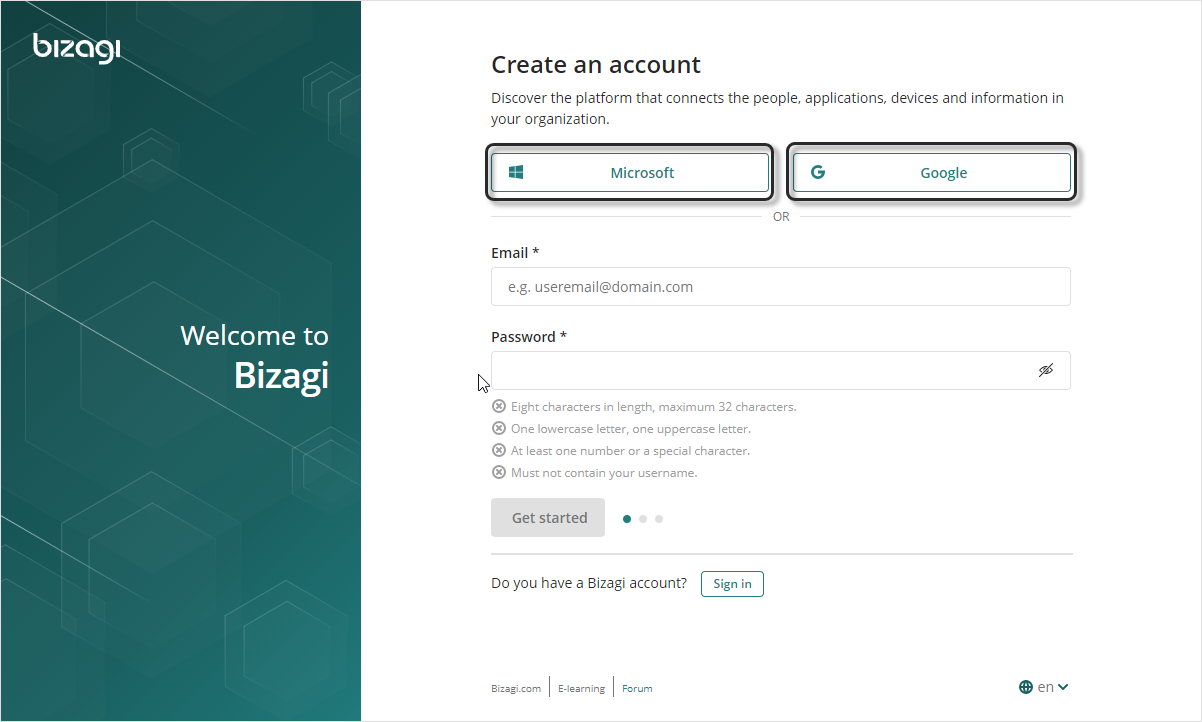
Sign in with the account you want to use. Passwords are not stored in Bizagi.
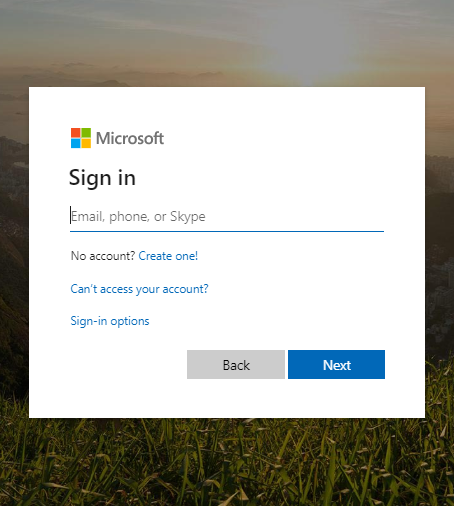
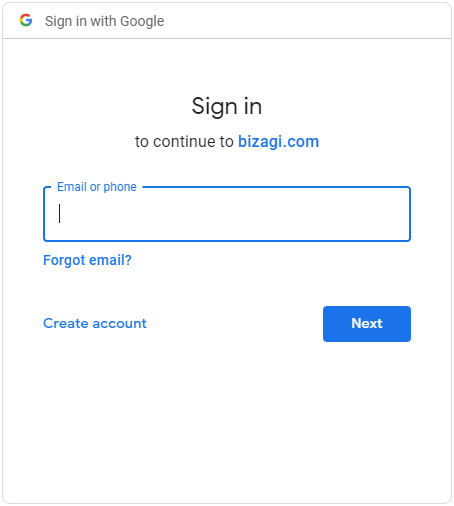
|
•Bizagi establishes a secure connection with Microsoft online services and Google by relying on the OpenID Connect protocol (version 1.0), and by employing an OAuth 2.0 compliant sequence flow that relies on the Authorization code spec.
•You authenticate directly at Microsoft online services or Google, which means that your password is not transferred, handled, or stored by Bizagi at any moment. |
3. Fill-in the personal information and click Next.
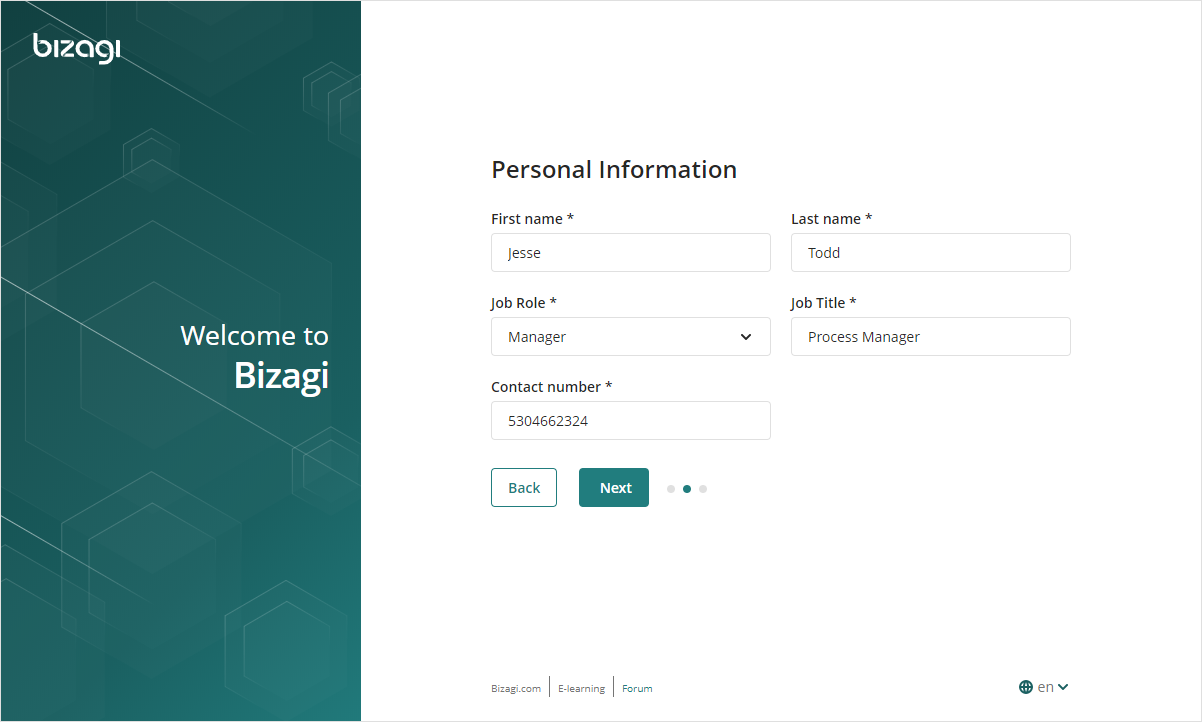
4. Now, fill the company information. Let us know whether your company is intended to purchase a Bizagi solution with the next six months and subscribe if you want to receive information about Bizagi products, courses and more.
Click Create to create your account; by registering, you agree to Bizagi Terms of Use and Policy for the processing of personal data.
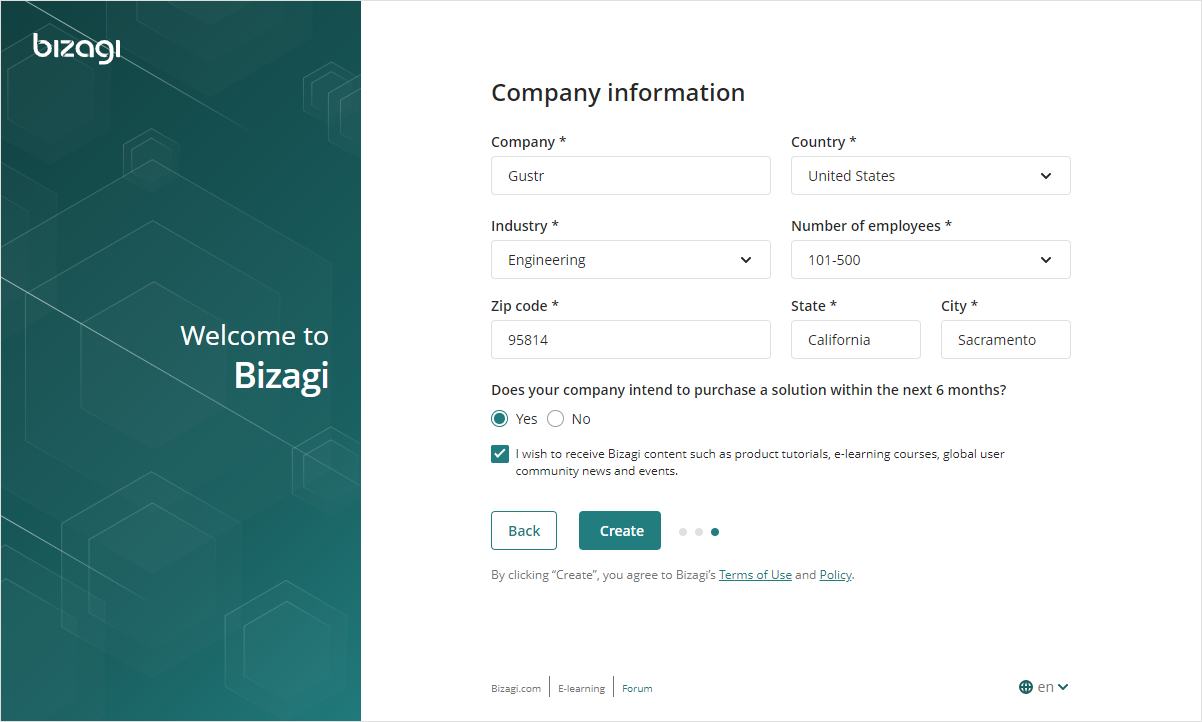
5. Finally, Bizagi sends you a verification mail to the address you provided.
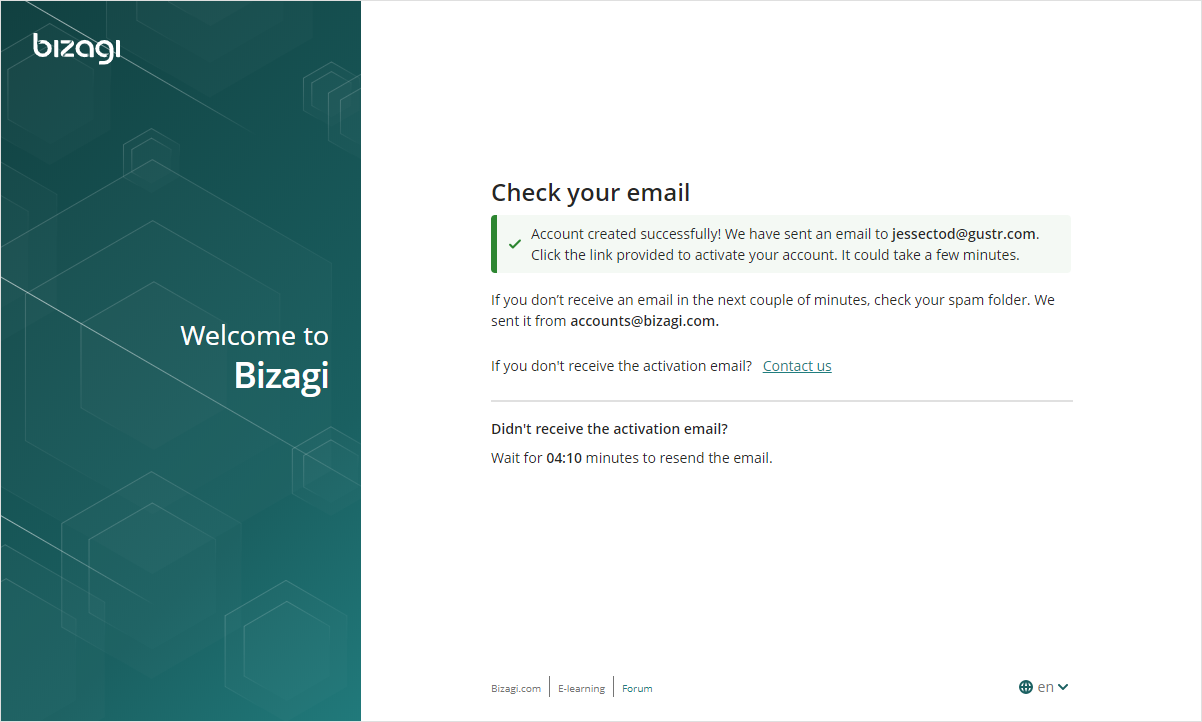
|
If you don't receive the account verification email after five minutes, Bizagi resend another email to activate your account. |
Click the button to verify your email address in the verification email. Now your Bizagi account is active.
Already a member
You will be requested to sign in when you open Bizagi Modeler. You need to sign in only once.
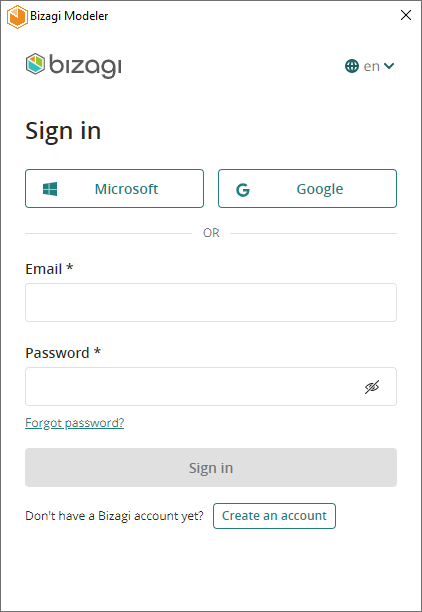
Type your email address and password to log in or access with Microsoft or Google. When your credentials are verified the log in window will no longer be displayed. Remember that registering gives you access to all our free resources.
Profile Information
Through https://accounts.bizagi.com, you may update your profile information and change your password anytime.
You can also access this menu through http://www.bizagi.com and logging in to your account.
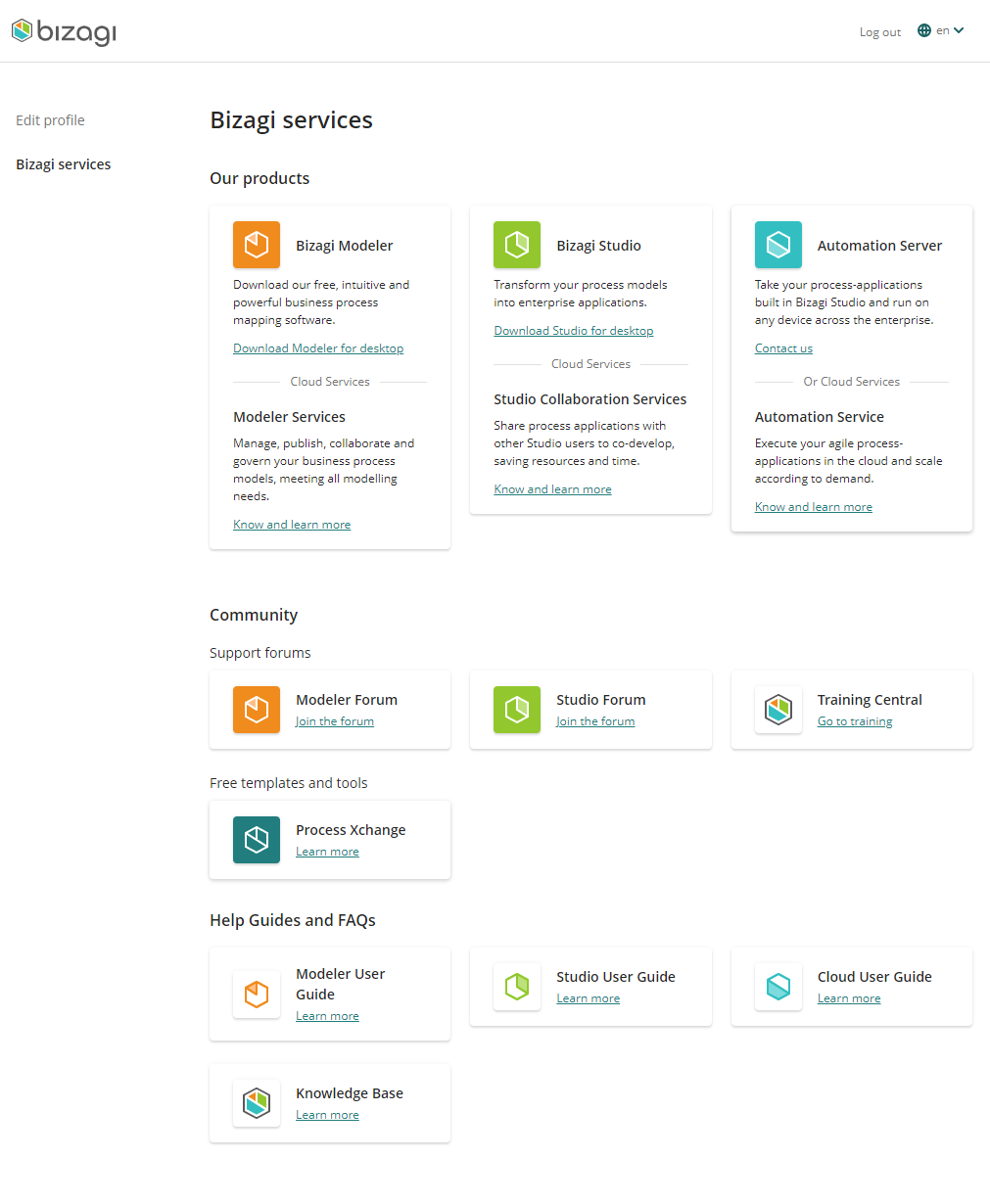
Editing your profile
Click Edit profile to manage your data.

Changing your password
If you sign up to Bizagi with an email and a password you can change it by clicking the Change Password button.
Provide the current password and fill-in the new password. You don't need to retype your password, if you need to check it, click the eye icon ![]() .
.
When your password meets the password policies, click Change your password. If you use a Microsoft or Google account you have to change your password directly with the identity provider.
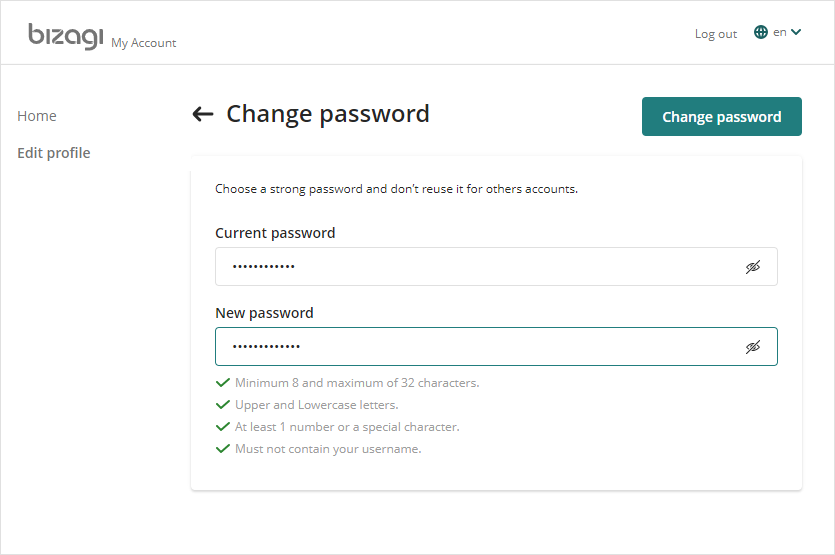
Forgot password
When a user forgets their password, Bizagi offers an option to recover it. To recover your password, follow these steps:
1.Click Forgot your password? on the Bizagi Portal where Bizagi asked for your credentials.
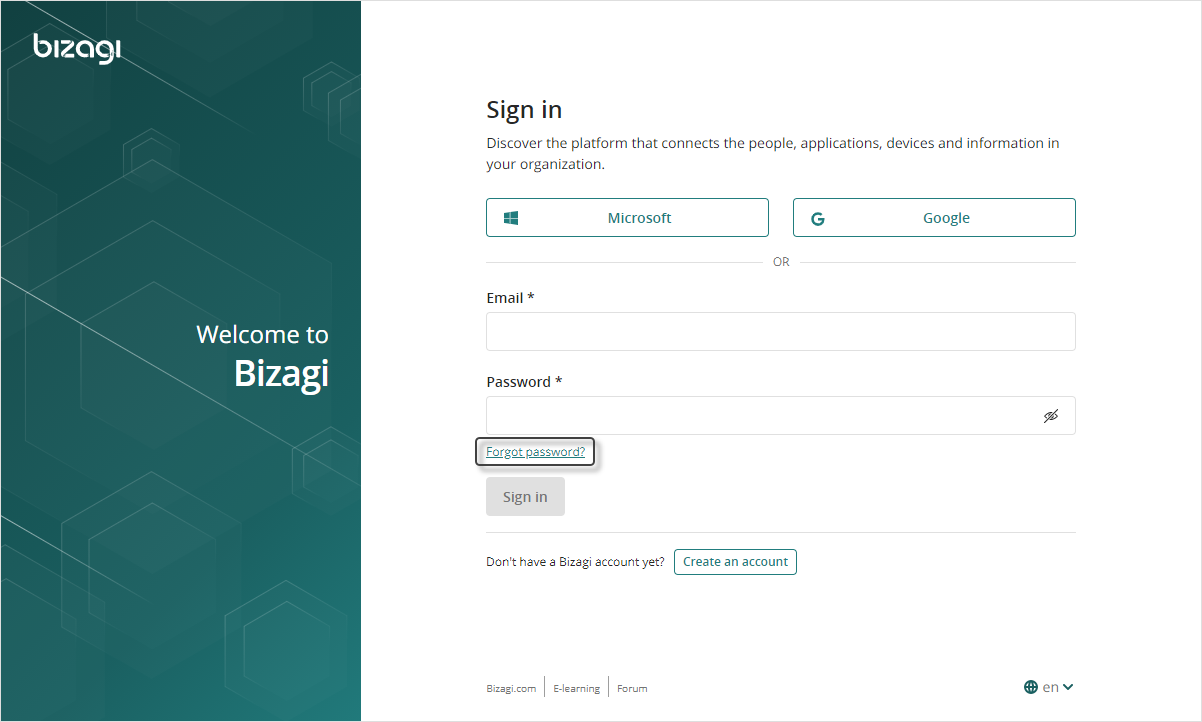
2.Enter your account email and click Reset password.
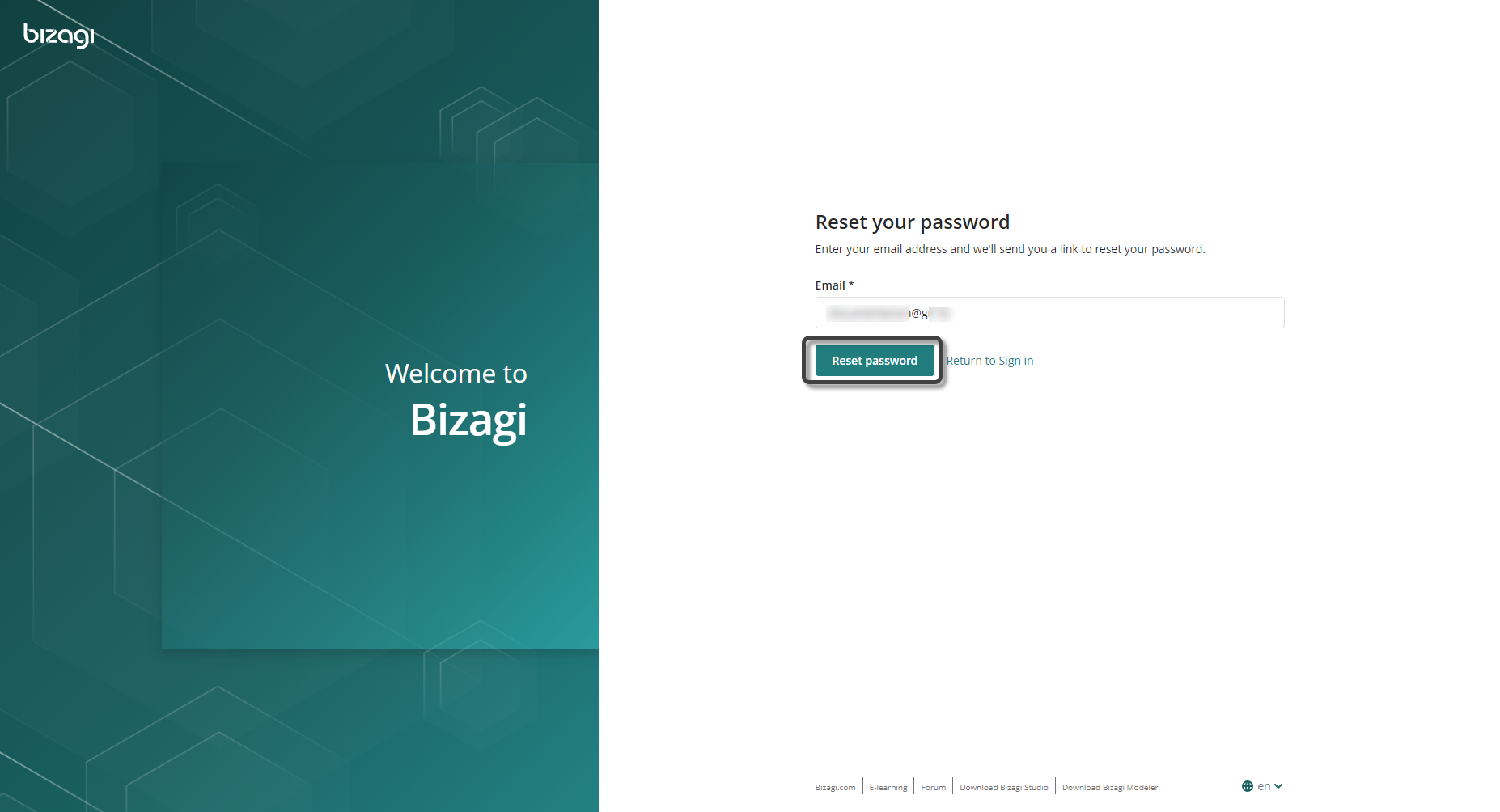
Bizagi sends an email to verify your account.
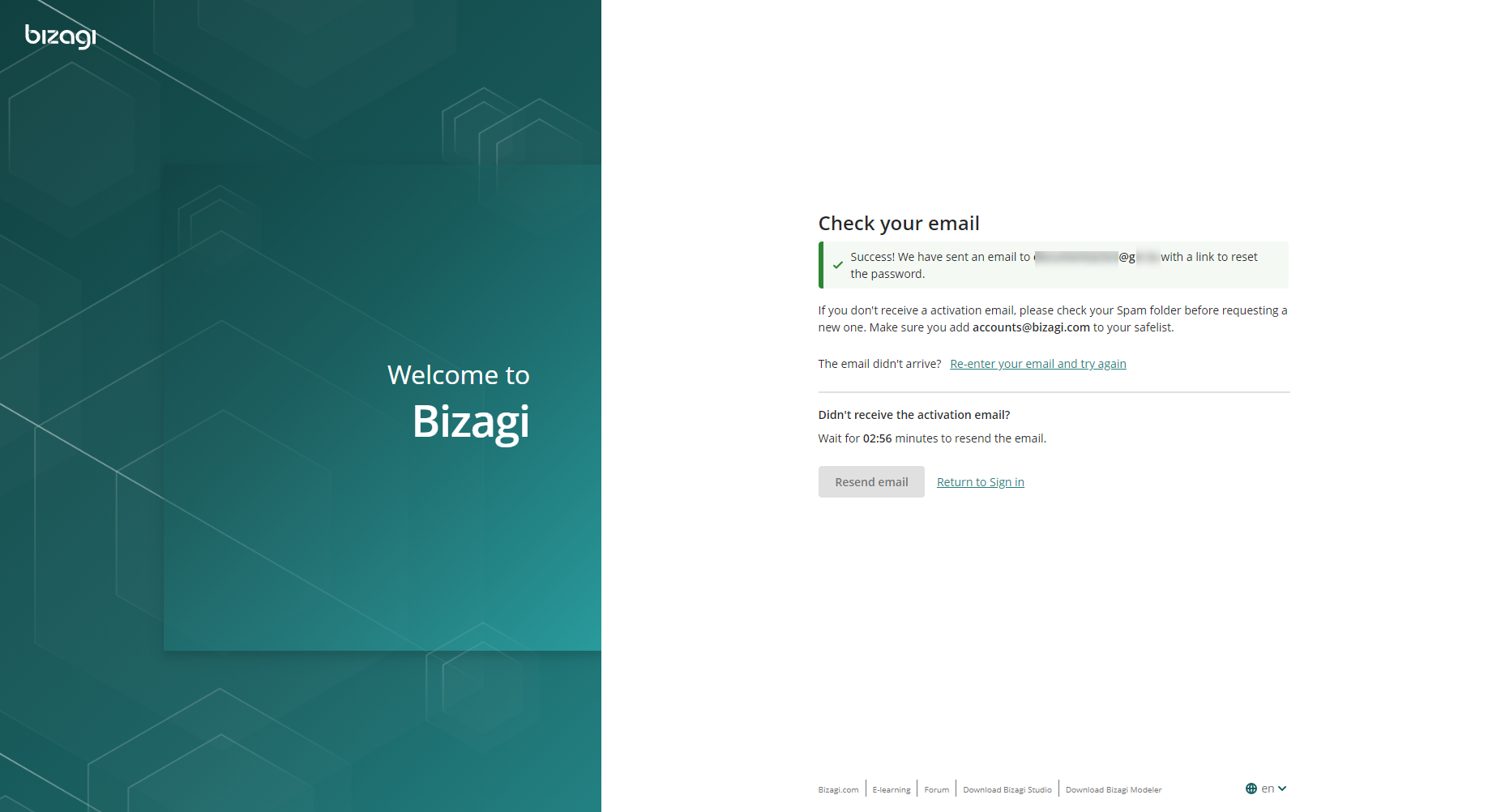
|
If you do not receive your email, check your spam folder. |
3.Go to the email received and click the reset password button. This is how Bizagi verifies your account.
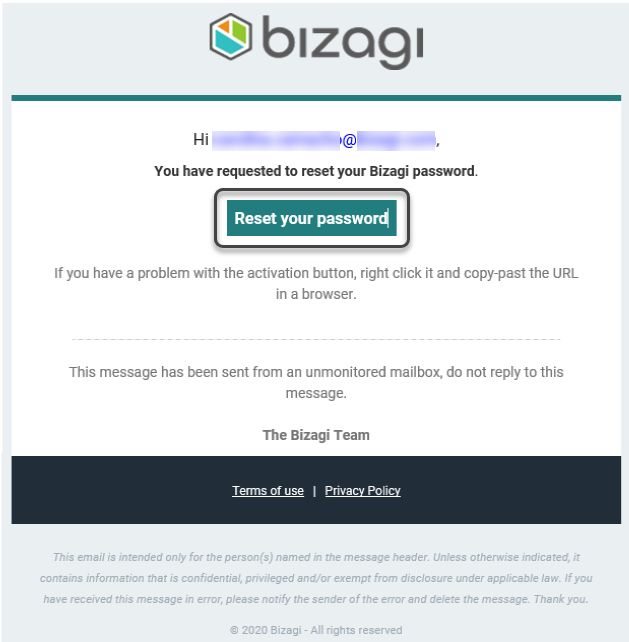
4.Once your email is verified, set your new password.
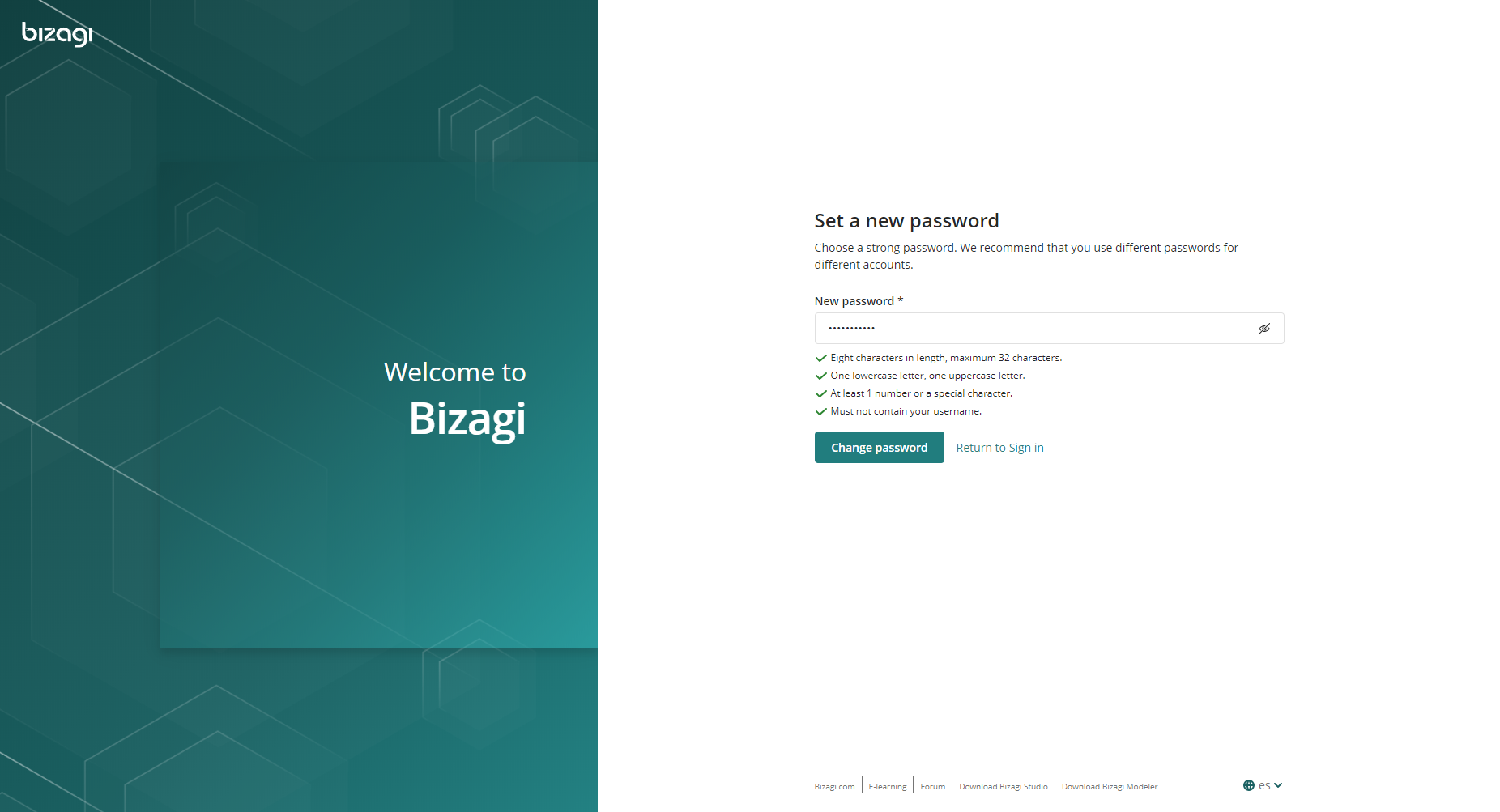
|
If you did not receive the verification email, contact support at accounts.support@bizagi.com. Support will send you an email with a provisional password. Once you enter your email and the provisional password, you will be immediately redirected to set a new password. |
Deactivate an account
To DEACTIVATE your account, scroll down to the bottom of the home page and click Deactivate account. Bizagi asks for your password (email for Google or Microsoft accounts) and the reason for deactivating your account.
We respect your privacy. Please review our Privacy policy.
Last Updated 7/3/2025 11:36:15 AM