Overview
The AI Workers tab provides detailed information about the consumption of BPUs by the AI Workers across all time scales.
A BPU is a unit that measures the performance (processing capacity) of an Automation Service environment. In the case of Bizagi’s AI Workers, a BPU can be consumed under the following metric:
•2,500 Prompts per month. A Prompt refers to an instruction made within the Cloud Services, expressed through language, images, or code, that guides the Artificial Intelligence (AI) on what task to perform.
BPU Consumption by AI Workers
The BPU Consumption per AI Workers report provides detailed information about BPU usage for the selected time period. It lists all AI Workers that used BPUs during that period.
If the period is less than a month, usage is shown daily; if it is longer than a month, usage is shown as a total for each month within the selected range.
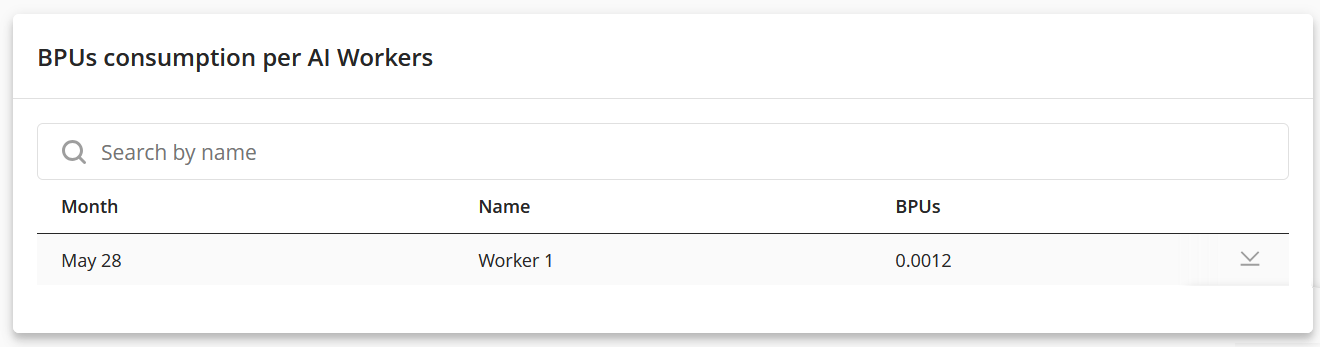
Table Components
1.Month: this column corresponds to the date when the BPU consumption was generated.
2.Name: this column corresponds to the name of the AI Worker that generates the BPU consumption.
3.BPUs: this column represents the total BPU consumption by the AI Worker. Depending on the time scale, if it is less than 30 days, consumption will be shown daily; otherwise, consumption will be accumulated monthly.
Additional Features
These consumption tables offer additional features that make it easier to interpret the data they contain.
Search Filter
To filter a search in a table, select the Search by name... field and enter one of the listed names of the AI Workers.
If no match is found, the table will appear empty.
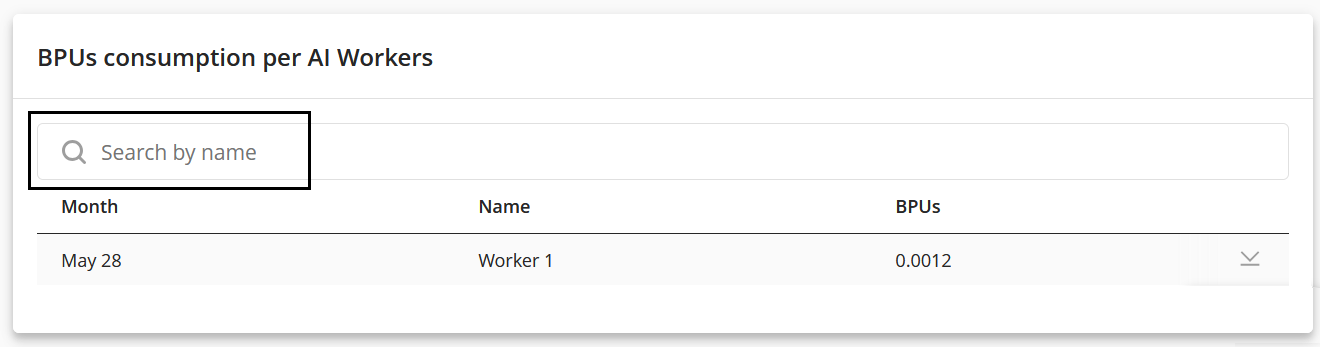
Sort by Column
Each column can be sorted in ascending or descending order. To sort a column, simply click on its header, and an arrow will appear on the right side. When the arrow points up, the column is sorted in descending order; when it points down, it is sorted in ascending order:
•Date columns: sorted by the most recent dates.
•Alphanumeric columns: sorted alphabetically or numerically.
•Numeric columns: sorted by number.
Only one column can be sorted at a time.
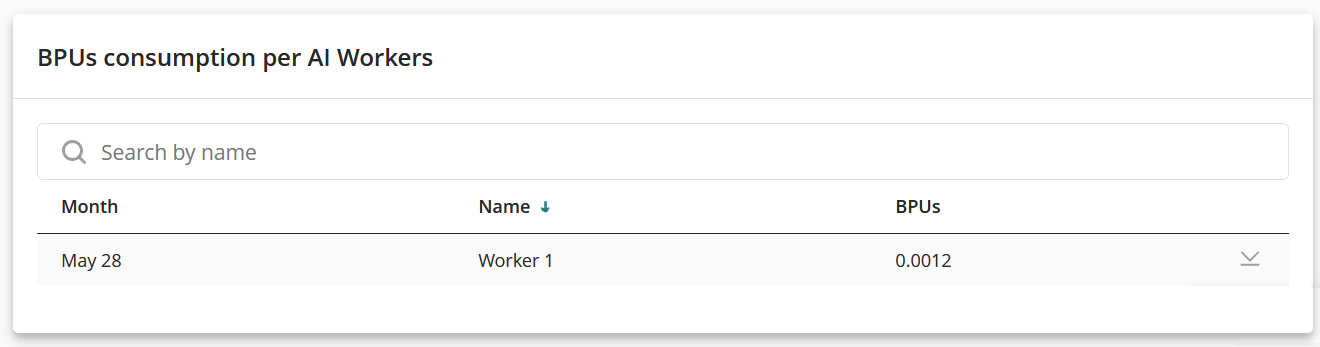
Navigation Menu
This option is available only when the report has 10 or more records. You can adjust the number of rows displayed per page in the Items per page field and navigate between pages using the arrow icons.
![]()
Download Report
For more information refer to the Consumption Detail Download Report.
Last Updated 6/6/2025 12:53:49 AM