Overview
Bizagi Modeler has three predefined templates for the user to choose from to generate Word documentation.
•BizagiTemplate: this template contains Bizagi's logo, water marks and styles.
•ModelerTemplate: this template has no water marks and uses standard fonts.
•Aspose Template: this template lets you personalize almost every aspect of your document by applying your desired theme to your Aspose tags.
You can design and define your own template in Microsoft Office Word to be used when you generate your Word documentation.
To customize your own template, take the following steps:
1. Use one of the default Templates and amend it as you wish to establish your own documentation template.
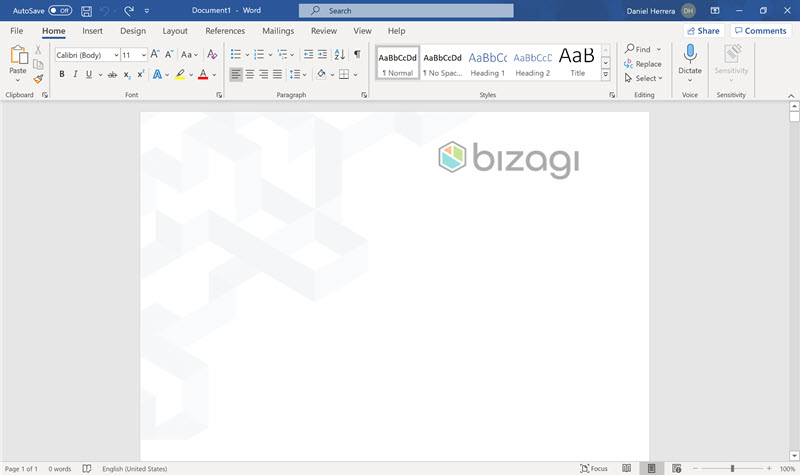
2. Modify your own template.
You may include water marks, new images or modify the styles.
Make sure keep the following styles (you may re-define them):
•bizTitle: Used for the document's title.
•bizSubtitle: Used for the document's subtitle.
•Normal / ModelerNormal: Used for general text (i.e, in descriptions). It is used as the default/normal style.
•bizHeading1: Used by the documentation's title (taken from the file name). Seen in items numbered as "n".
•bizHeading2: Used by the Processes or Sub-Processes chapters. Seen in items numbered as "n.m".
•bizHeading3: Used by the Process Elements section. Seen in items numbered as "n.m.o".
•bizHeading4: Used by each of the elements. Seen in items numbered as "n.m.o.p".
To modify default styles of the table of contents, modify the TOC1, TOC2, and TOC3 styles.
3. Save the Microsoft Word Document as a Word Template (.dot) in the path where the Modeler was installed. By default this path is:
[Installation_Path]\DocTemplates
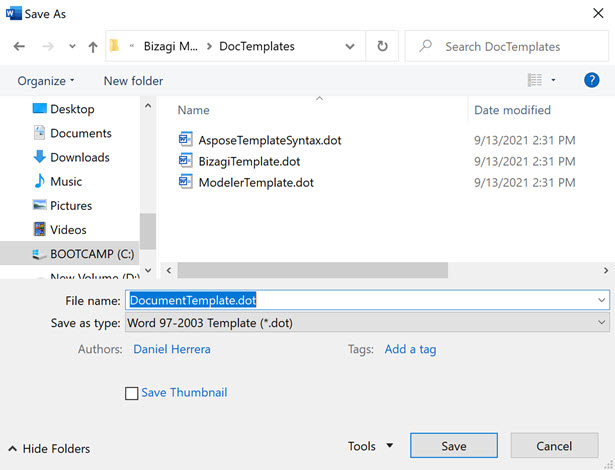
4. When you generate your documentation in Microsoft Office Word, the wizard will allow you to choose your template from the list.
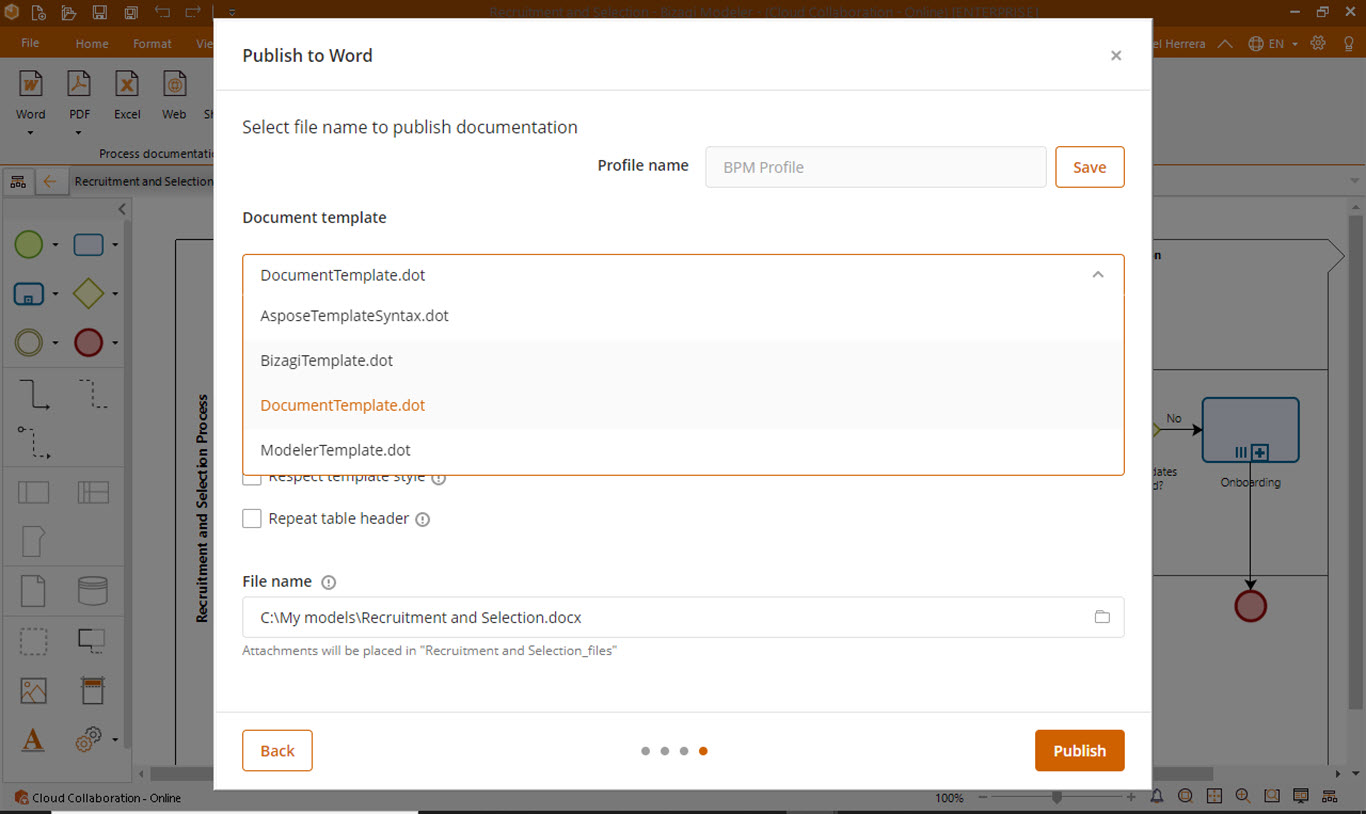
Last Updated 1/7/2022 2:12:41 PM