All models stored in the Bizagi Modeler cloud repository use a Check-in / Check-out Diagram functionality that prevents users from overwriting changes in a single diagram. To change a process, you have to check-out the diagram first and then make the adjustments you need. There is a possible scenario where a user checked-out a diagram and for some reason it's not available (doesn't have internet, is on a flight, etc) and forgot to check-in the diagram so other user can modify it. To solve this scenario, there is a option called Force check-in that the owner of the model can use to force the check-in of a diagram that has been checked-out by any user.
To Force the check-in a diagram follow the steps below.
1. Open the diagram that you want to force check-in and click the name of the user that has it checked-out.
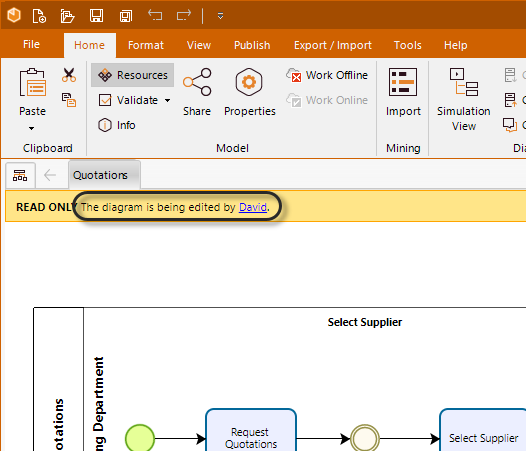
2. Click Unlock Diagram.
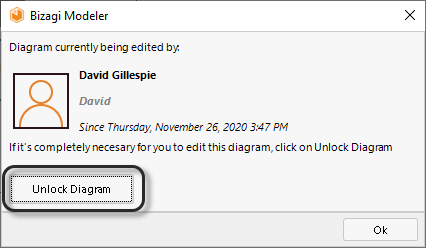
3. A pop-up window appears to notify that the changes the user did to the diagram will be lost if you unlock the diagram. Click Yes to force the check-in been aware of the consequences.
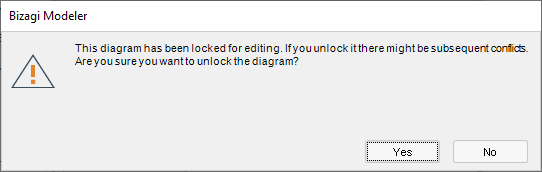
4. You have now checked-out the diagram and just need to click the Check in button to release the diagram so other users can perform changes.
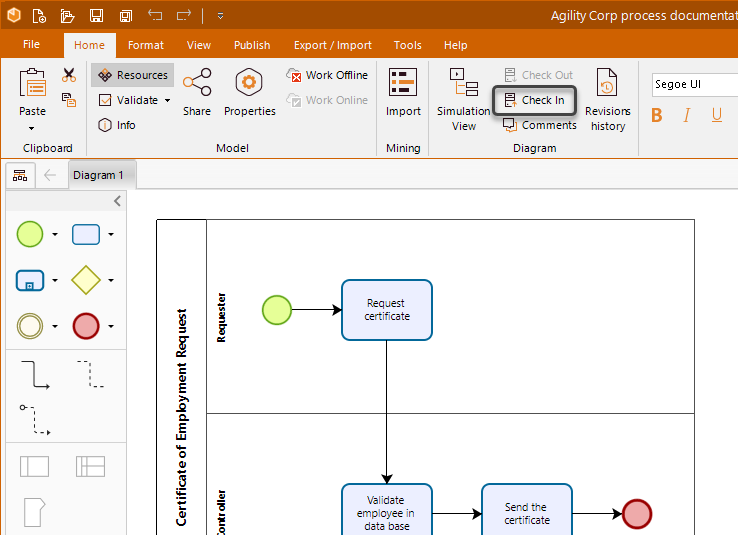
|
If the owner of the model is not available to do the force check-in, it is necessary to create a ticket in our support platform, to change the owner of the model. Then the new owner can use the force check-in option to release any diagram of the model. |
Last Updated 1/7/2022 8:56:27 AM