Overview
Bizagi Studio is the desktop application developers use to automate processes in the Development environment. It syncs data from your cloud repository while you design and build your applications—covering tasks such as modeling processes, defining data models, creating forms, developing business rules, allocating work, defining integrations, and designing apps for Personas.
By running processes in the cloud, Bizagi Studio enables seamless collaboration and co-development in a team setting. You can store and sync information, work together on process applications, and easily share your projects with other users.
Opening Bizagi Studio
To start using Bizagi Studio, click the Bizagi Studio icon on your desktop.
When you open it for the first time—and each time thereafter—you will see the following sign-in screen:
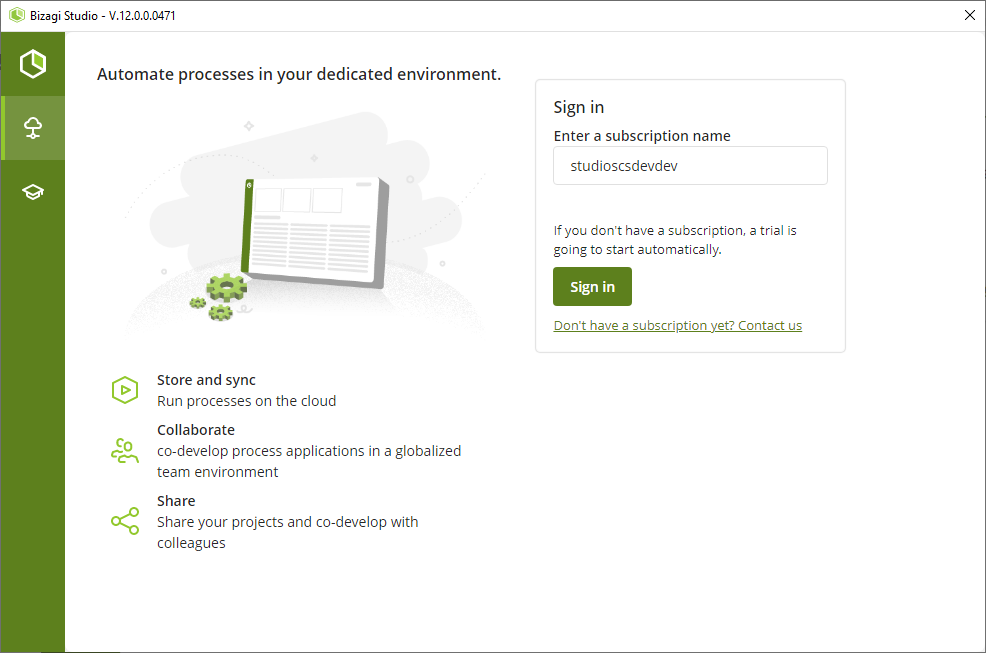
In the Subscription name field, enter your subscription name, which matches the company name specified in your purchase agreement.
The subscription URL follows this format:
https://build-MyCompany.bizagi.com
|
This URL is not a web application and cannot be accessed in a browser. It is used exclusively in Bizagi Studio's configuration. |
Click Sign In and enter your credentials:

Main options in the Home Wizard
Once signed in, the Home Wizard offers the following options:
•Process Xchange: Download and install ready-to-use automated processes from Bizagi Process Xchange.
•New project: Create a new Bizagi project.
•All projects: View all previously opened projects.
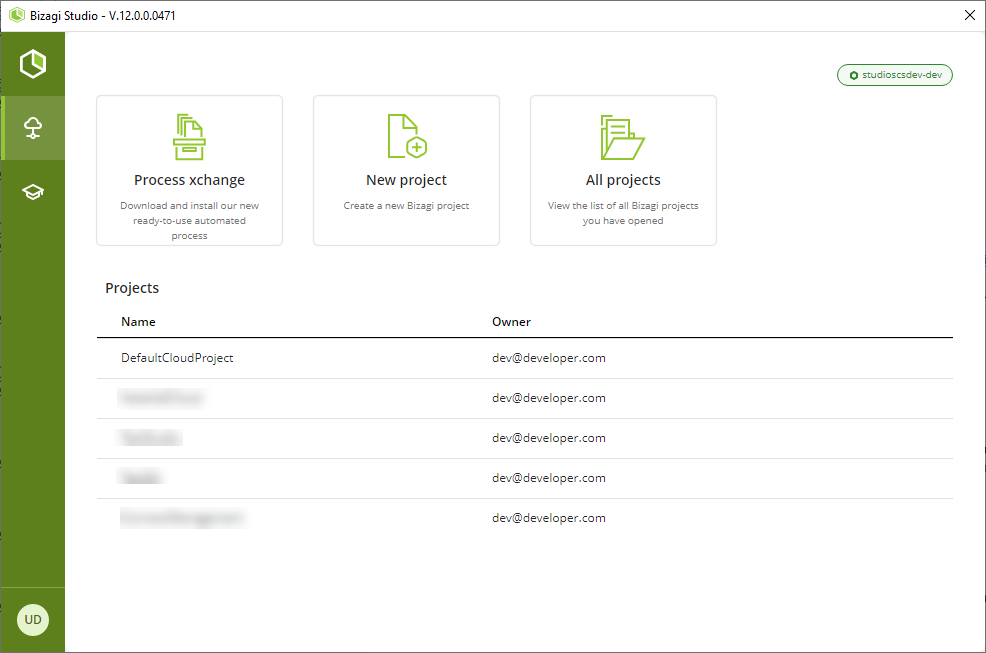
Bizagi Process XChange
Bizagi Process Xchange provides a selection of ready-to-use executable processes to jump-start your organization's automation initiatives. You can adapt these processes to fit your company's specific requirements.
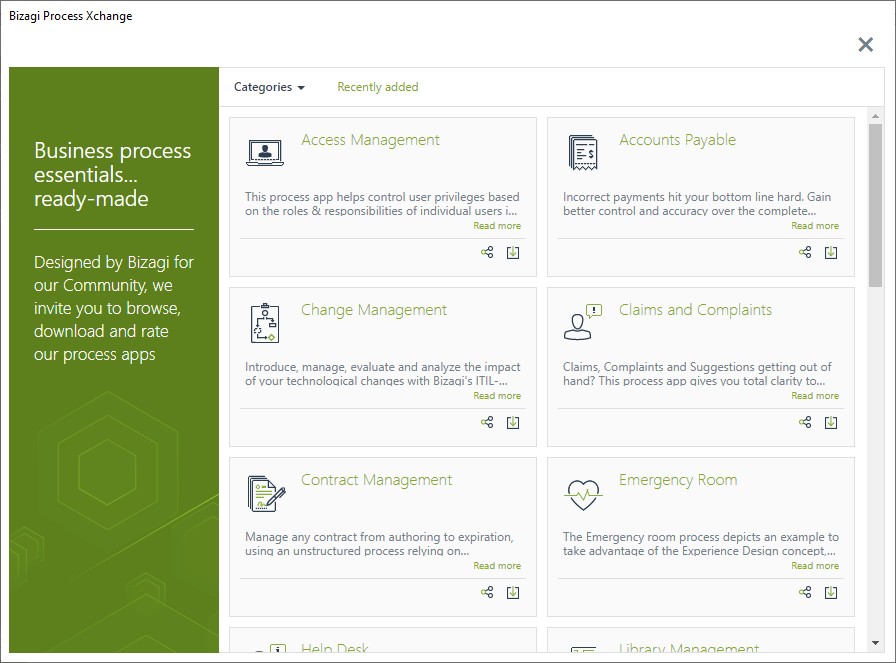
Create a new project
Use this option to create a new Bizagi project. Assign a name, provide a description, and select the subscription for your project.
|
When naming your project, the Project Name must start with a letter or underscore and contain only letters, numbers, or underscores. |
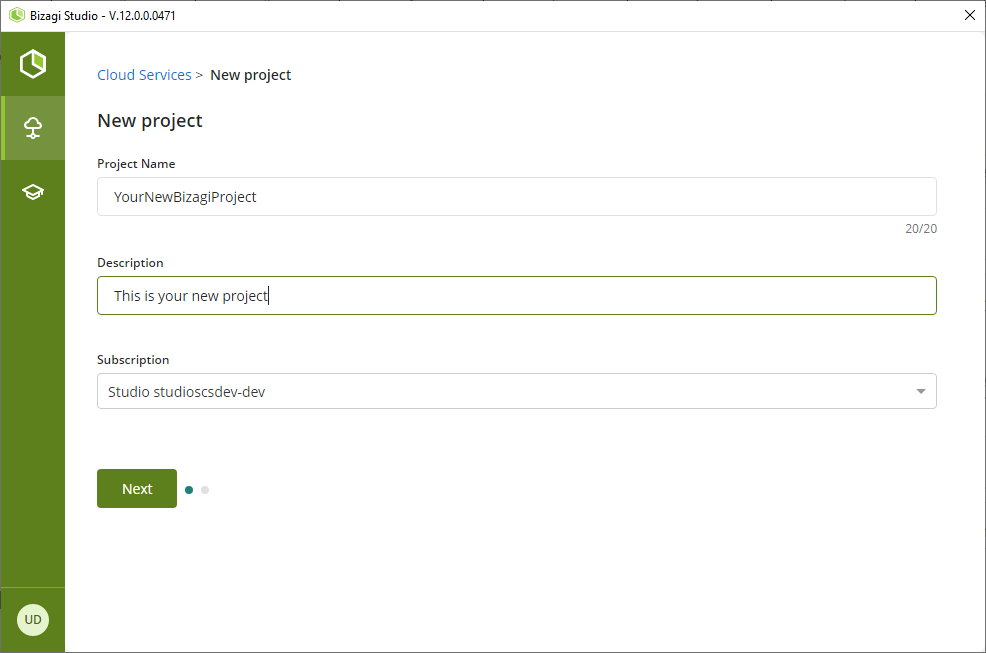
All Projects
This option displays the list of all Bizagi projects you have opened. The Home Wizard shows only the five most recent projects; if you have more than five, select All Projects to see the full list.
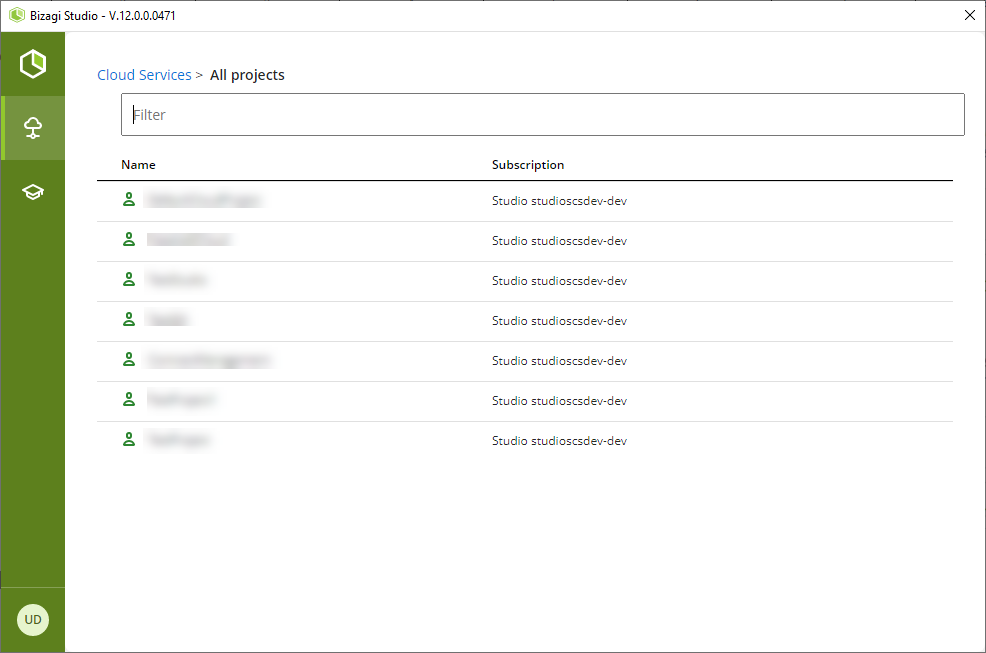
Last Updated 8/11/2025 2:42:30 PM