Overview
All the Bizagi Automation environments are provisioned using the Universal Time Coordinated or UTC. Because your users can be distributed globally, it is very important to understand how can you configure and manage the time zones used in your Bizagi Automation. This section explains how you can configure this.
UTC as the standard time
In Bizagi Automation you can choose the location of the data center, see Available Data centers. Regardless the location of your environments, Bizagi Automation set all the provisioned environments using the UTC + 0 time.
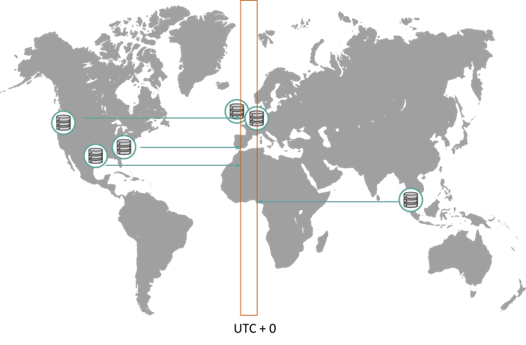
UTC works as a worldwide coordinate time that most the systems take as a reference. UTC has the following characteristics:
•It is a fixed time zone
•It does no considers Daylight Saving Time shifts.
•It does not have any relationship with GMT offsets.
Daylight saving shift
Because Bizagi relies on the UTC standard, Bizagi Automation does not consider any daylight saving shift. However, Bizagi offers a variety of setups that you can use to configure the time zones of your users.
Time zone configuration hierarchy
Within a project Bizagi lets configure a timezone at different levels:
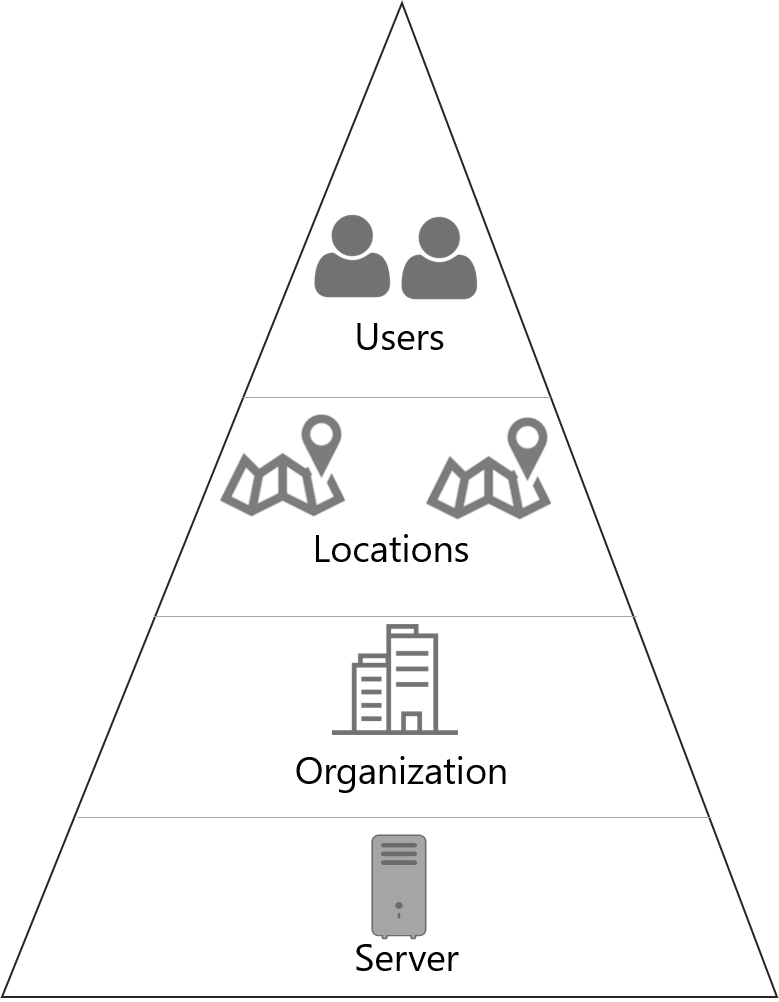
The following is the hierarchy that Bizagi uses to determine a user's Timezone.
•Individual: Individual users can have a timezone defined. If an individual's timezone is set, then Bizagi will use that one. Else, Bizagi will evaluate the following condition. If a user HAS a timezone defined, and it is different form the project's one, then Bizagi will DISPLAY ALL dates for this user matching his/her timezone. But all dates will be stored in the project's time zone
•Location: Each user may belong to one Location. A Location may o may not have a Timezone defined. If the user belongs to a Location and it has a Timezone defined, Bizagi will use it. Else, Bizagi will evaluate the following condition.
•Organization: Each user belongs to one or more Organization(s). Organizations may have a Timezone set. Bizagi will take the first organization created that has a Timezone set, and uses the zone set on that one. If the Organizations have no timezone set, Bizagi uses the default time zone which is UTC 0.
•If a user travels, changing timezone, Bizagi will still consider the timezone defined in his/her preferences. It will only change if the Preferences are updated. The update will affect every single date the users sees.
•Users should know that Bizagi converts the dates to match their individual timezone to avoid problems when entering dates.
We recommend the following timezone setup:
Project Server configuration
Server configuration is setup in the development environment (Bizagi Studio). You can review this configuration in the Business Options, within the Localization menu. For the server configuration we recommend to leave the default option.
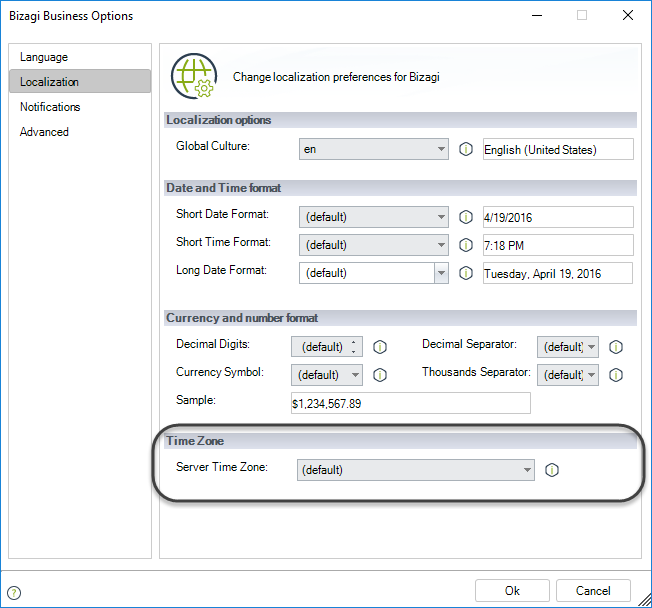
This means that Bizagi considers the cloud server as the Bizagi project server time. Because Bizagi Automation uses the UTC + 0 timezone, the Bizagi project considers the same timezone.
|
We do not recommend changing the Bizagi project server time to avoid unwanted time zone shifts due to the GMT zone configuration at the server level. |
Organization timezone configuration
Bizagi allows multiple organizations in your project. For each organization, you can define a specific time zone. Organization configuration is set up in the development environment (Bizagi Studio). You can change this configuration in the Organization module, right-clicking the organization. Then you can define the time zone.
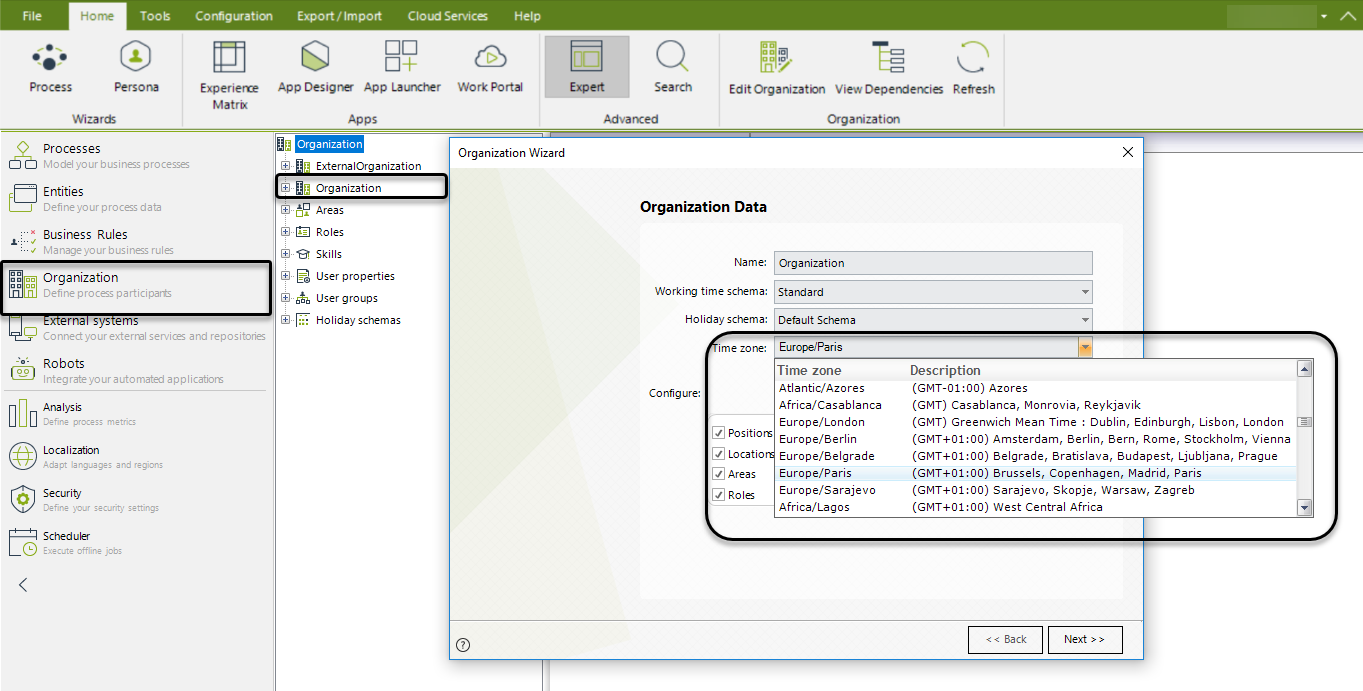
Location timezone configuration
For each organization, you can define locations. For example, you can define the branches of your company globally distributed. You can also define the timezone of each, so users who belong to the location can consider that timezone.
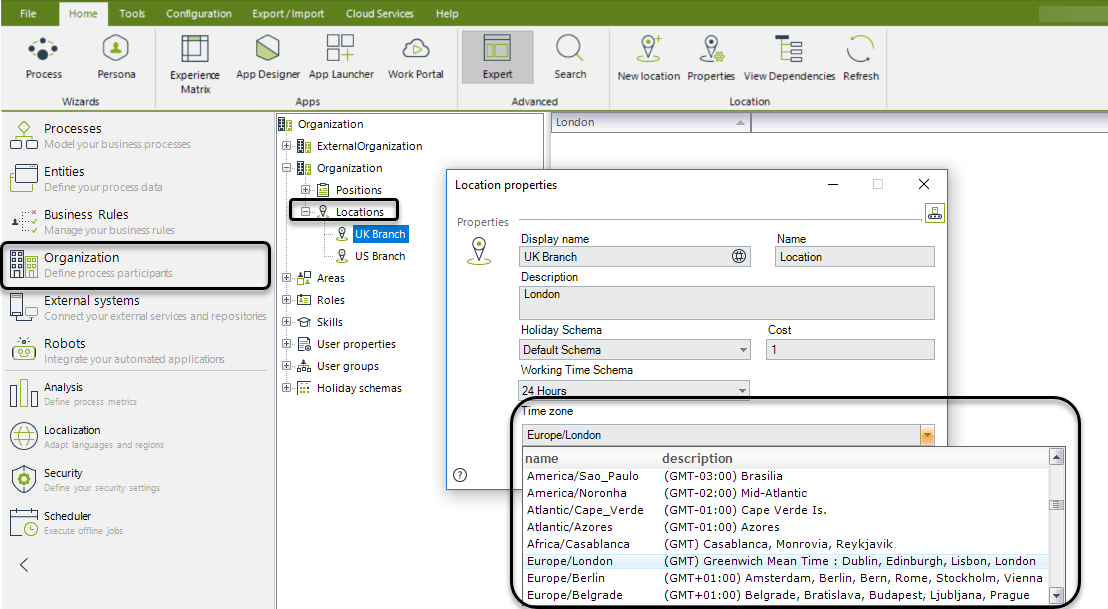
User timezone configuration
Finally, if a user does not need to use the location's or the organization's timezone, you can define the timezone individually for each user. This configuration for each user is set up in the Work Portal of your target environment.
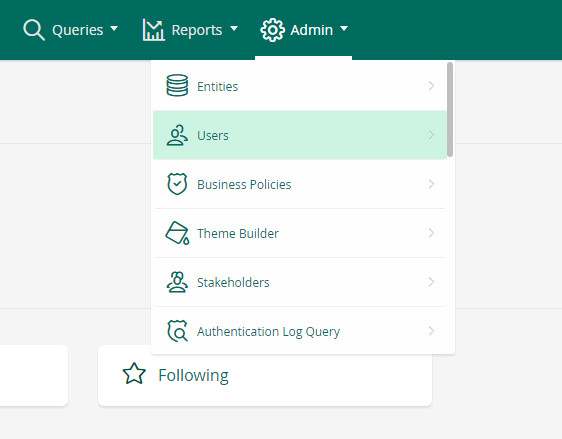
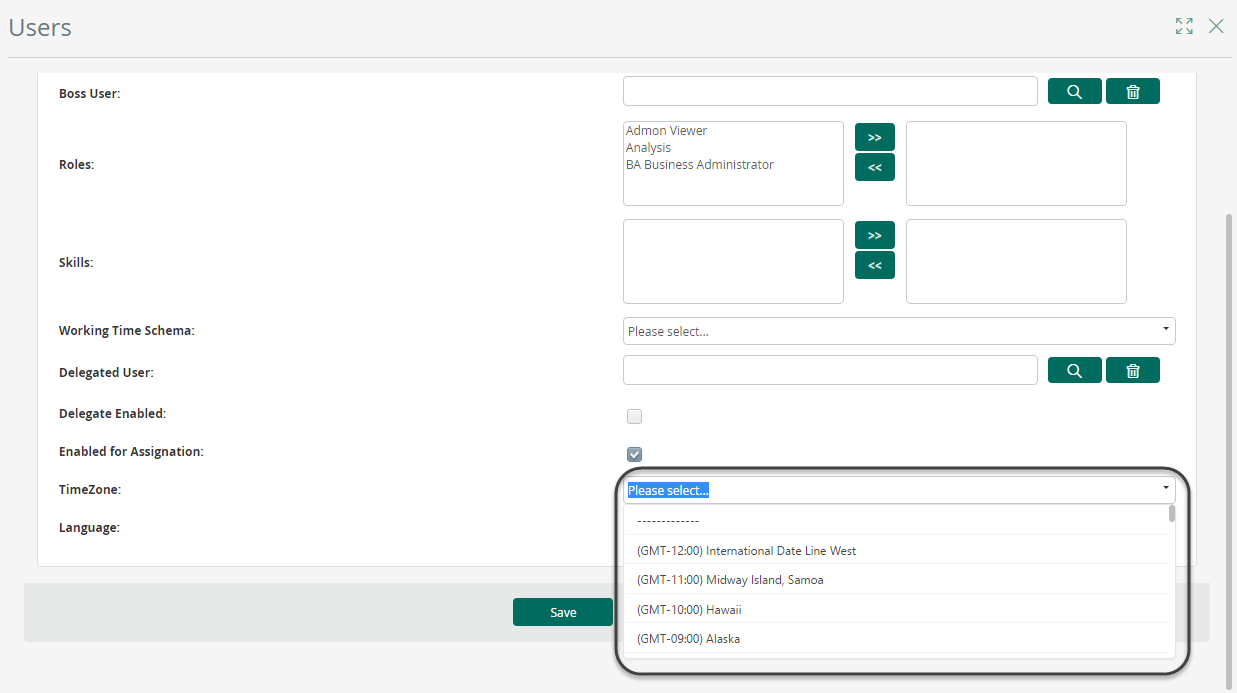
See how the Time Zone affects the Date-Time attributes.
Last Updated 11/6/2024 3:33:44 PM