Overview
The Audit log is designed to provide you with a comprehensive record of all user actions, ensuring complete traceability of operations within the Management Console.
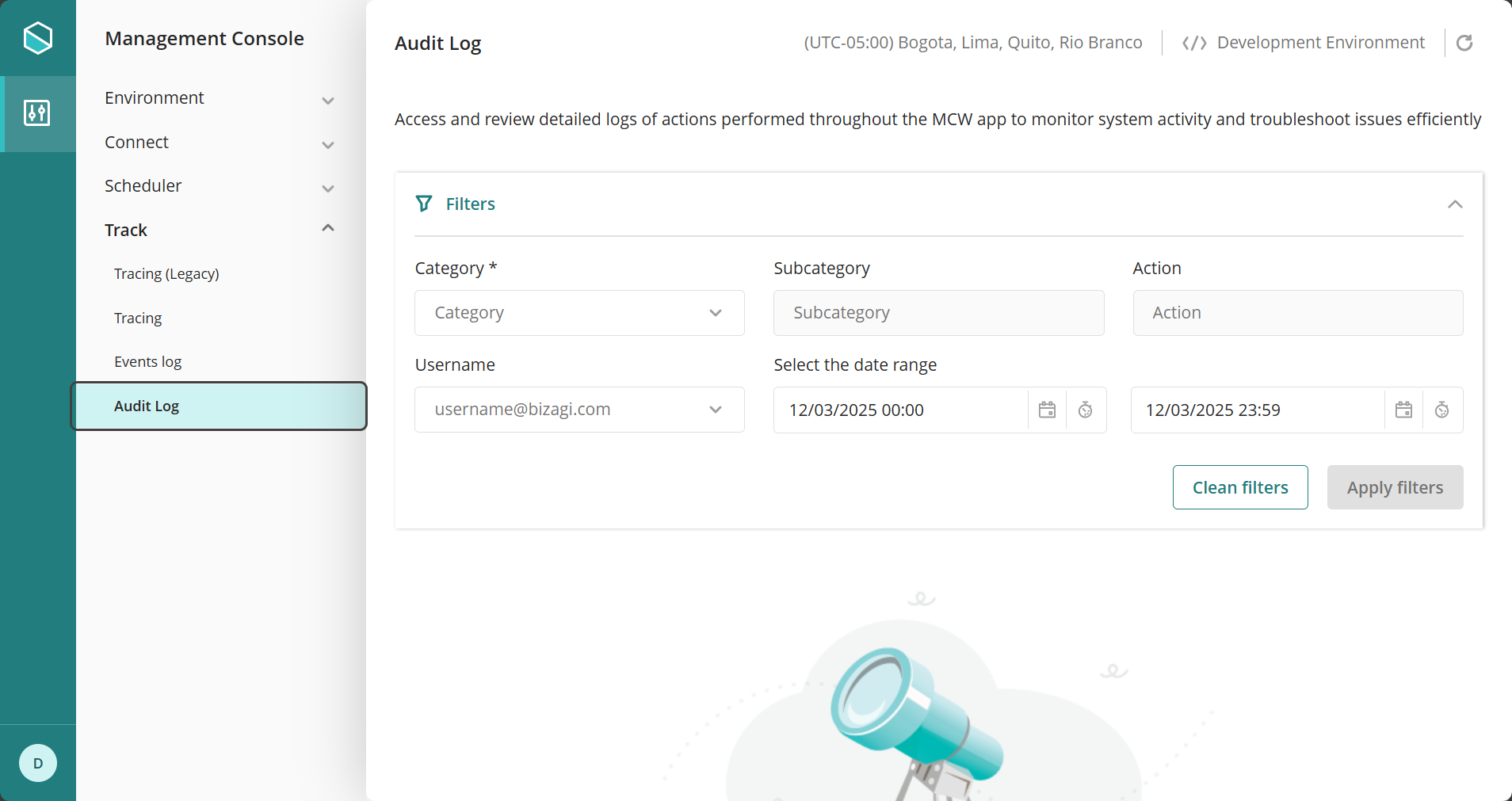
The Audit Log is essential for maintaining security, compliance, and accountability within a system. These are the main advantages it offers:
•Traceability: Tracks all user actions, ensuring complete visibility into your system activities.
•Security & Compliance: Helps detect unauthorized access, policy violations, and ensures regulatory compliance.
•Troubleshooting: Provides a historical record of actions, making it easier to investigate and resolve issues.
•Accountability: Ensures users are responsible for their actions by maintaining a verifiable activity log.
•Change Monitoring: Tracks modifications to critical data, configurations, or permissions.
The Audit Log is a crucial tool for system integrity, helping you maintain transparency and control within your Bizagi system.
|
Bizagi stipulates a retention policy for the Audit Log of 5 years for all environments. |
|
Note that currently queries made to your system database will not be stored. |
Description
In the Management Console, under the Track tab, the Audit Log option provides a set of filters to help you efficiently find the information you need.
Below is a list of available filters in the Audit Log:
•Category
•Subcategory
•Action
•Username
•Select Date Range
Category
Refers to the different sections within the Management Console, which you can find in the menu options on the left side.
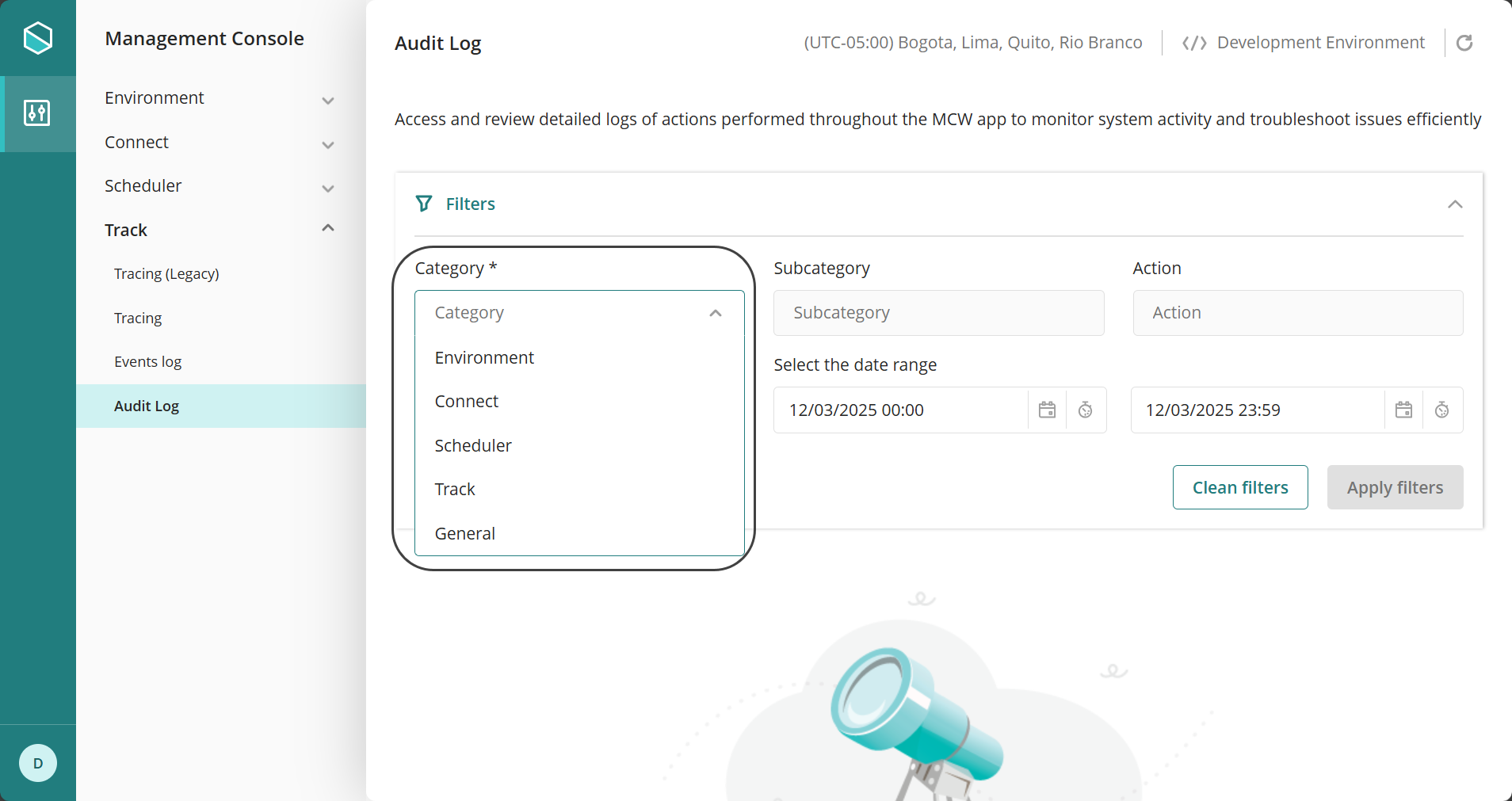
|
Keep in mind that the Apply filters button will be disabled until a Category is selected. |
Subcategory
Refers to the submenus within each category. To display them, a Category must be selected in the filters.
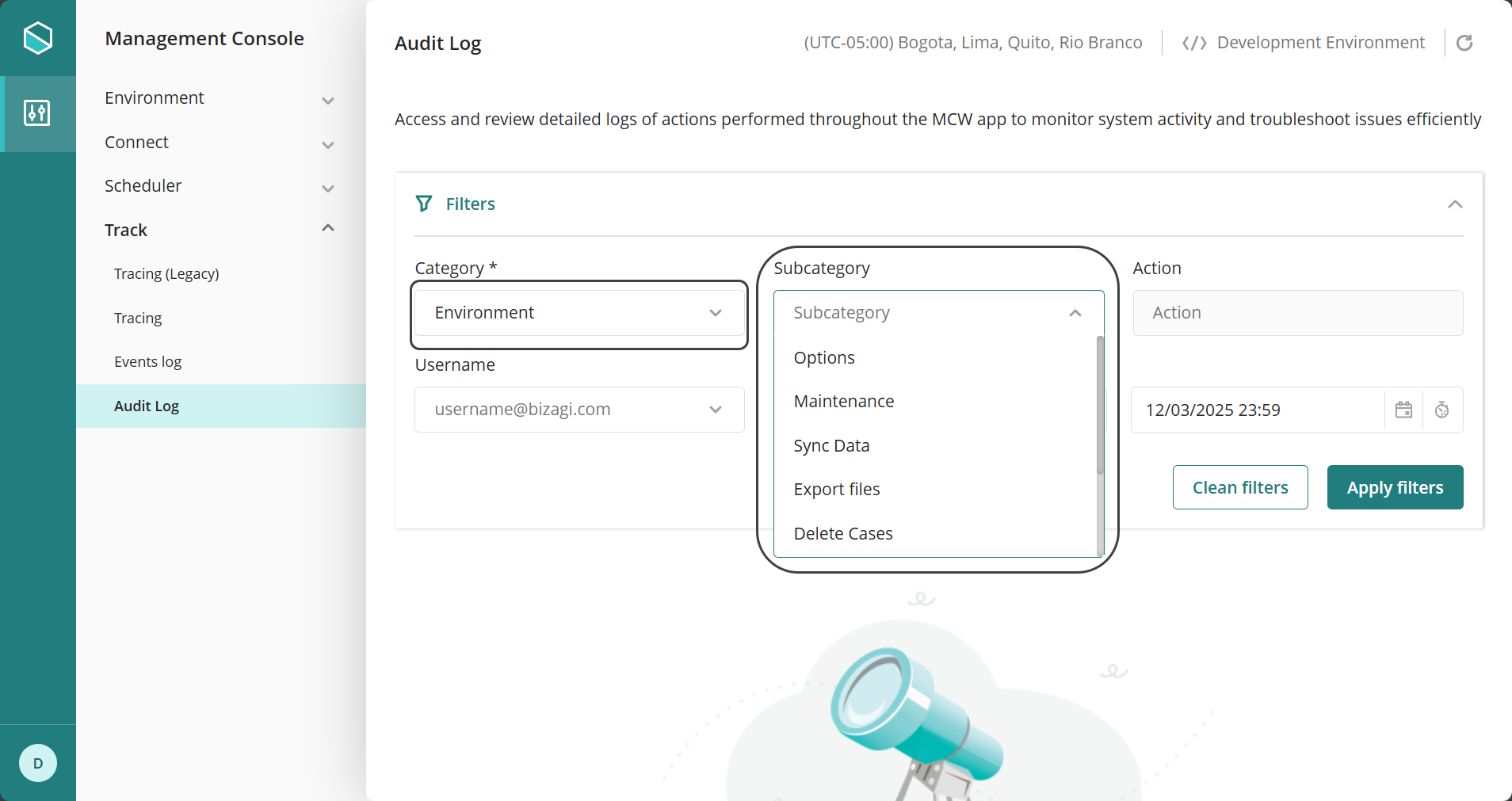
Action
Refers to the tasks performed by the user within the Management Console. To display options in this filter, both a Category and a Subcategory must be selected first.
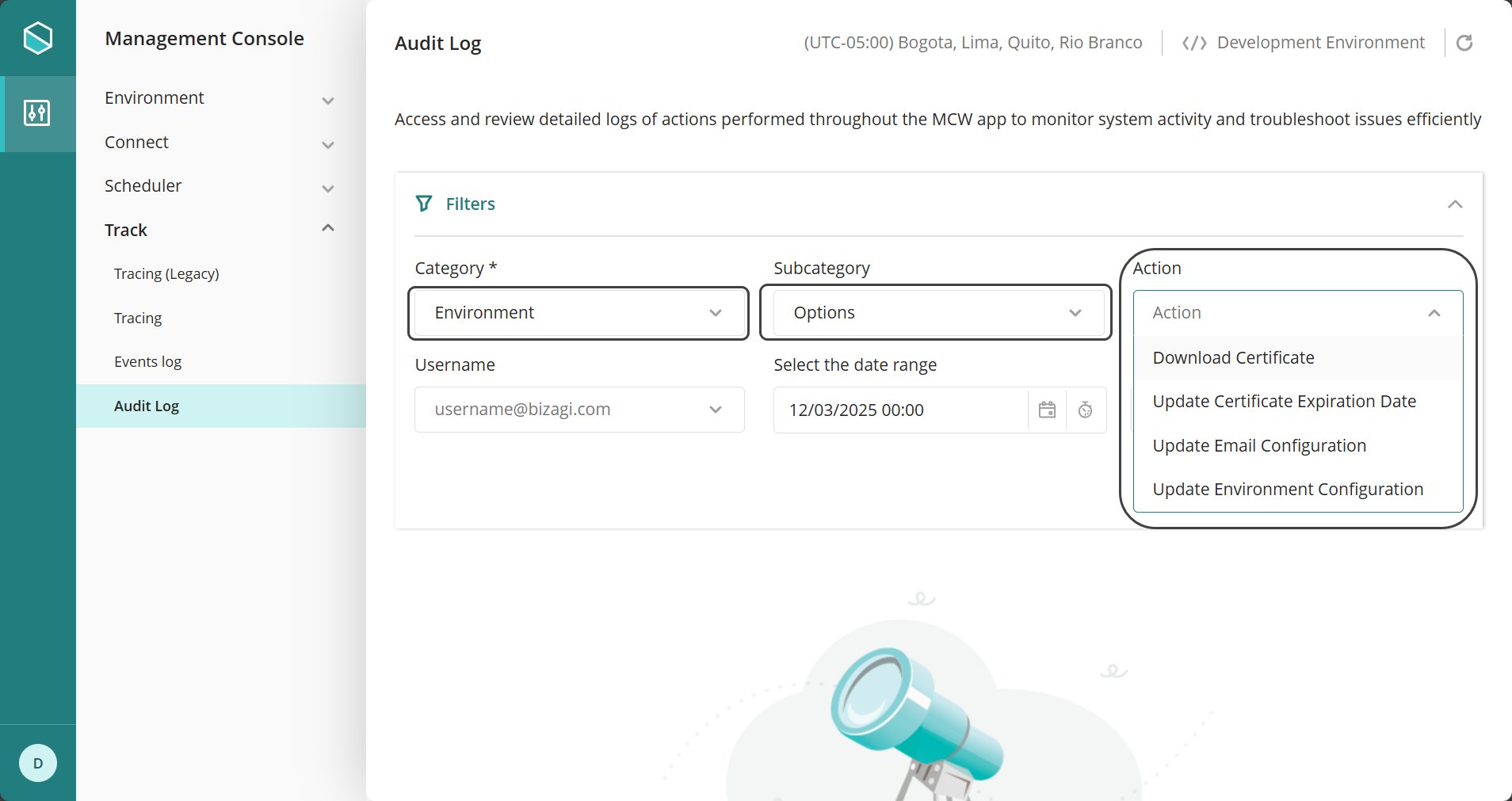
Username
This filter is useful for identifying the actions performed by a specific user in the Management Console. It can be used alongside with Category, but for a more specific search, it can be combined with the other filters.
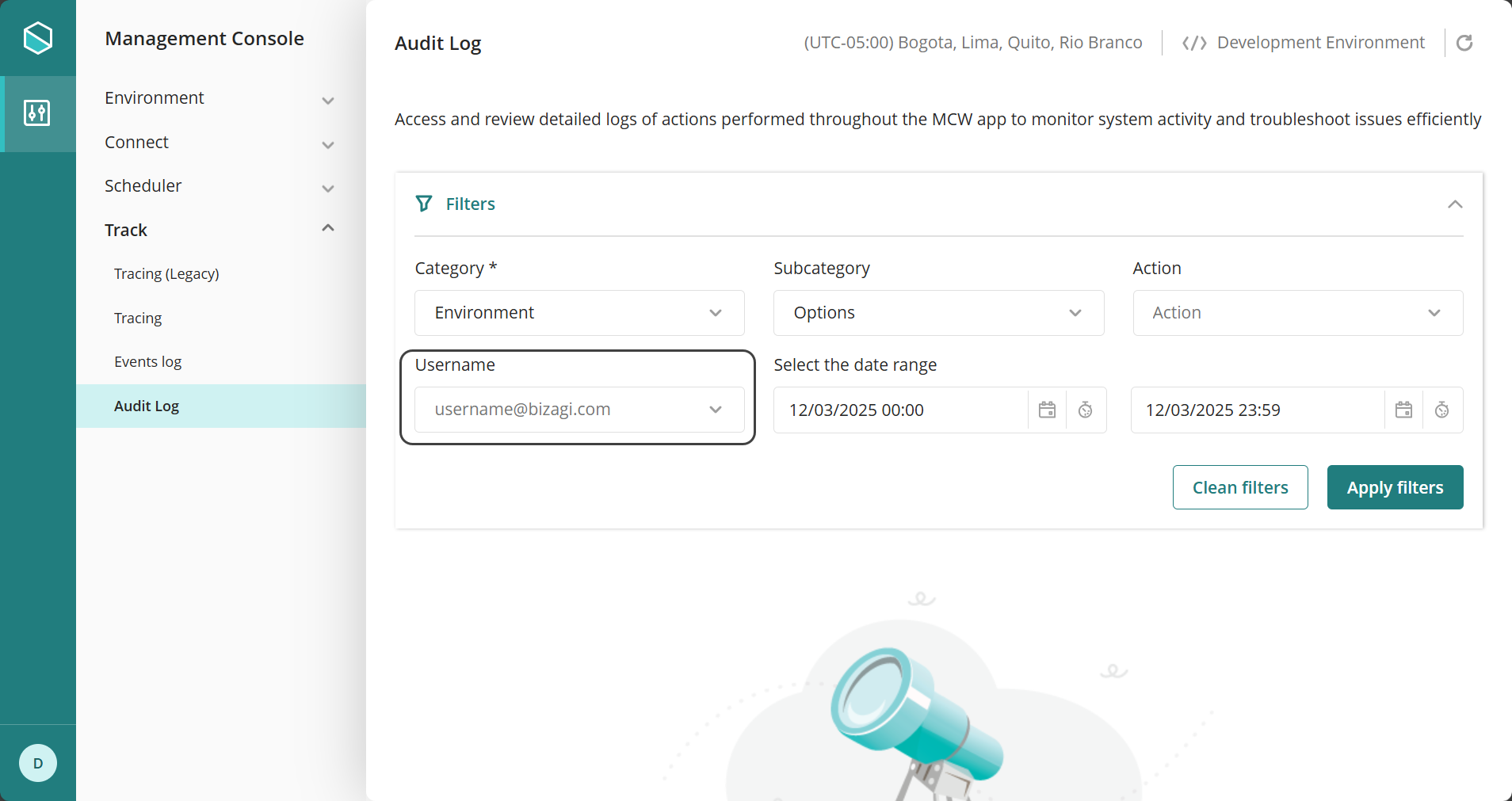
Select Date Range
This filter allows you to track actions performed in the Management Console within a specified date range.
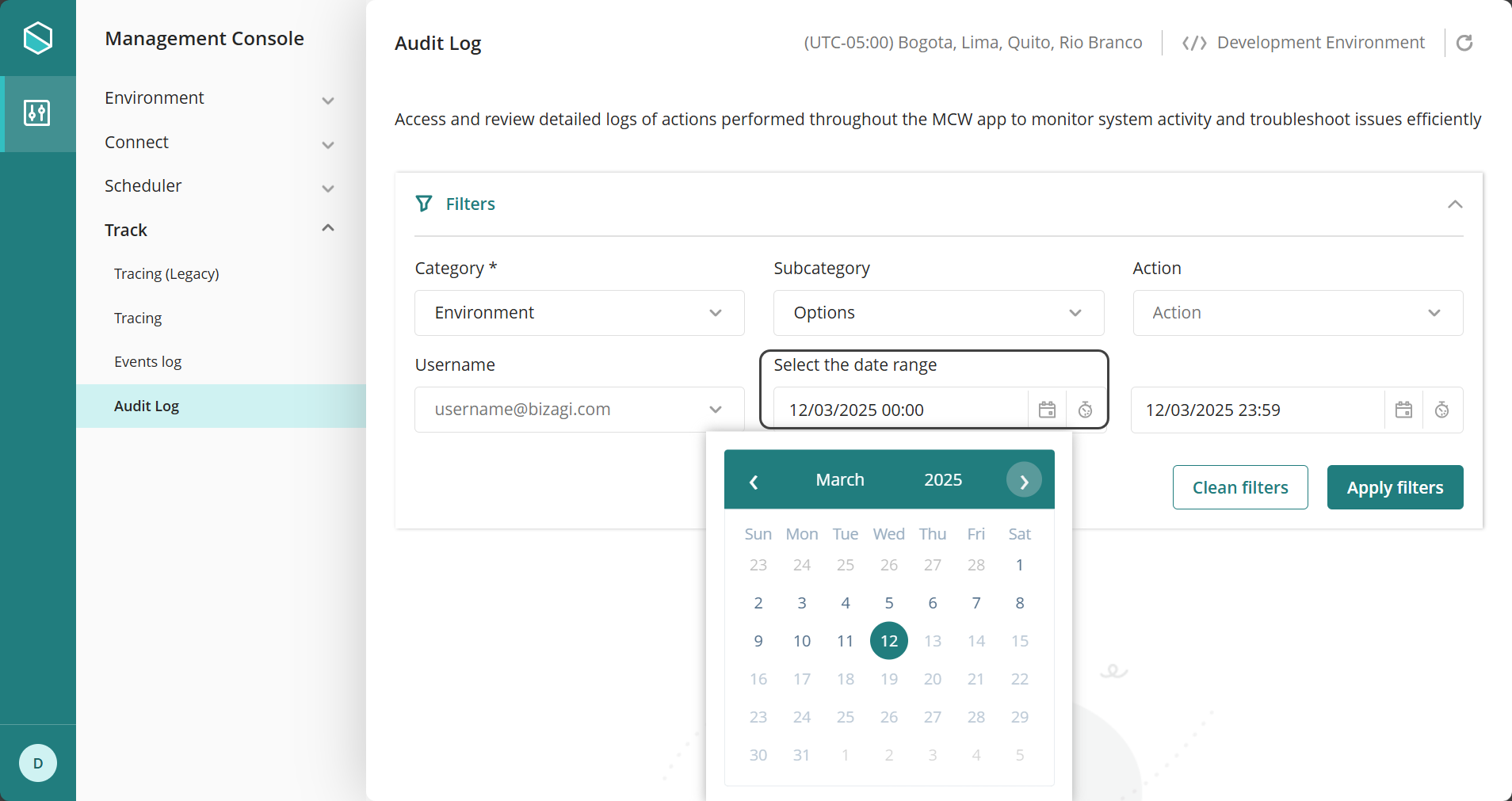
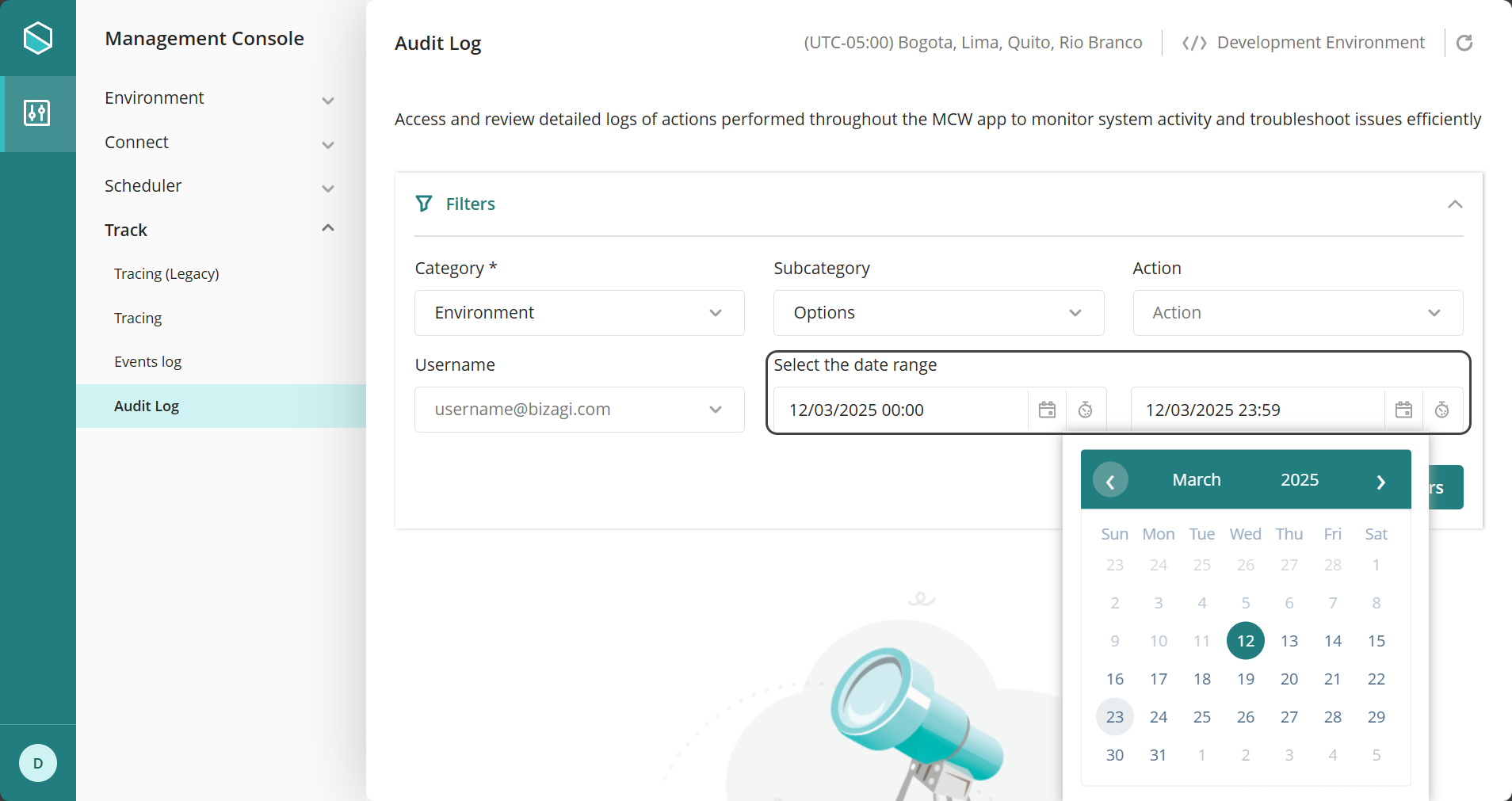
Applying Filters
|
Note that the only required field to generate logs is Category. |
After you have selected the desired filters, you will be able to see the log information will be displayed in a table with the following columns:
•Date
•Username
•Action
•Information
The table can be sorted by these fields. If the Information field contains long text, the log can be expanded for better visualization.
Last Updated 7/29/2025 10:35:53 AM