Overview
Existing processes can be referenced to reusable sub-processes. As an Enterprise user, you can reference either an existing process contained on the current opened diagram or a process contained on any model you own or have been invited to.
Considerations
•Only works for Reusable sub-processes.
•Models must be on-cloud saved.
•The process to be referenced must exist.
•Reference either a process contained on your current model or on any of your on-cloud saved models.
•You must be either the owner or have been invited to collaborate on a model.
•A new Bizagi Modeler window appears when you edit the reusable sub-process to which the process of other model was referenced.
How to reference an existing process contained on any of your models to a reusable sub-processes
As an Enterprise user, you can reference an existing process either from the current model or from any of your on-cloud saved models (on which you are the owner or which have been shared to you).
To exemplify, suppose that you have a reusable sub-process on your current Purchases diagram, and you want to reference a process named Disbursement, which is contained on other model (which you are the owner of) named Personal Loans request.
1. To reference an existing process of any model, in the Sub-process properties relate the diagram containing the wished process. On this business situation, from your Purchase Request diagram, right-click the Quotations reusable Sub-process element and select Properties from the display menu.
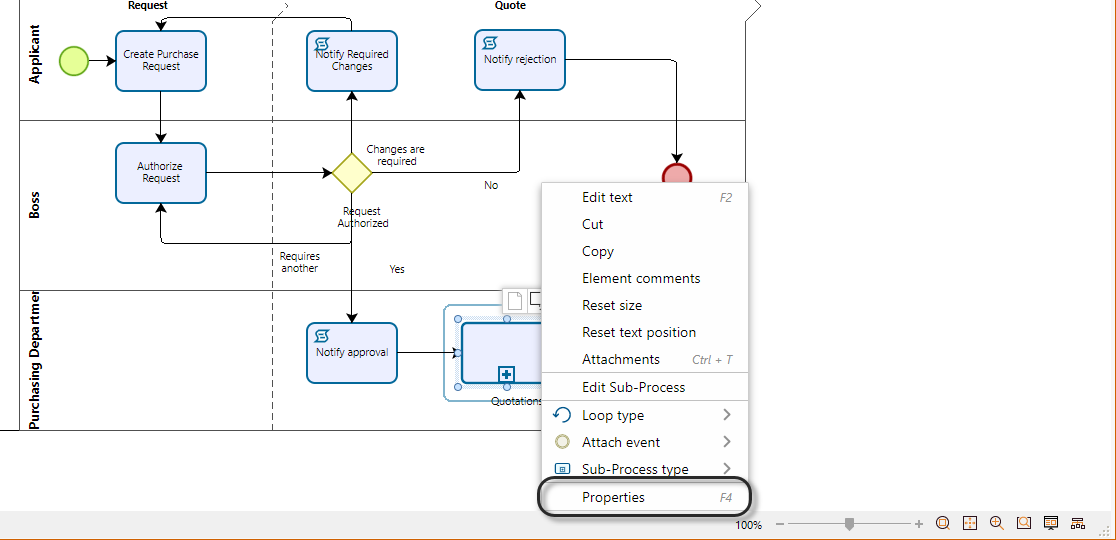
2. The Element Properties add-on window appears on the right. In the Basic tab, in the Process field, select the three dots on the right.
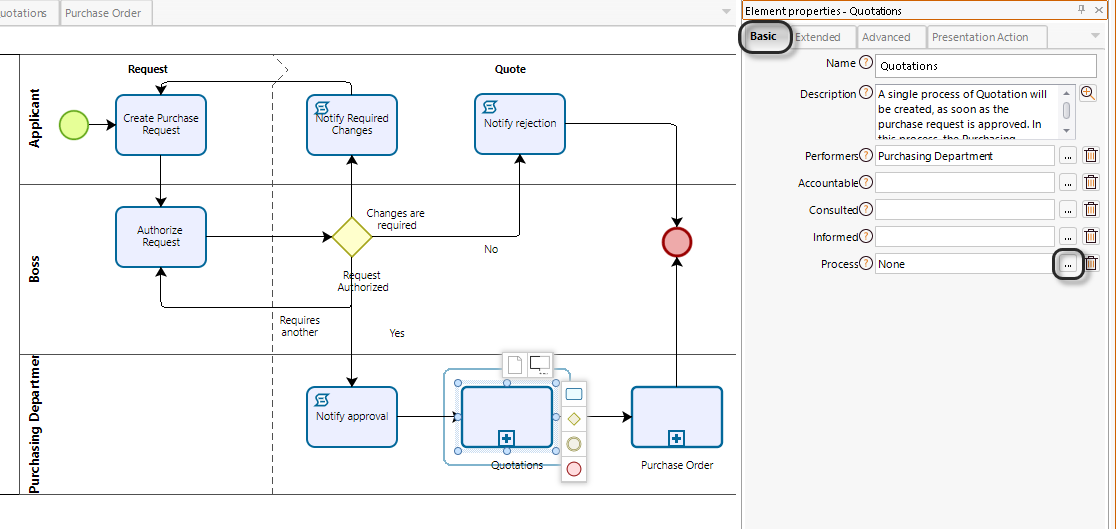
3. A navigation window appears for you to select the process you wish to reference.
The window displays the following controls:
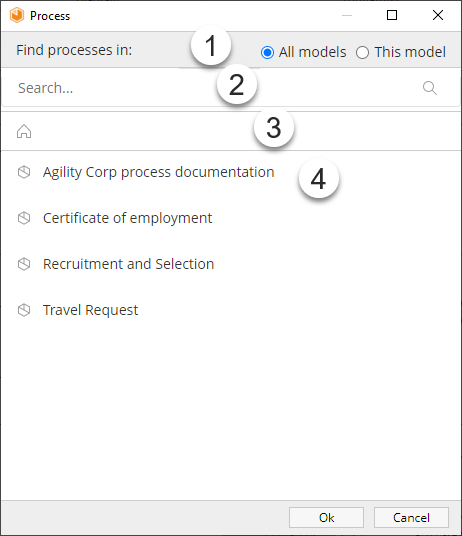
Control |
Description |
|---|---|
1. Find process in |
Choose within the following options: This model, all models. •Select this model, to find all the diagrams contained on your current opened model. •Select all models to look for all the models, to find the process you are searching for. Keep in mind that All models option is available for on-cloud saved models. |
2. Search control |
Find a process easier by typing values contained on the title of the element you are looking for. |
3. Breadcrumb |
Shows the hierarchical structure path (Model, folder, diagram, process) of your Model(s). To switch the currently opened model, just select the home icon. |
4. Models screen |
Navigate through your Model(s) hierarchical structure (Model, folder, diagram, process) and select the process you are looking for. |
4. Either select your model's hierarchical structure path to the process you wish to reference, or use the search control to find it easier.
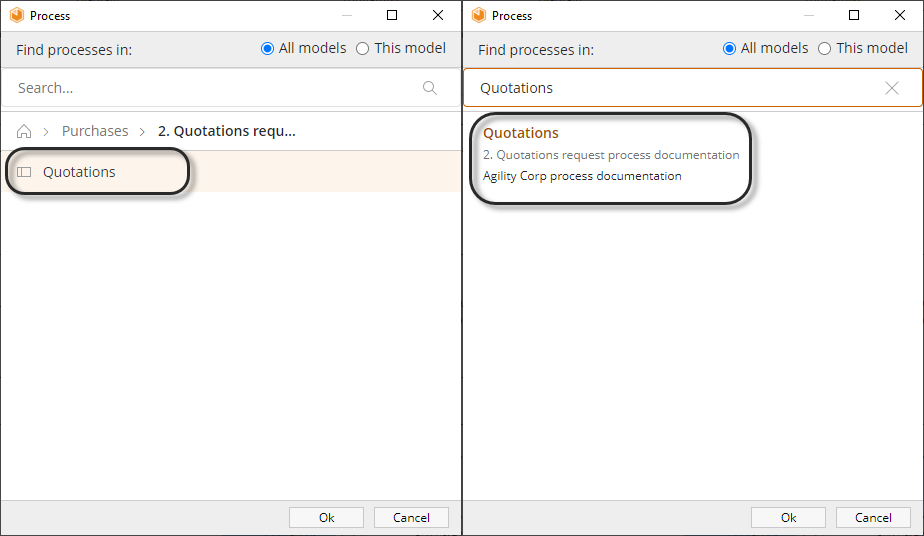
5. Select the Quotations process and click Ok.
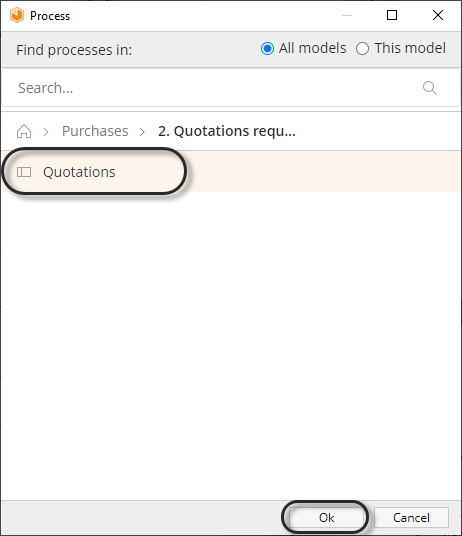
6. In the Basic tab, in the Process field, find the disbursement process referenced on the Element Properties add-on window on the right.
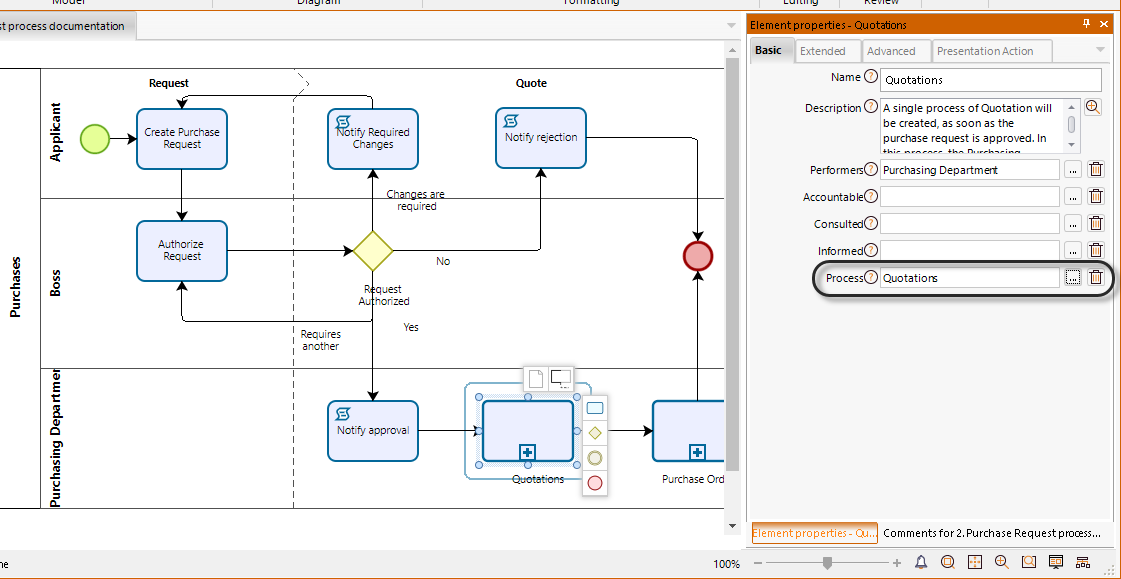
Last Updated 4/5/2022 6:21:12 PM