Overview
When configuring Render in Bizagi, you may rely on the use of traces for error control and diagnostics.
Traces let you detect whenever there is an issue with Render and retrieve further detail.
Render traces
Whenever you are debugging a Render (in development environments), or whenever you wish to retrieve further detail about a failed connection or query, you may choose to turn on the Render traces. Within Render traces, you can delve deeper into two specific types:
•User requests
•Validation of request sessions
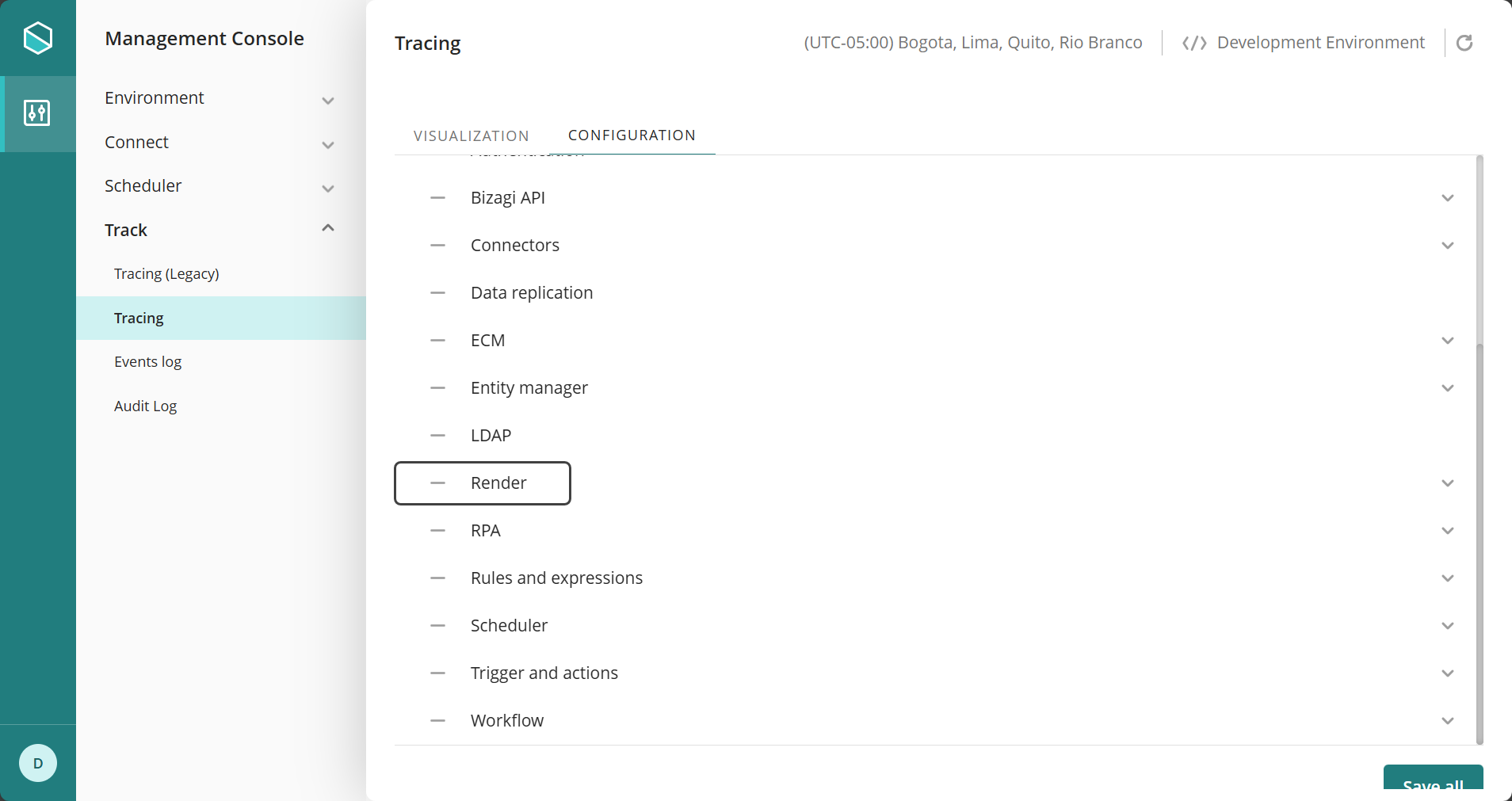
Click the hyphen symbol ( - ) to choose the level of detail you want to apply to this trace. You can choose among:
•None
•Information
•Warning
•Error
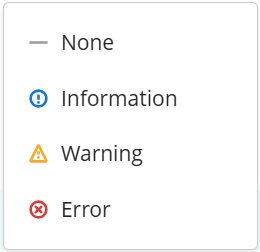
|
Keep in mind that Render traces can be enabled at any time; however, it is strongly recommended to enable them only temporarily when needed, and to disable them afterward.
Changes in this configuration will most likely require a reset in your Bizagi server's services. |
Enabling these traces is useful to track down, after an error in the application, the exact point where said error has happened.
How to trace your Render execution
With the following steps, we will illustrate how to use traces to detect and diagnose issues in Render invocations.
View Render traces
1.Setup the traces configuration in Bizagi Studio, as mentioned at the beginning of this article.
2.Through the Tracing options, enable the trace for All.
3.In the Management Console: Go to Track category and open it to see more options. click Tracing. Locate the Visualization Tab and in the Category drop-down list, click All.
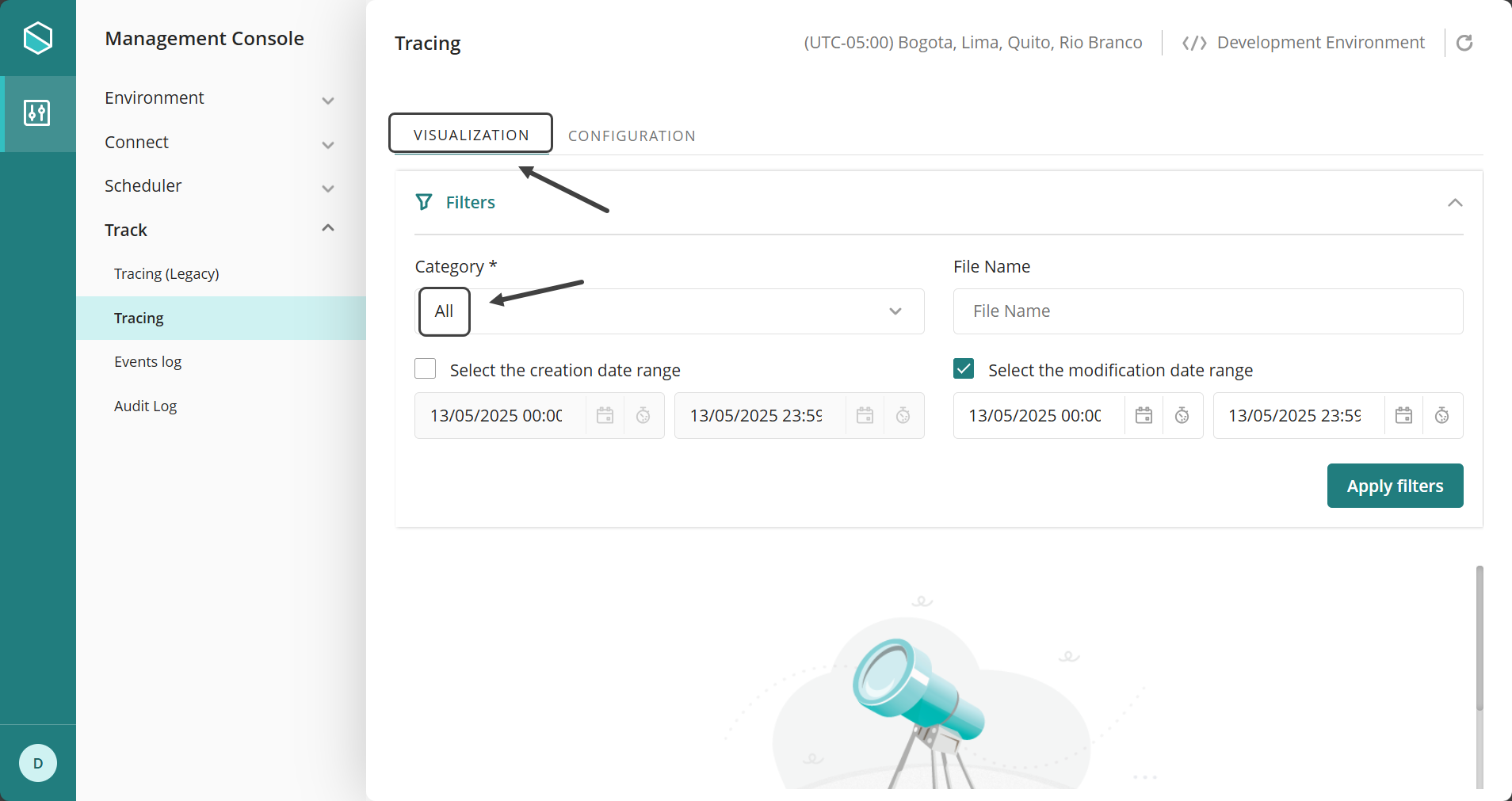
A list appears where you can see all the generated files.
Last Updated 5/16/2025 11:20:27 AM