Overview
The Access Control option in Bizagi Studio allows you to manage and grant access permissions to the API Connectors module to the different Collaboration Teams within a subscription. Through access types such as Full Access, Modify or Deny, you can determine which users will have access permissions to connectors and configuration permissions to access control over a particular connector or over API connectors in general.
This article explains the different types of accesses, and how to create and configure Security Groups from the Bizagi Studio API Connectors.
Types of Accesses
Below are the different types of access with their description. Depending on the level at which the access to the connectors is configured (From the API Connectors component or a specific connector), this is reflected in different views and configuration options enabled for the Collaboration Teams with Modify or Deny Control Accesses.
•Full Access: the Collaboration Team with this permission can configure the Access Control to the API Connectors or to a specific connector.
oVisualization from the API Connectors component.
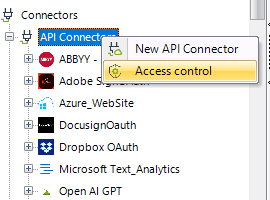
oVisualization from a specific connector.
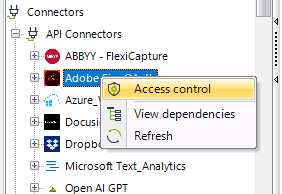
•Modify: The Collaboration Team with this permission can access a connector or the API Connectors, but cannot make any modifications to the Access Control of the API connectors or a specific connector.
oVisualization from the API Connectors component.
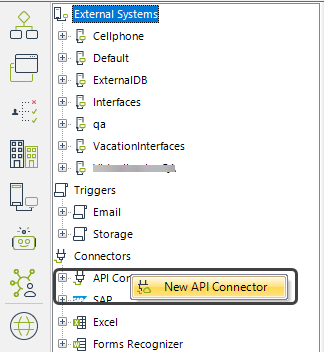
oVisualization from a specific connector.
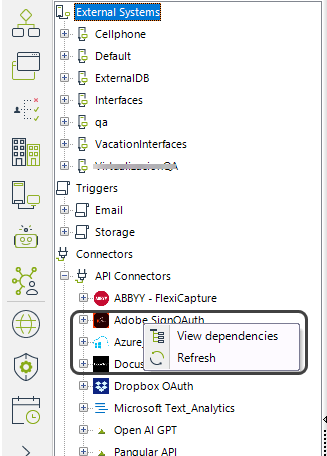
•Deny: the Collaboration Team with this permission cannot access the protected connector or any of the API connectors.
oViewing from the API Connectors component: The API Connectors component is not visible.
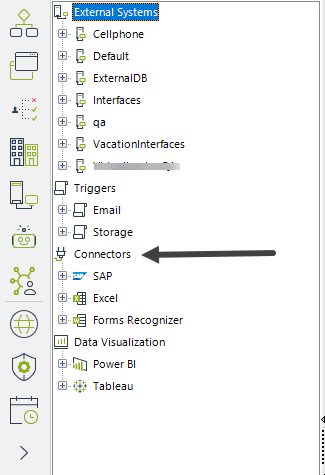
oViewing from a specific connector: For example, the Adobe Sign OAuth 2.0 connector is not visible.
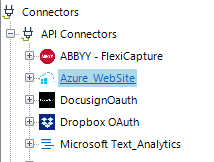
Create a Collaboration Team
To create a Collaboration Team and then configure Access Control by Collaboration Teams, follow these steps:
1.In Bizagi Studio, go to the File menu located in the top ribbon.
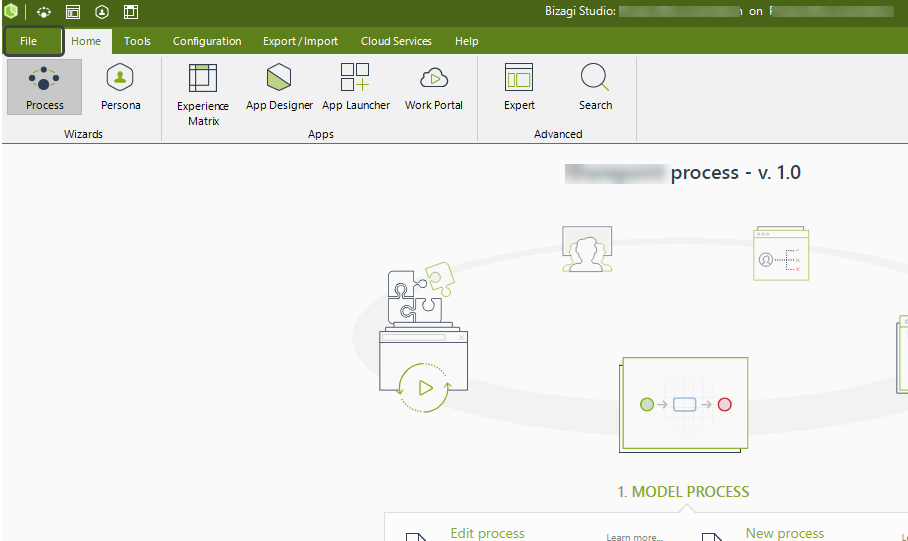
2.Select the Collaborative Teams option and click the Create a new team button.
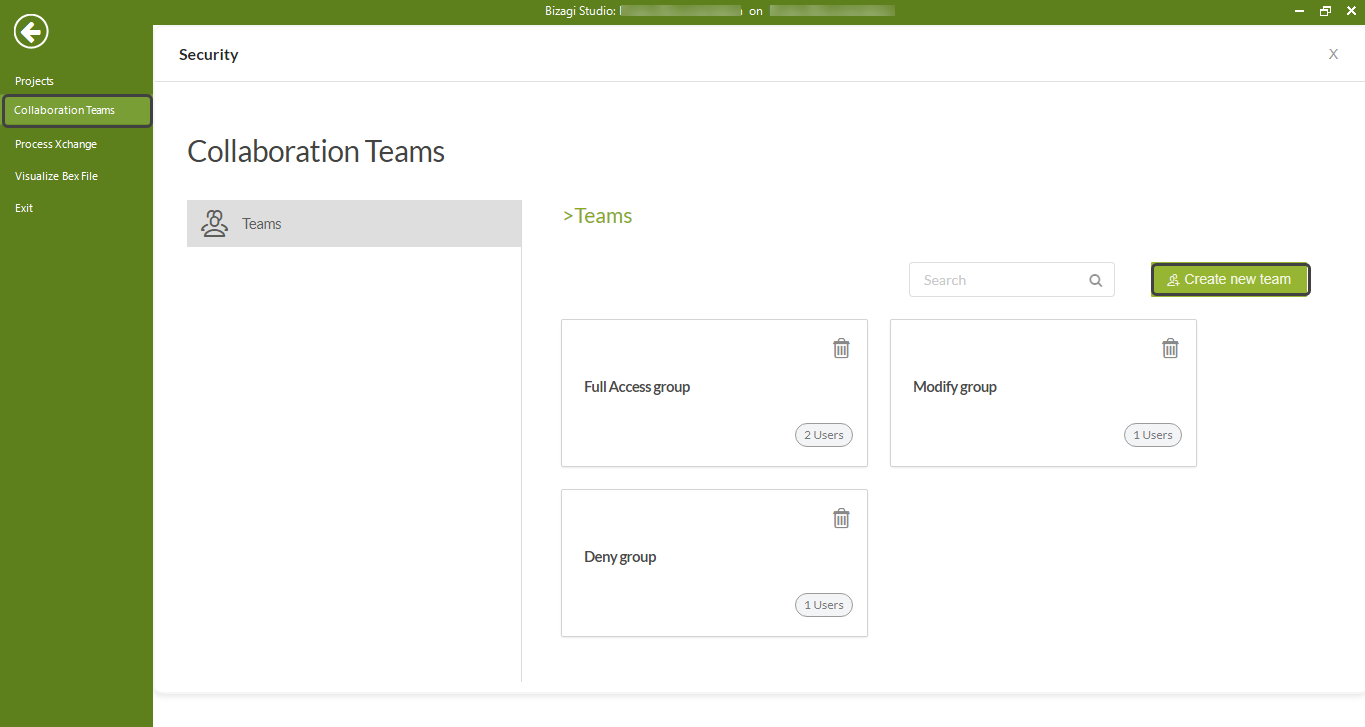
3.In the Add a new Team window, you must enter a name and in the User Name field, choose from the drop-down list the users that you want to be part of the new team. The list shows the users that belong to the project subscription.
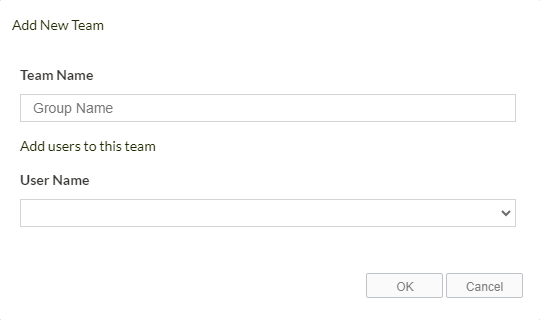
Set up Access Control by Collaboration Teams
To manage the Access Control to the Collaboration Teams from Bizagi Studio, follow these steps:
1.Open the Expert view.
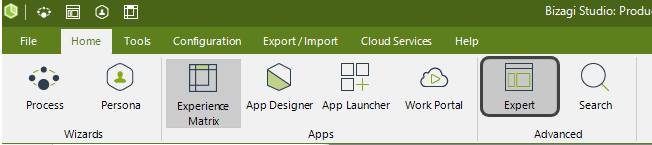
2.Navigate to the External Systems module and expand the API Connectors component.
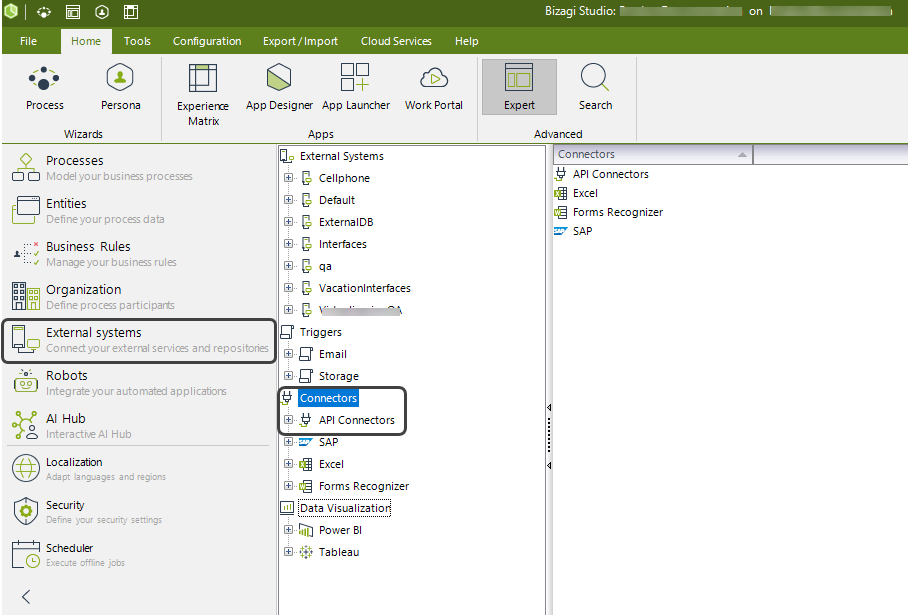
3.Depending on where you want to apply the Access Control, right click the API Connectors component or a specific connector and select the Access Control option.
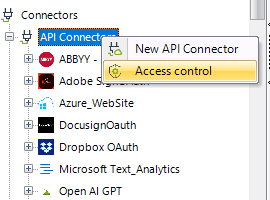
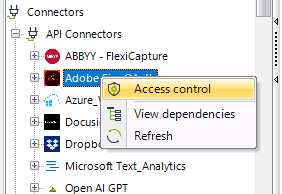
4.In the Access Control - API Connectors window, assign the access type for the different Collaboration Teams. To assign a new Access Control, click the Add a New Team button.
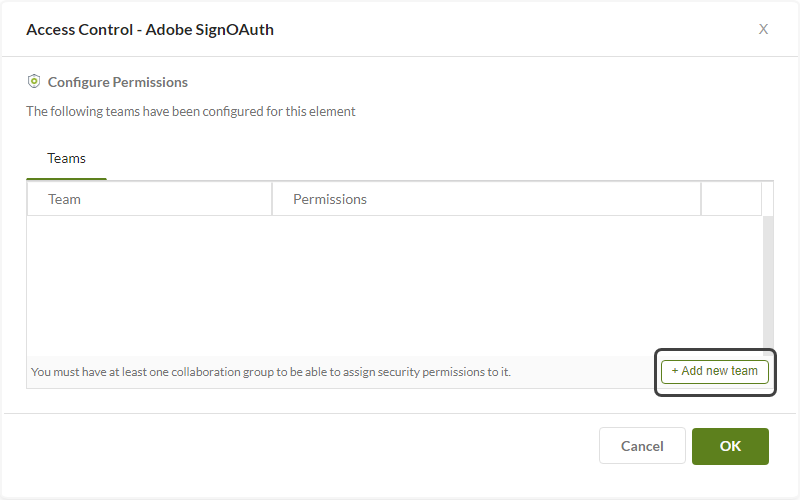
5.Select a Collaboration Team and then, choose the type of access in the Permission field. To save your changes, click the + Add button.
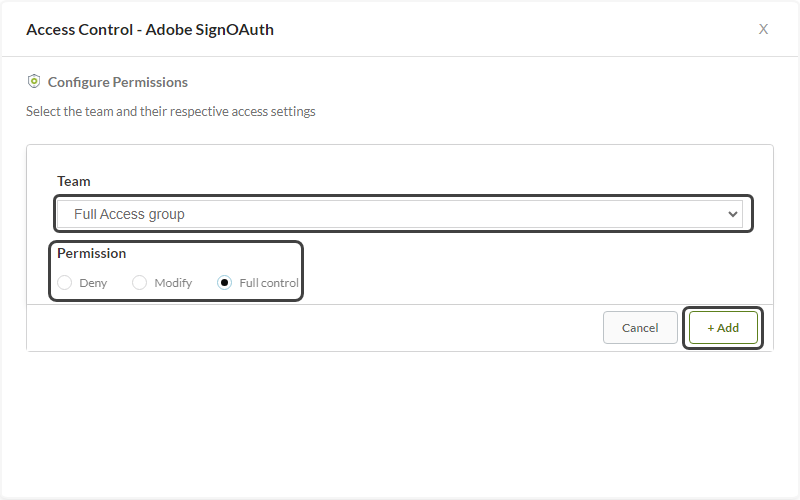
6.Once you have defined the security on each Collaboration Team, confirm your changes by clicking the OK button.
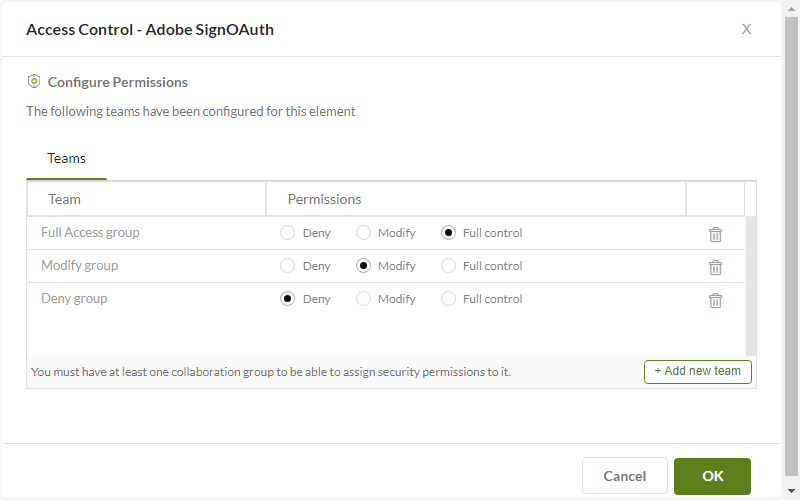
Considerations
•Only the Project Owner and users with Full Access permission can edit the security of the connectors.
•Both the API Connectors component and each of the connectors within it do not have default security settings. If you want to apply Access Control, it is necessary to make the settings mentioned in this article.
•Users belonging to Collaboration Teams with Modify or Deny access must have the Studio Subscription Contributor role at the subscription level and the Project Collaborator role at the project level, so that the corresponding access restrictions can be applied to them.
•If a Subscription Owner removes a permission for a Collaboration Team, the included users are upgraded to the default unprotected access, allowing them access to the connector.
Last Updated 5/11/2025 6:48:06 PM