Overview
You can share the results generated from a Dashboard from Ask Ada with another Person. This feature allows easy access to Dashboard information so that your Personas can make important business decisions. In the same way, this feature avoids having to repeat the query for each Person to obtain the same result, saving time and resources from an accessible Dashboard.
In this article we explain the process to share a Dashboard from Ask Ada including the restrictions you should take into account.
How to share a Dashboard
To share a Dashboard in Ask Ada follow these steps:
Access the Dashboard you want to share.
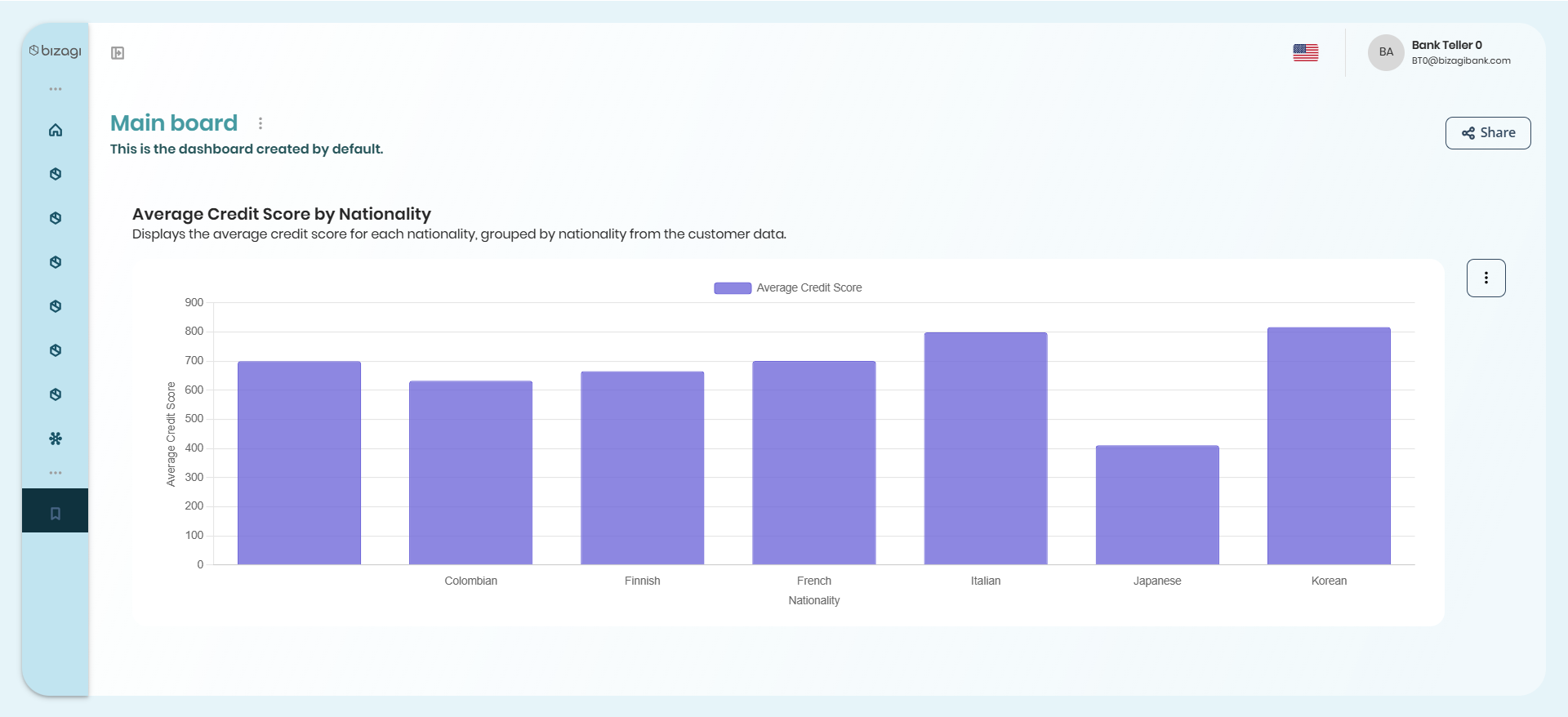
On the top right corner of your screen, click the Share button.
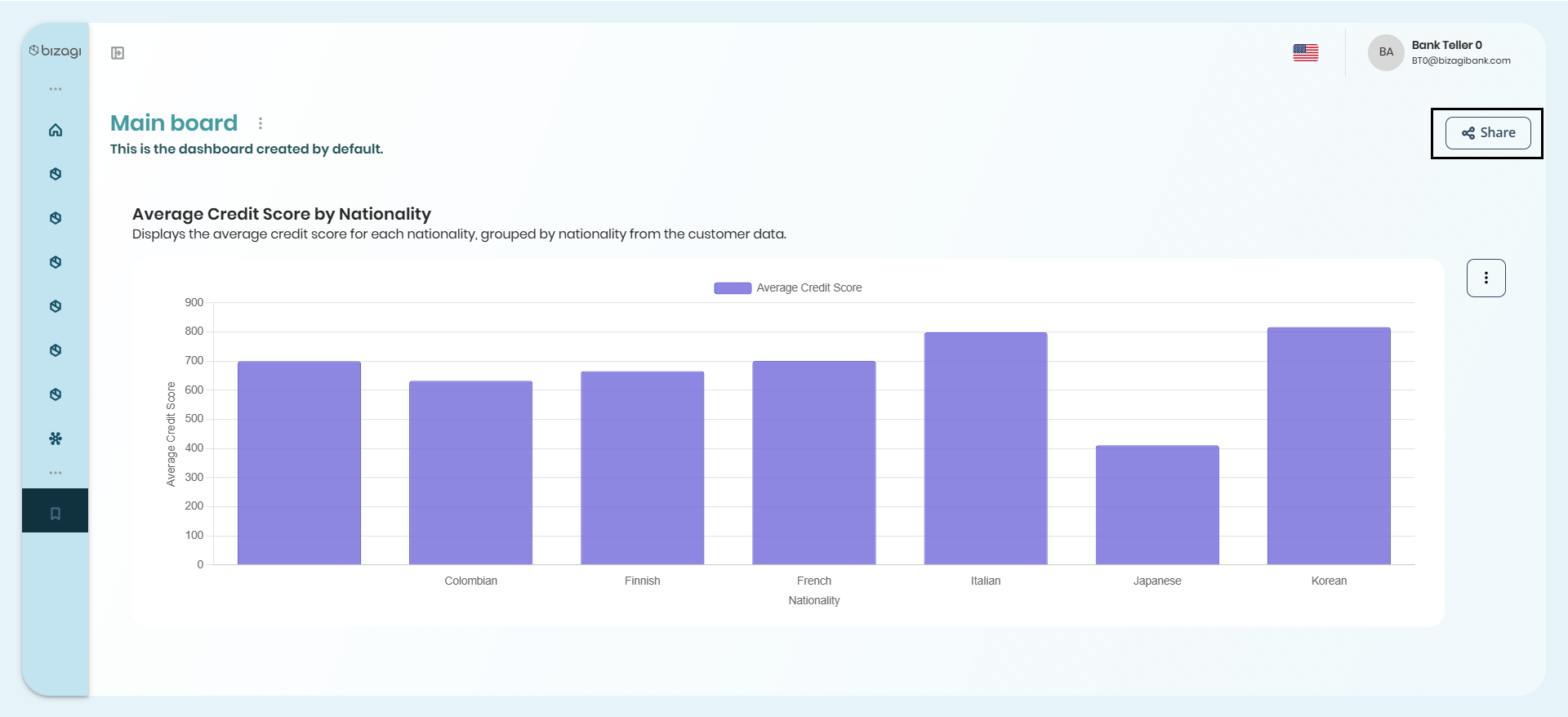
This opens the Share Dashboard window, in which you must select from the list the Personas you want to share the Dashboard with. Note that the Personas are shown in the list even if they do not have a common Data domain. Once you have selected the Persona, confirm the action by clicking the Apply button.
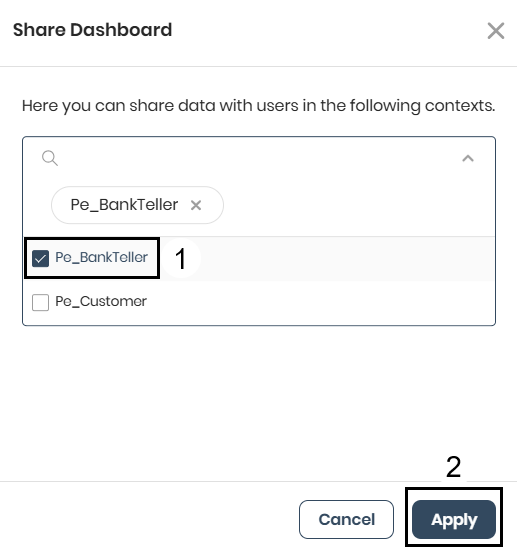
How to view a shared dashboard
To view shared dashboards follow these steps:
In your Ask Ada app, access the Shared with me section. Here you can view dashboards that have been shared with you.
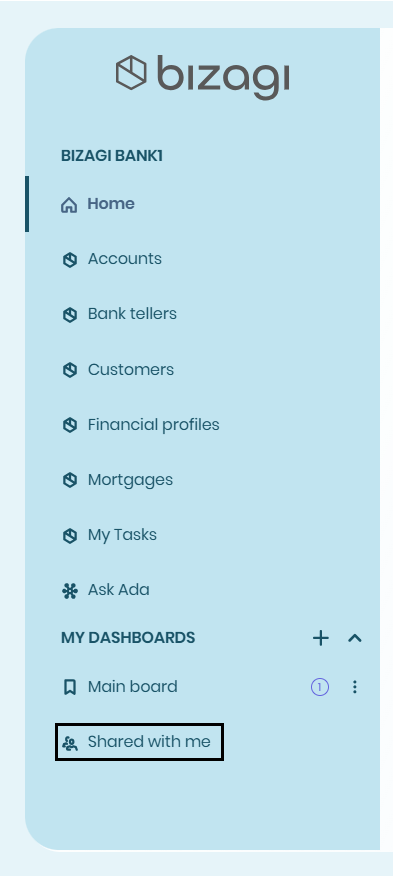
To access a specific dashboard, click the Go to dashboard button.
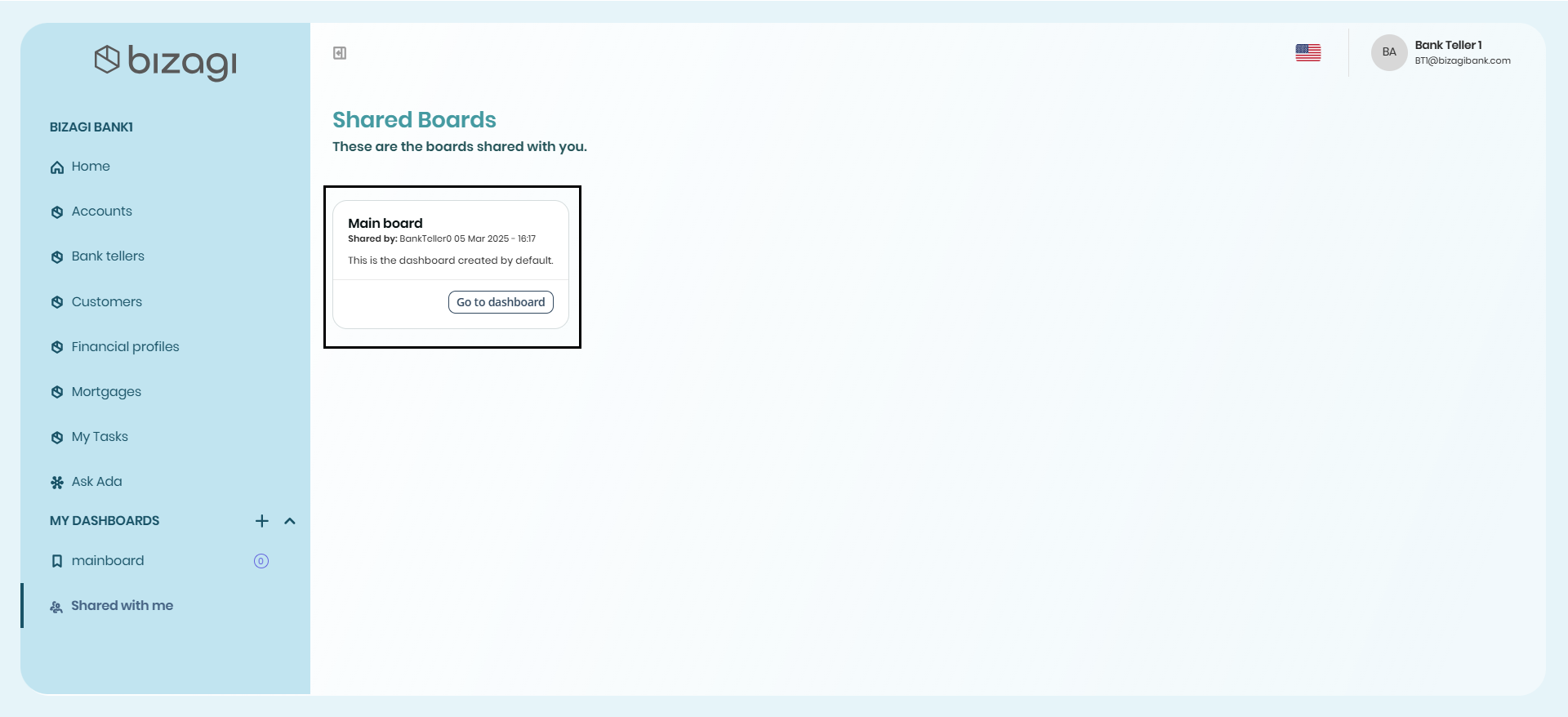
Order Dashboard
If you're the creator of a dashboard, and the space has more than one result, you can organize the order in which results are displayed.
To do this click one of the arrows located to the right side of each result:
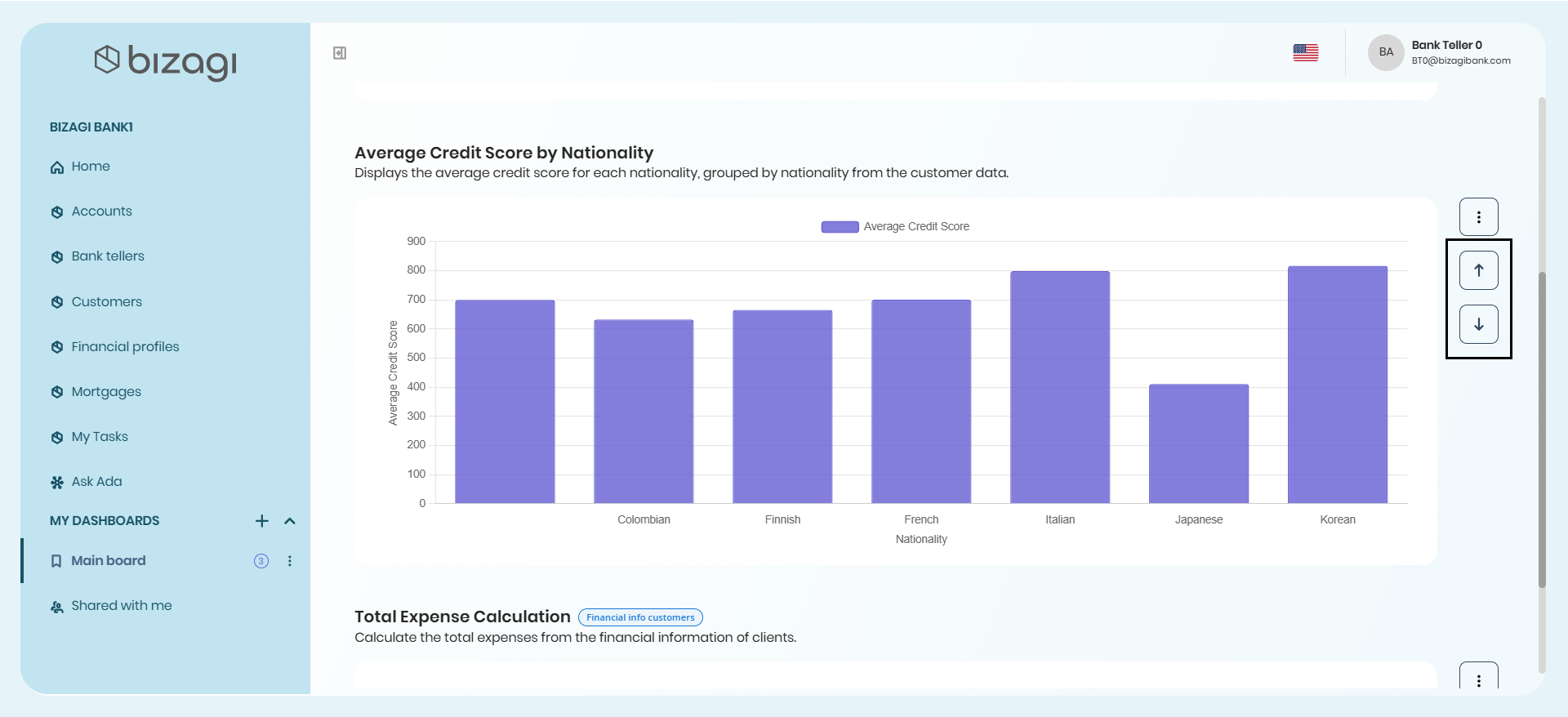
•Click the arrow facing up to move the result upwards.
•Click the arrow facing down to move the result downwards.
Considerations
•Dashboards that are shared have read-only access. No editing actions can be performed on them.
•Shared Dashboards will be automatically updated to preserve the veracity of the data.
•To share a Dashboard with a Persona, they must be included in the list of Personas allowed to use the app during the app creation process.
•For a Persona to access a shared Dashboard, Ask Ada must be configured for them.
Last Updated 5/4/2025 8:48:14 AM