Overview
After successfully configuring the connection, you can add an Automation Anywhere bot to be triggered from Bizagi.
•Adding a bot to your Automation Anywhere 360 version
•Adding a bot to your Automation Anywhere 11.3 version
|
If a user migrates from Automation Anywhere V.11.3 to Automation Anywhere 360, it is necessary to configure again the bot in Bizagi Studio. |
Adding a bot to your Automation Anywhere 360 version
To add a new bot to your conigured connection, complete the following steps:
1.Go to your connection and click Add bot.
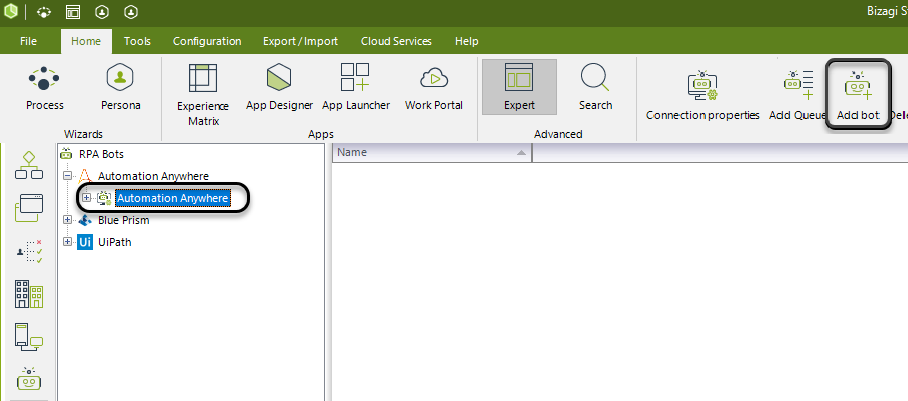
2.In the first window of the wizard you will see the list of users that can execute the bot. Only users with Bot runner role in the Control Room are shown in the list, as they are the only ones that can execute a bot.
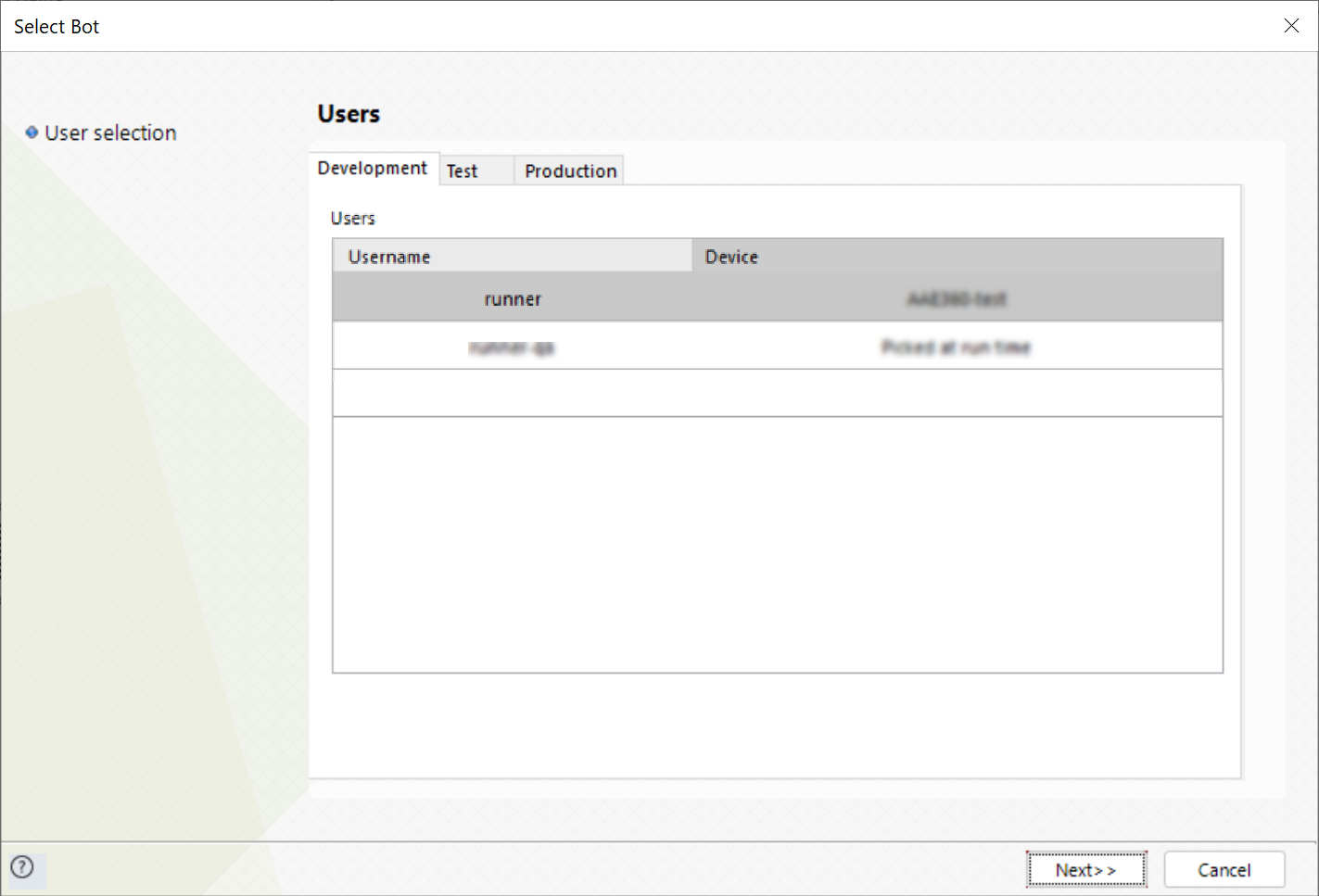
3.Then, select your process and the device or the group of devices to execute the bot.
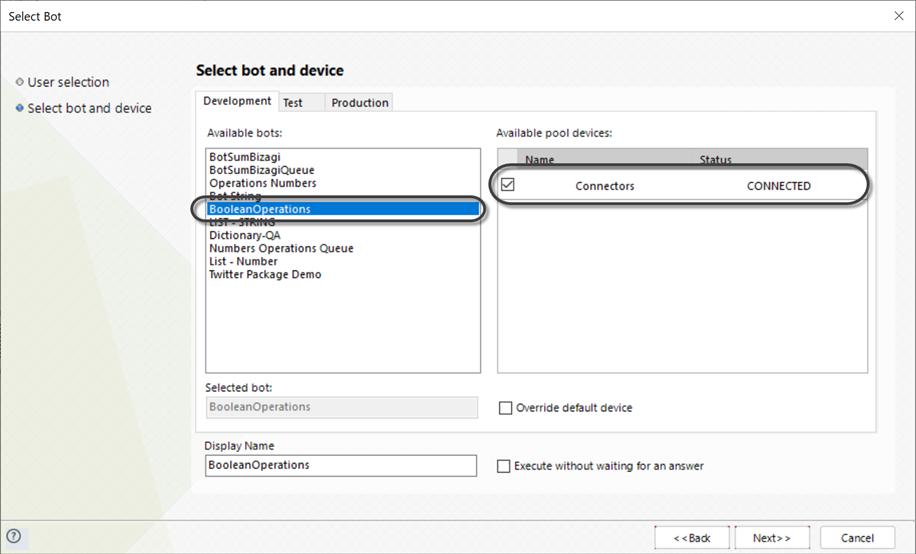
If you select the Execute without waiting for an answer check, Bizagi will not wait for any output, However, if your process requires a callback, you need to check this box and to have configured the callback URL in the configuration with the Automation Anywhere server..
In the Automation Anywhere Control Room you can configure a default device to execute the job.
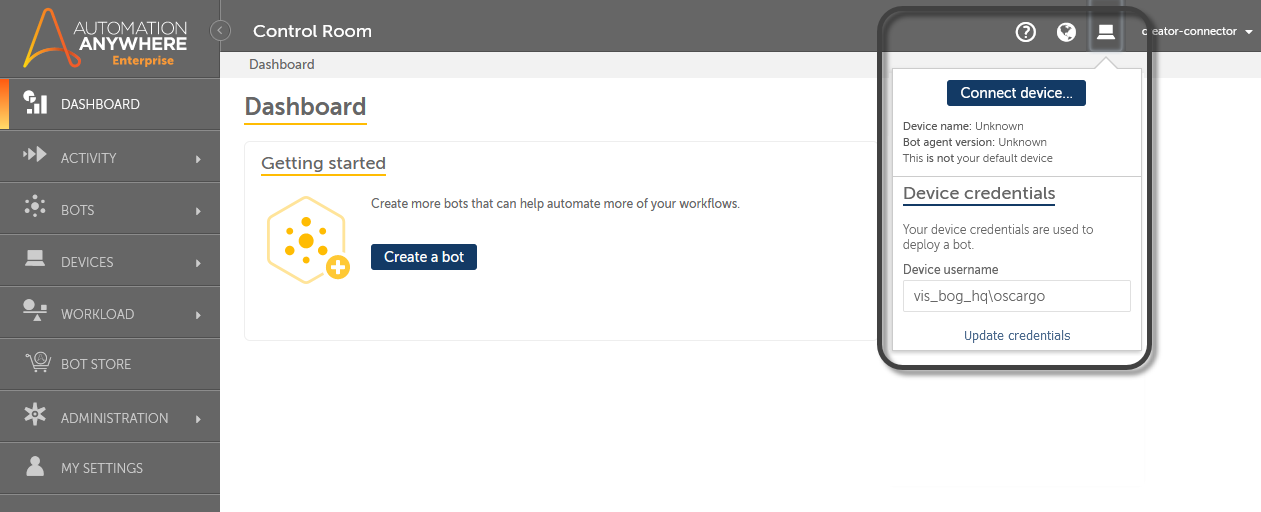
If you select the Override default device check, one of the devices from the pool of available devices will execute the jobs, otherwise, the default device will execute them.
Click Next >>.
3.On the next window you must provide a JSON like structure of your inputs and outputs. Each input and output must be represented as a key-value pair inside the JSON.
Bizagi supports the following Automation Anywhere types of inputs and outputs
•Text: to identify string-type parameters, follow this format:
"[Name]": "String"
•Number: to identify number-type parameters, follow this format:
"[Name]": 123
•Boolean: to identify boolean-type parameters, follow this format:
"[Name]":true
•DateTime: to identify datetime-type parameters, follow this format:
"[Name]":"01/12/9999"
•List: to identify list-type parameters, follow this format:
"[Name]": "[]"
You can define string-type, number-type or boolean-type lists as follows:
String: "[Name]": ["String"]
Number: "[Name]": [123]
Boolean: "[Name]": [true]
•Dictionary: when defining a dictionary, the following message is automatically set: “this property must edit by user”. You must edit this message by defining the name, the type and the number of keys for the dictionary. Dictionaries support 4 data types:
String-type dictionaries: "[Name]":{"Key1":"string"}
Number-type dictionaries: "[Name]":{"Key1":123}
Boolean-type dictionaries: "[Name]":{"Key1":false}
Datetipe-type dictionaries: "[Name]":{"Key1":"01/12/9999"}
Your JSON should look something like this
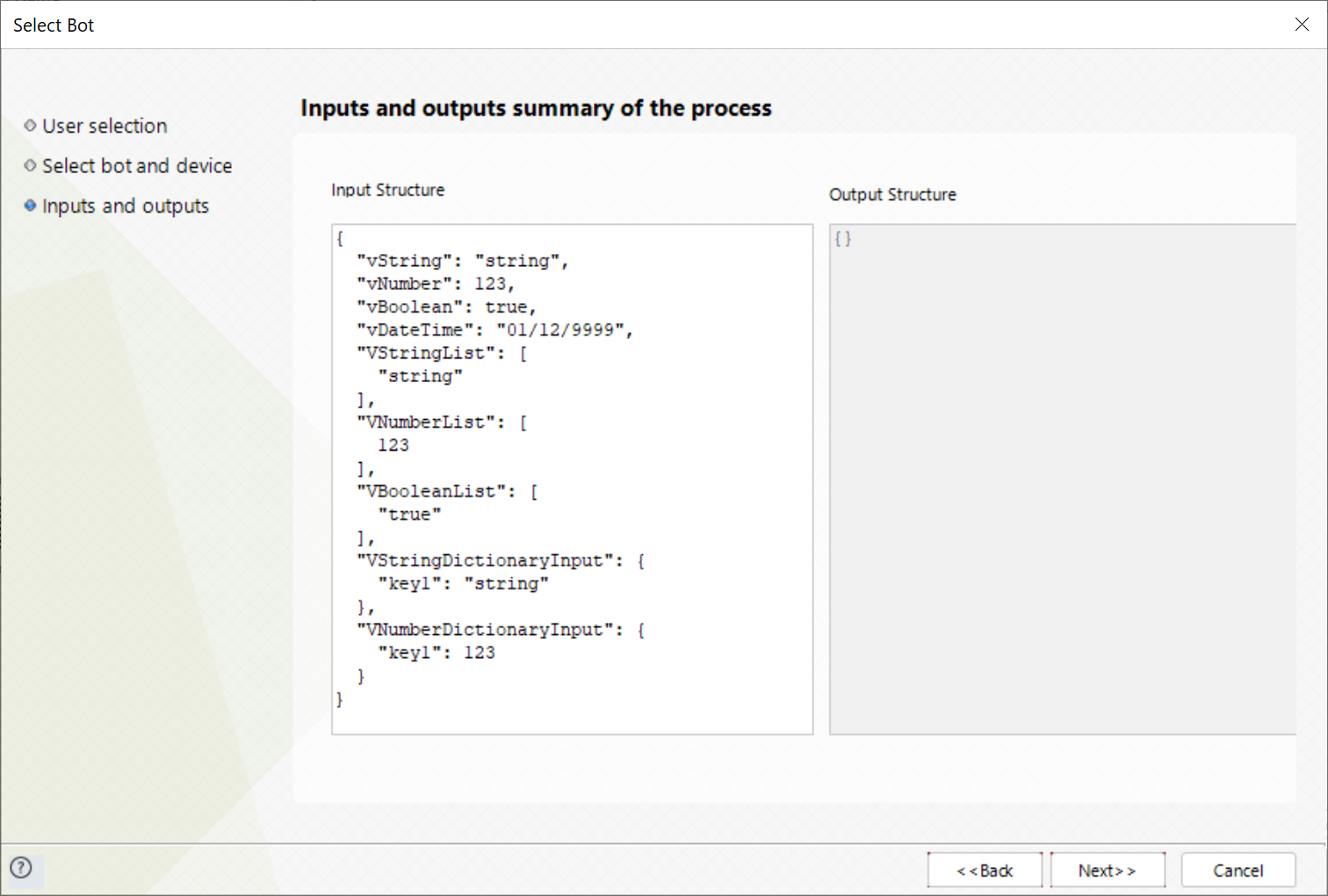
Click Next >>. A summary window will appear check that all the information is correct and click Finish.
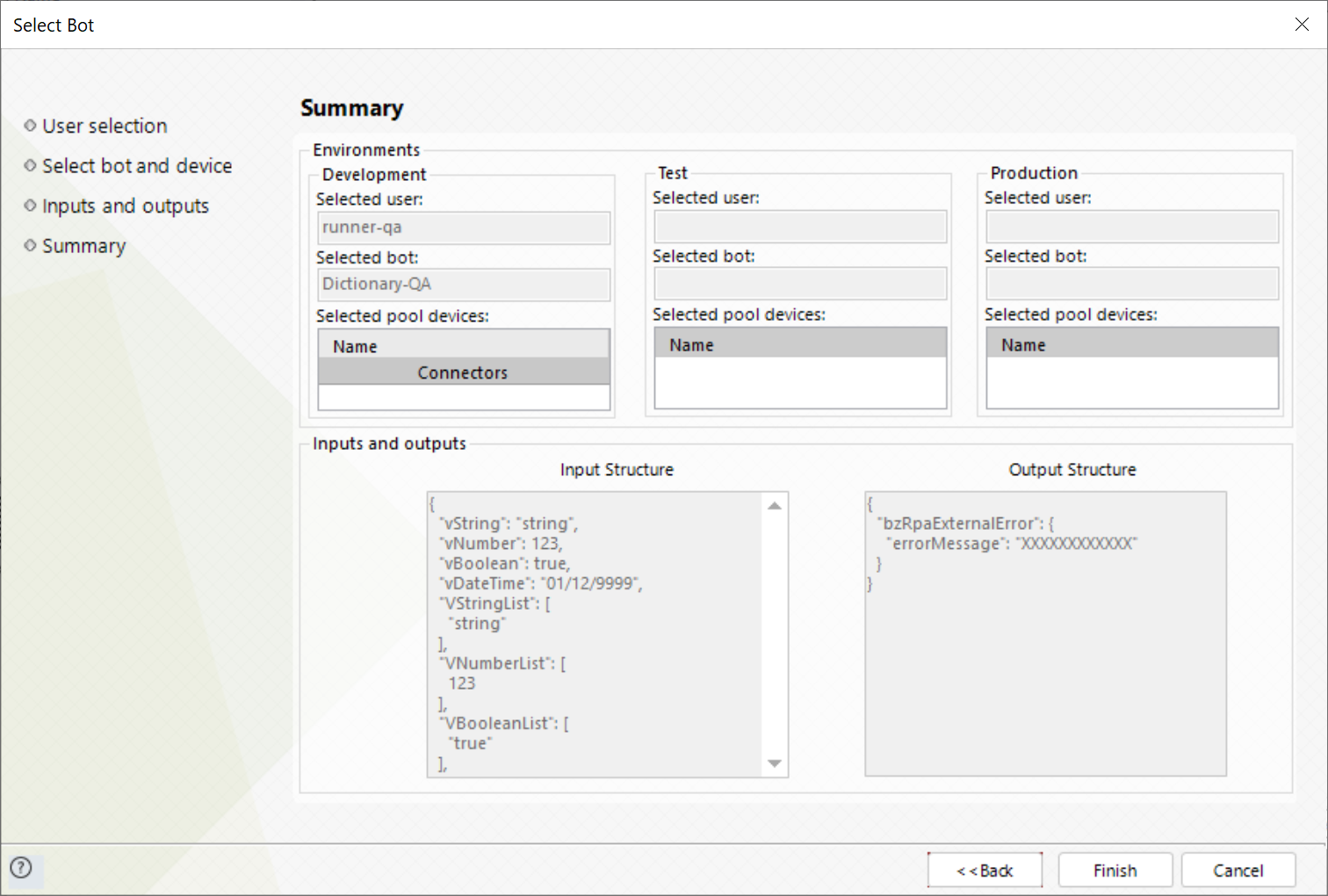
With this your bot is configured and we must add it to a process.
Adding a bot to your Automation Anywhere 11.3 version
To add a new bot to your conigured connection, complete the following steps:
1.Go to your connection and click Add bot.
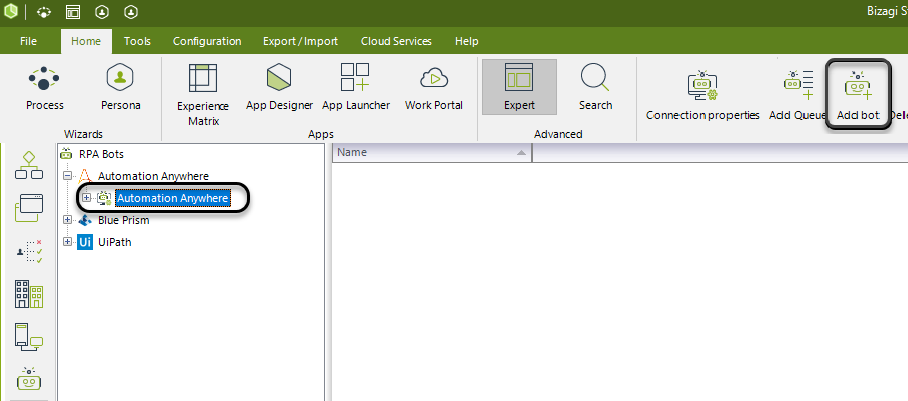
2.In the first step of the wizard, select your process and a machine from list.
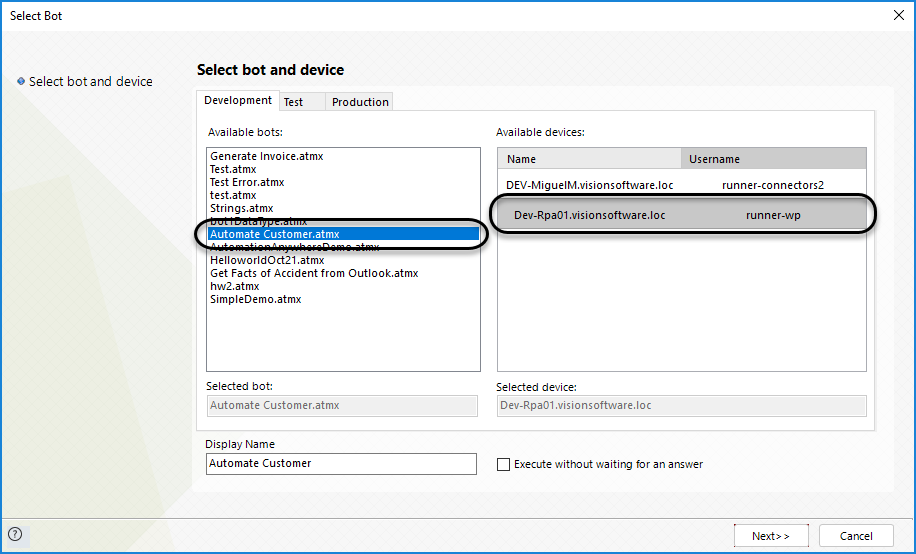
If you select the Execute without waiting for an answer check, Bizagi will not wait for any output, However, if your process requires a callback, you need to check this box and to have configured the callback URL in the configuration with the Automation Anywhere server..
Click Next >>.
3.On the next window you must provide a JSON like structure of your inputs and outputs. Each input and output must be represented as a key-value pair inside the JSON.
Bizagi supports the following Automation Anywhere types of inputs and outputs
•Text: to identify string-type parameters, follow this format:
"[Name]": "String"
•List: to identify list-type parameters, follow this format:
"[Name]": "[]"
|
Bizagi cannot use Object or Lists of Objects in the outputs or inputs |
Your JSON should look something like this
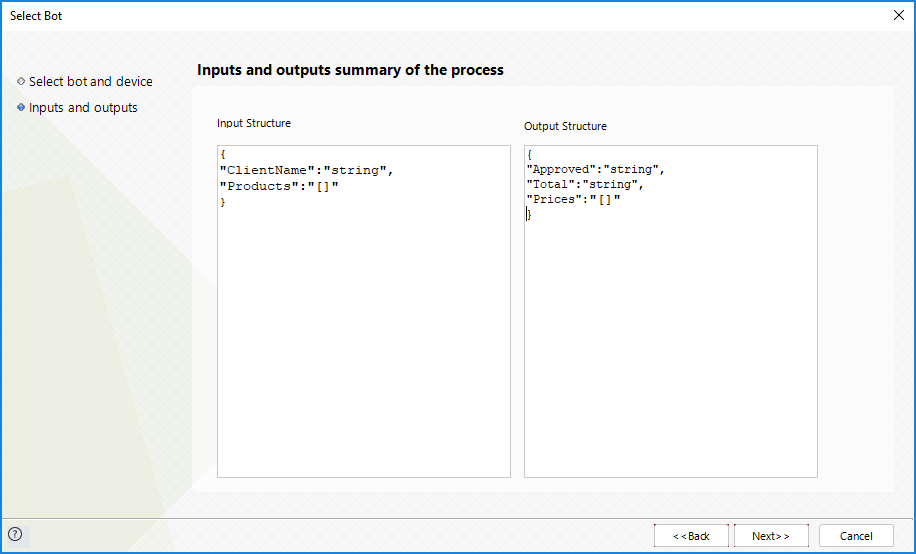
4.Click Next >>. A summary window will appear check that all the information is correct and click Finish.
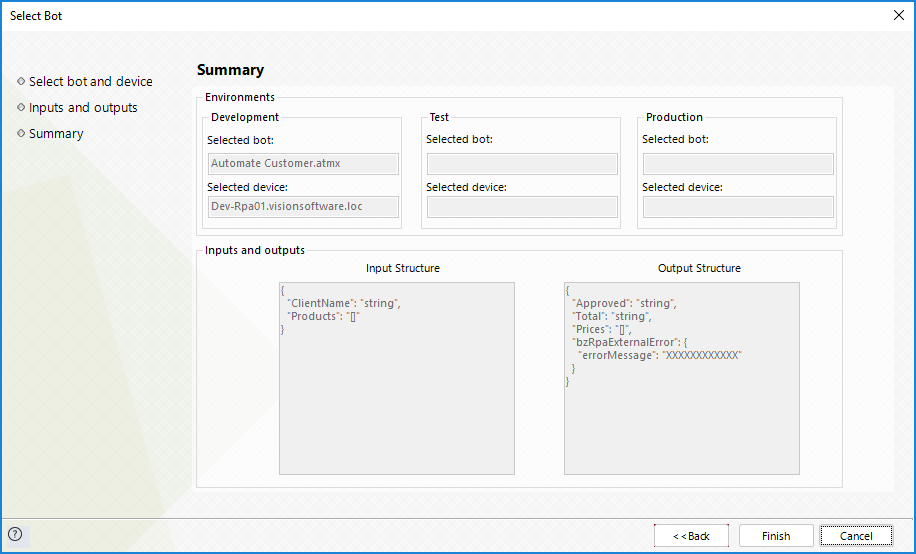
With this your bot is configured and we must add it to a process.
Last Updated 5/17/2023 11:00:54 AM