Overview
For an end user to access the Work Portal and use Automation Service features, that user must be authenticated with an account created in such Work Portal.
|
Cookies must be enabled to log into Bizagi Work Portal. |
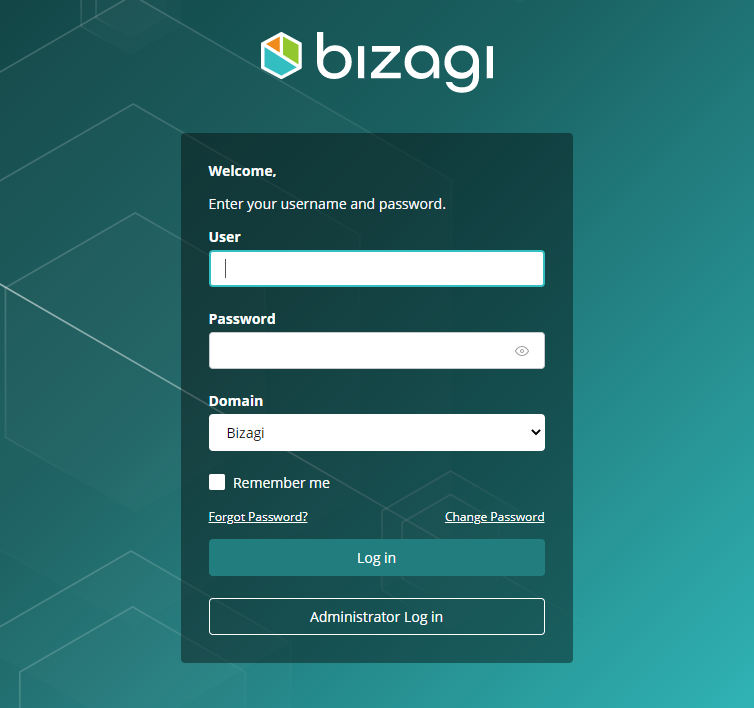
|
Accounts are created in Bizagi from the user administration options found under the Work Portal administration. For more information, refer to Users administration. |
To authenticate, end users need the following information from their credentials:
1.User: A unique user name as defined by your admin.
|
If your user name contains the @ character, when you log in to the Work Portal, you must add the corresponding domain (defined in the work portal) and a " \ " before your user name. For example, if your user name is Jhon@company.com, you must type domain\Jhon@company.com in the user box. |
2.Password: The personal password for your user.
|
If you need to check your password while logging in, click the eye icon |
3.Domain: The domain to which your user belongs to, as defined by your admin.
Domain field visibility
Several authentication methods (Bizagi, LDAP and Custom) display the domain as a drop-down combo when an end user tries to access the Work Portal. For example, if you use Bizagi authentication, it looks like this:
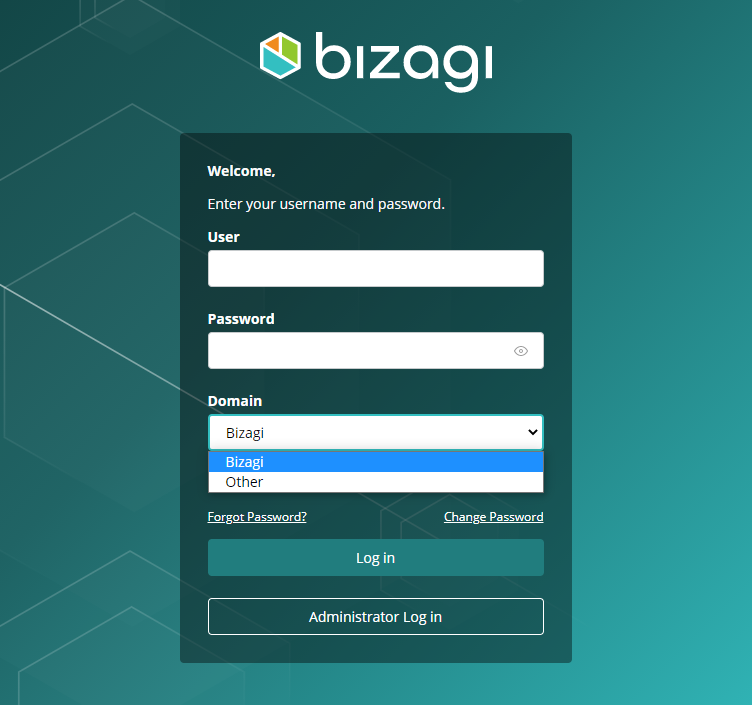
This combo appears if more than one domain is displayed after the following validations:
•If a domain contains inactive users, that domain does not appear.
•If the admin is the only user on the default domain (named domain by default), it does not appear.
Remember me option
To log in, input your user, password and domain.
When doing so, consider using the Remember me option available as a check-box at the bottom of the screen.
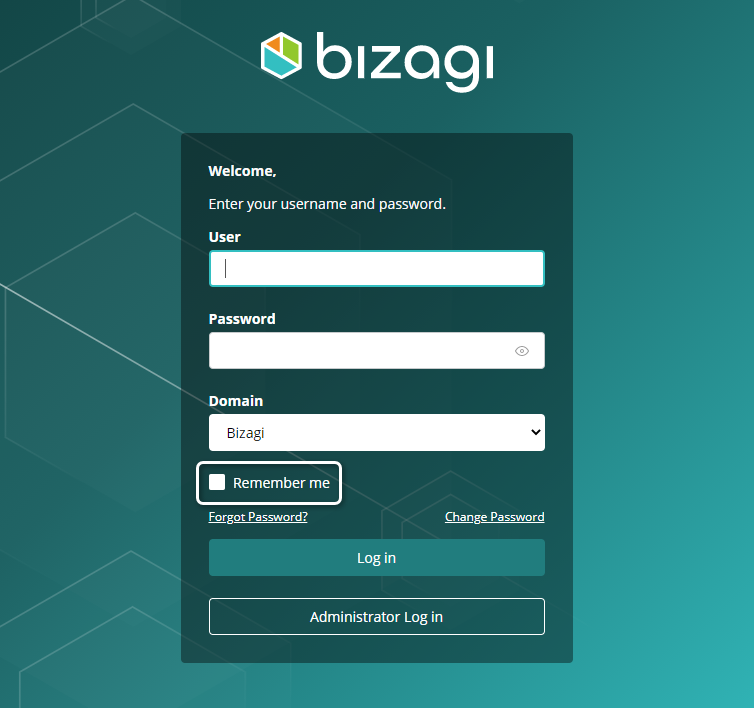
If this option is marked, the next time you access the Work Portal your user (and domain) are automatically filled in, and you will only need to enter the corresponding password.
On the other hand, if you leave this option unmarked, nothing changes inn comparison to the first log in. You will need to enter both you user (and domain), plus the password the next time you access the Work Portal.
Account options
In the login page, you can find useful options for your account such as change password, forgot password, and unlock account. These options are described below.
Allows you to change your account's password to comply with your corporate password duration policies.
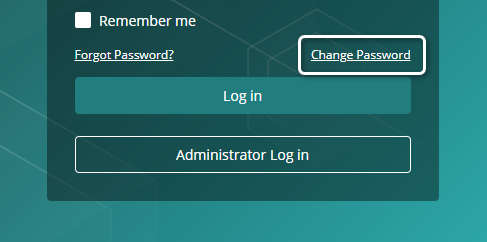
To do so, click the Change Password link.
You are prompted for your: user, domain, current password, and new password and its confirmation.
You may need to input a secret question paired with its secret answer (provided that this option is enabled by your organization).
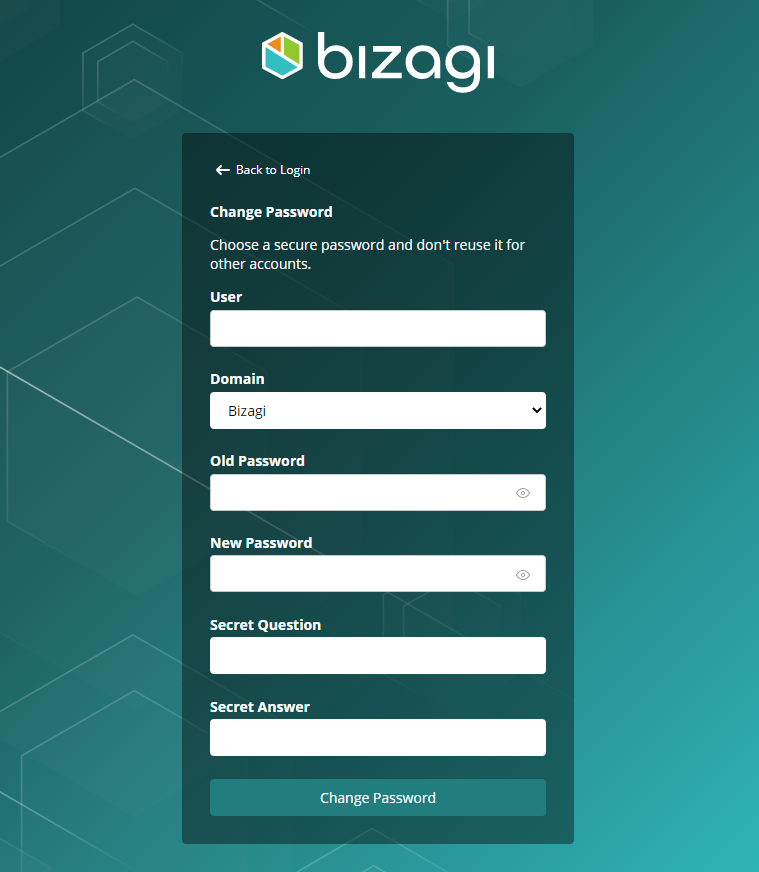
Allows you to reset your account's password if you have forgotten it.
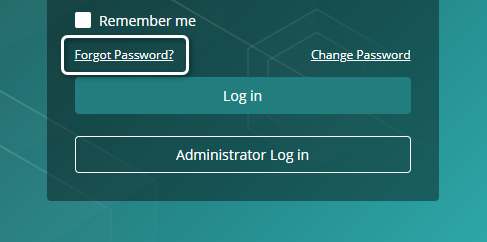
To do so, click the Forgot Password? link.
You must type your user first (specifying domain as well), and then use the Recover password button.
Note that you may need to address the secret question by entering the previously set secret answer to complete this procedure (provided that this option is enabled by your organization).
A new password is sent via e-mail after this procedure is completed.
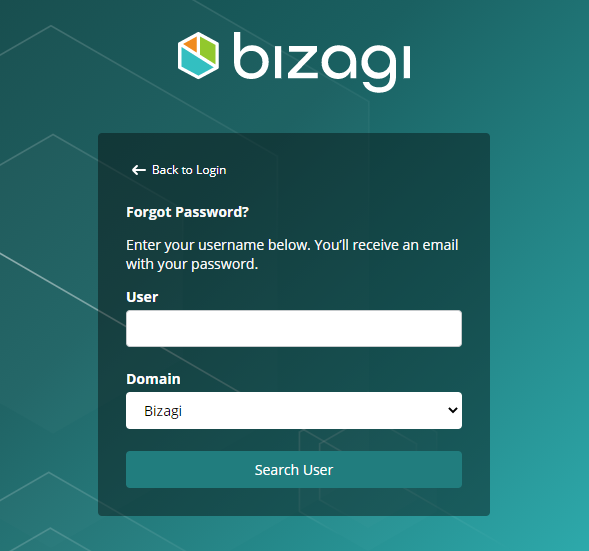
Allows you to send an e-mail request to your admin, for your account to be unlocked. This option is shown exclusively when the account is locked. An account lockout can happen due to several reasons, including reaching a maximum number of failed login attempts.
To do so, try to login normally using the locked account. The login page shows a message stating that the account has been deactivated, and allows you to send an unlock request to the admin. You must type your user, password, domain, and a meaningful observation for the admin to consider your request.
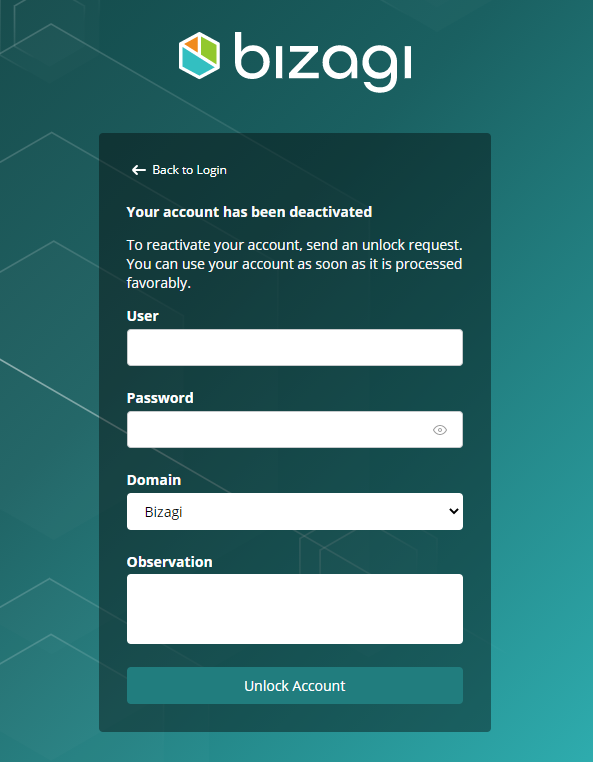
|
Admins unlock accounts by using the User Pending Request option available in the Work Portal administration. |
Last Updated 11/22/2023 8:39:37 AM