An administrator can manage organizational components from the Profile option in the Admin menu. For each component, the administrator can add or unlink users.
•Position
•Role
•Skill
•User group
•Organization
1. To manage a specific organizational component, click the Admin menu item in the Work Portal menu. Then open the User management category and select the Profiles option.
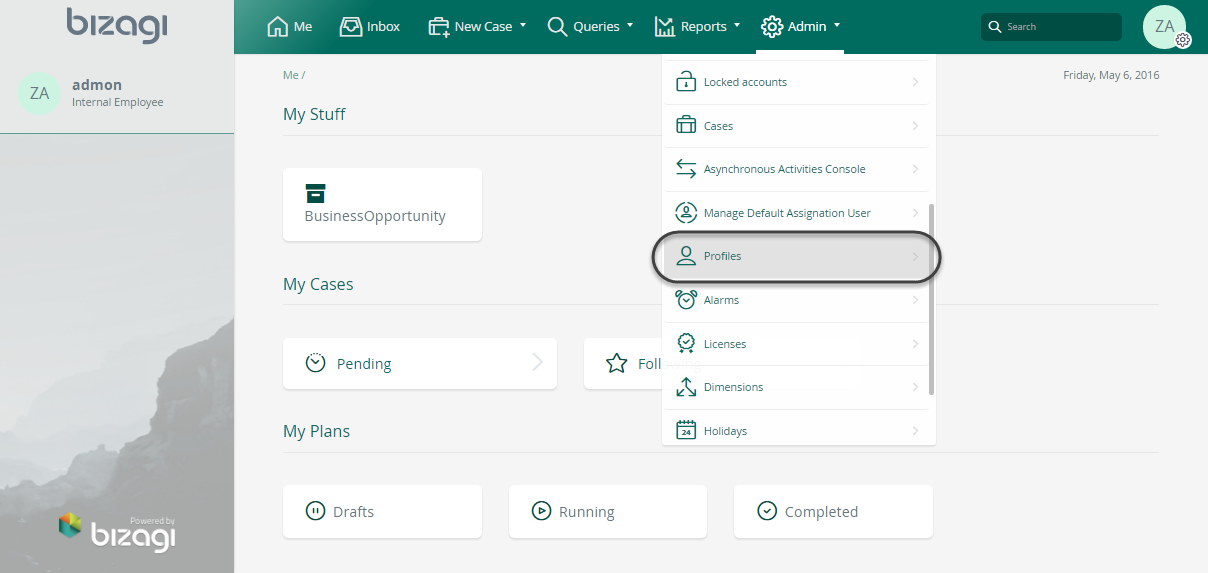
2. Choose the component to manage from the Profile Type list and click the Search button.
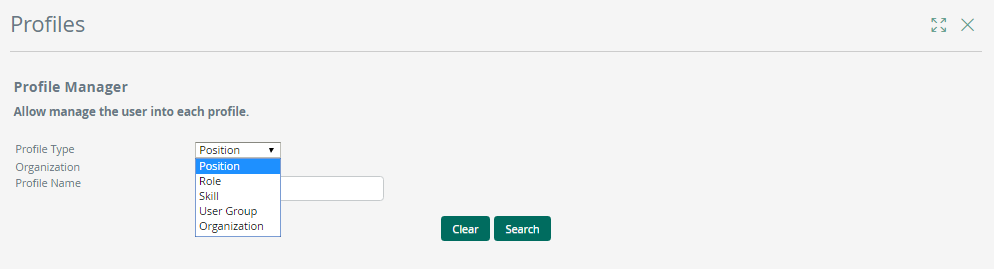
You can search for the component by typing the Profile Name directly in the combo. If the Profile Name is left blank, the search will return all the records that match the Profile Type.
A table displays the results that match the search criteria. Click Manage to administer users.
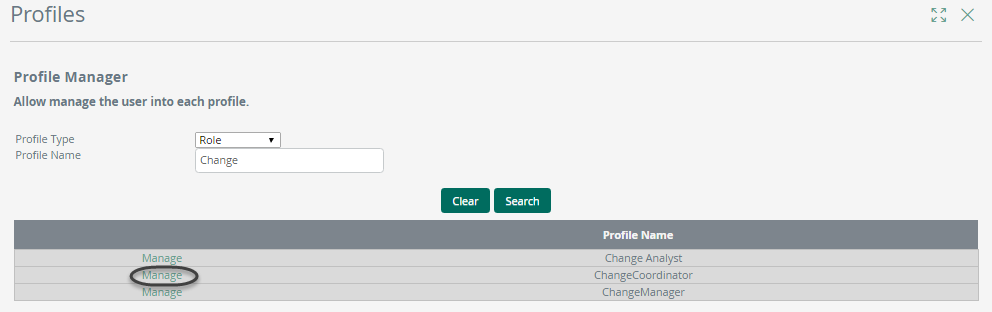
3. A new window will display all the users of the selected profile.
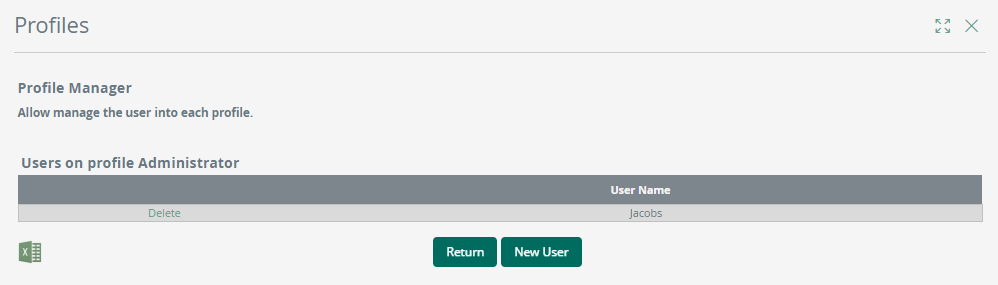
Manage Profiles
Search Bar
You can filter the users based on a provided term. The search compares the entered term against the fields
•user
•userName
To filter the users, type a term in the search bar located on the top right corner of the Users of the selected profile table and click the Search button.
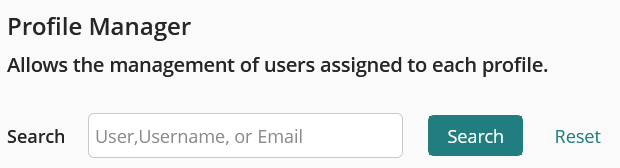
Pagination
The user table includes pagination, allowing you to navigate between pages and search for a specific user in an organized manner.
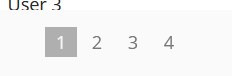
Unlink user
In the right-hand column of the user table, you can find the option to unlink a user. This action does not delete the user; it simply unlinks them from the associated profile.
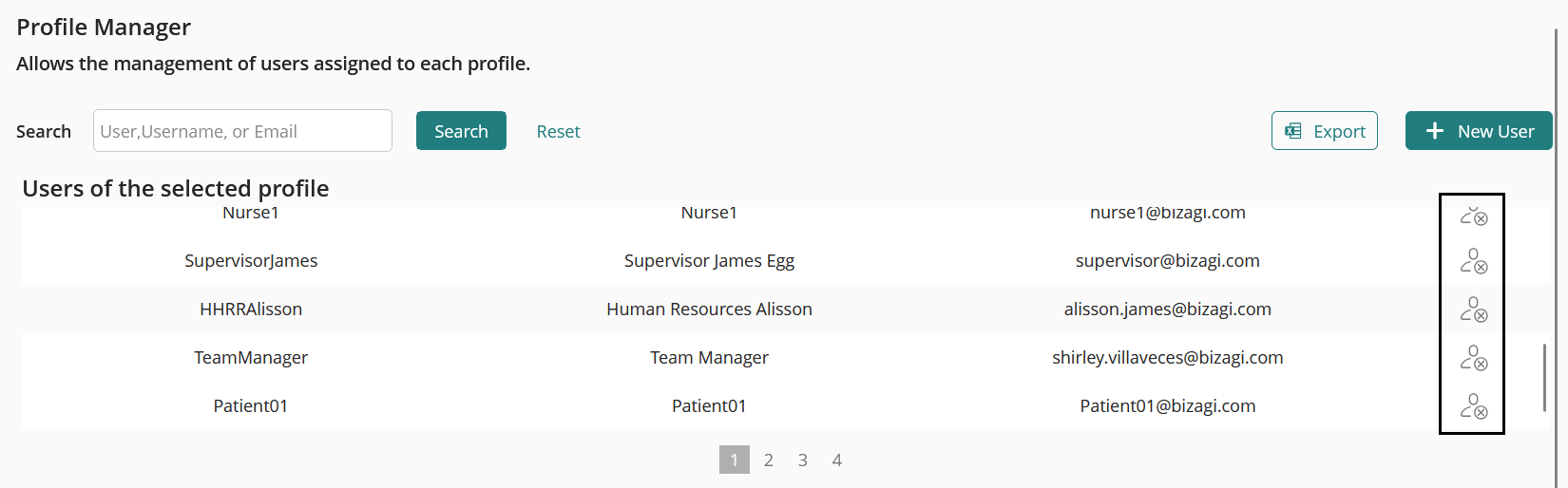
Export user list
You can download the list of users as an Excel file by clicking the Export button located in the top right corner of the table. An Excel file containing the list of users and their details will be downloaded locally.
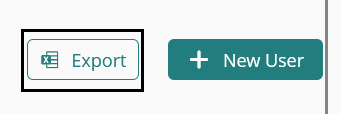
|
For more information on how these Roles work in Automation Service and Bizagi Studio, refer to the Environment Profiles. |
Last Updated 5/4/2025 8:19:39 AM