Overview
This article explains how to manage users for the Monitoring Center.
In the Customer Portal an Administrator user can add and remove user. Every user added to the Monitoring Center will have VIEWER access.
The Monitoring Center uses the same Whitelist policies that are applied for the Customer Portal.
Accessing User Management from the Customer Portal
Permissions for users to access the Monitoring Center will be granted by Administrator through the company’s Customer Portal.
Follow these steps to access the portal:
1.Access the Customer Portal: https://customer-portal-[CompanyName].bizagi.com
2.In the left-side menu, select the icon representing the Monitoring Tool. This will display two options: Manage Users and Monitoring Center.
On the Manage Users page, add or remove users for Monitoring Center access.
Any user added will have Monitoring Center Viewer permissions.
Adding Users
To add new users to the Monitoring Center, the user must be previously added as a Company User.
1. Access the Monitoring Center icon on the left.
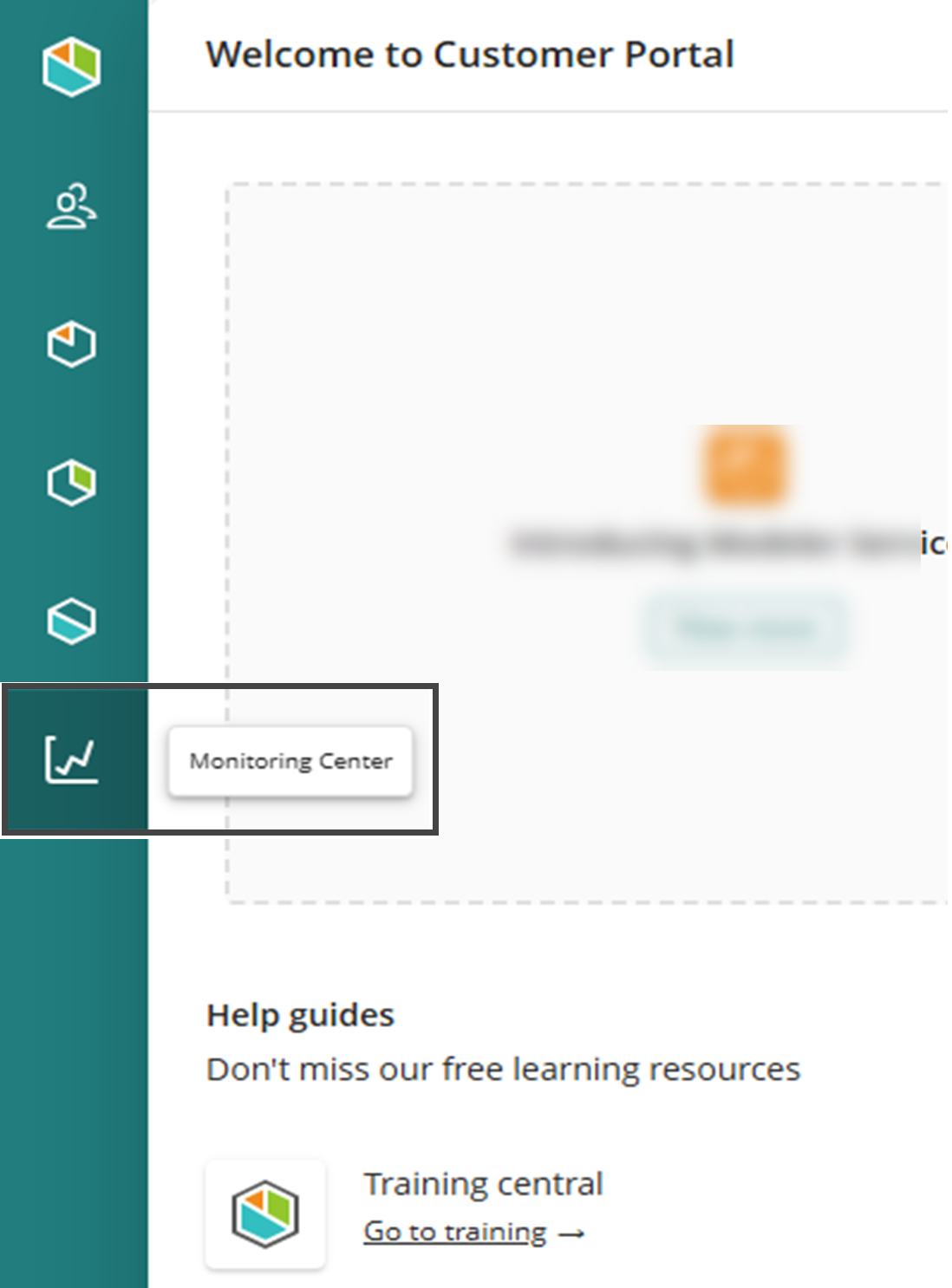
2. Click Include User located in the upper-right corner.
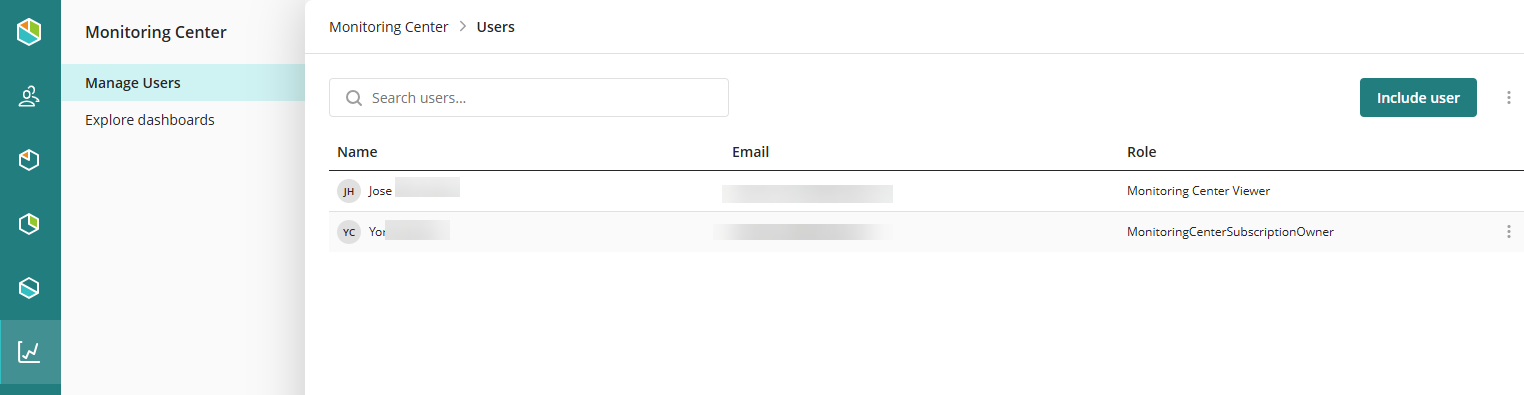
3. In the Include User window, select the user(s) from the subscription. In the Add Users field assign the permission.
Additionally, you can enable the checkbox to notify the user via email about the invitation to the Monitoring Center.
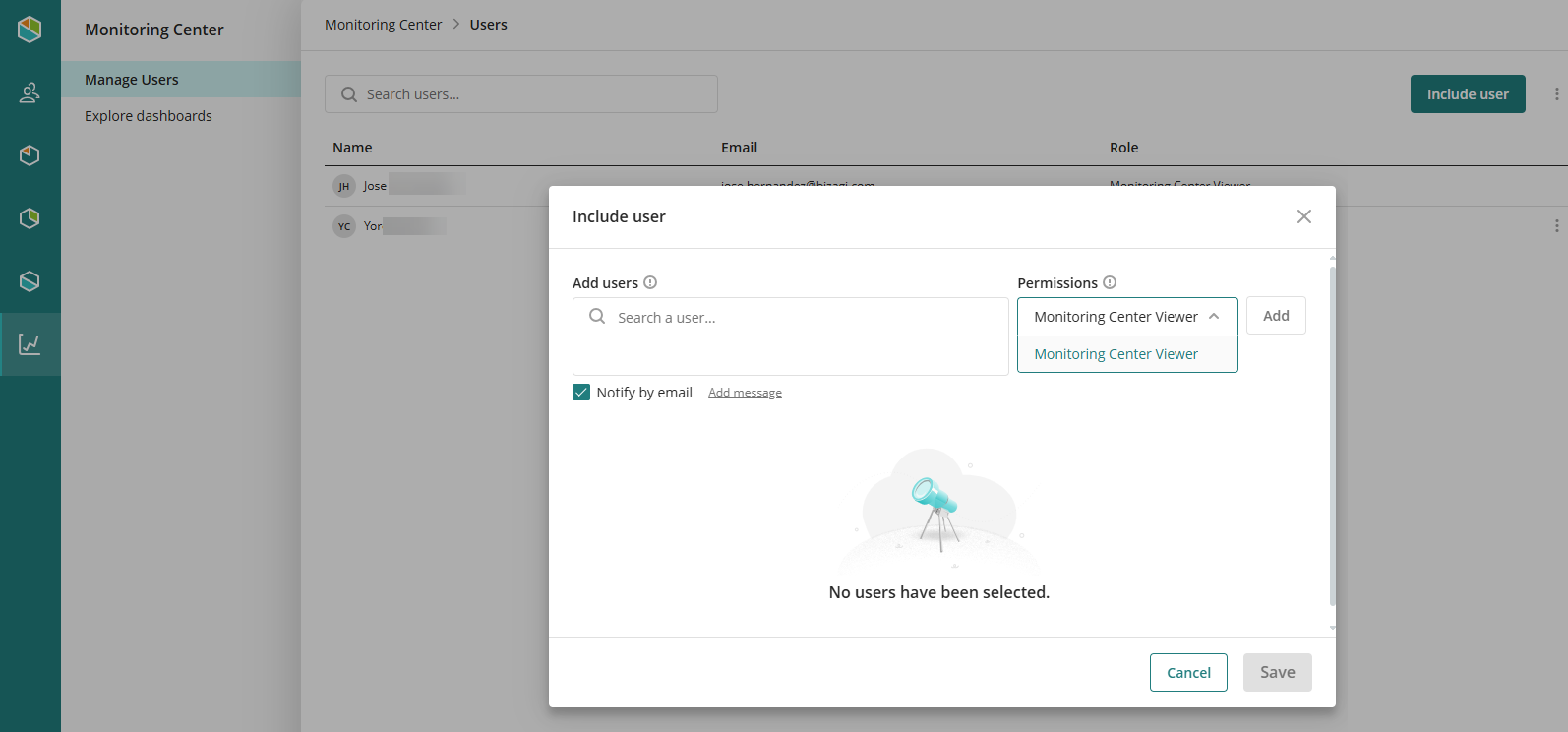
4. Click Save to save your changes.
Removing Users
To remove users from the Monitoring Center:
1.For the specific user you want to remove, click the three-dot menu, which will display the Remove User option.
2.To confirm your decision, click the Remove button.
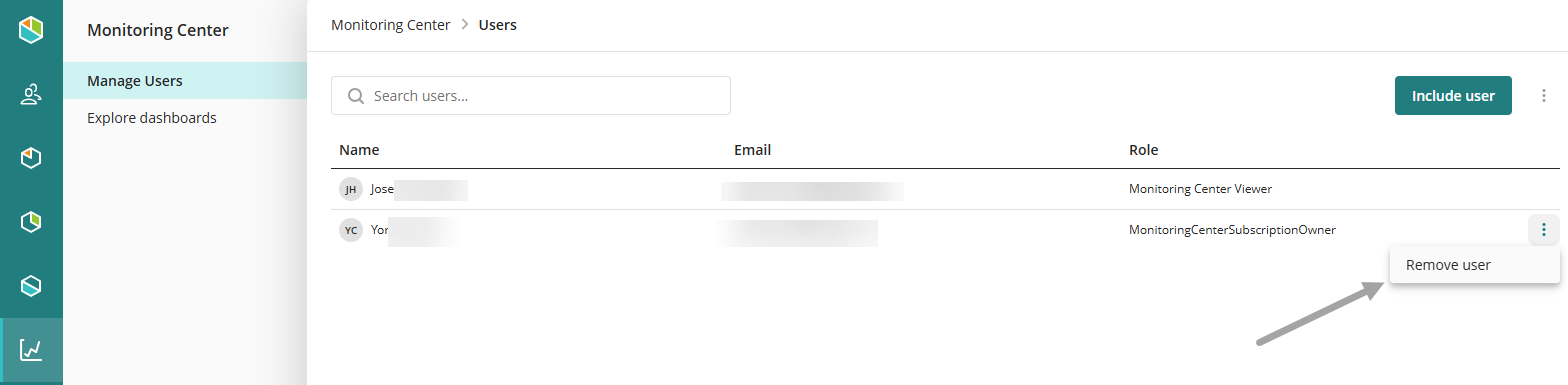
Explore dashboards
When a Company Administrator clicks the Monitoring Center icon, they can either manage users or click Explore Dashboards to open the Monitoring Center in a new window.
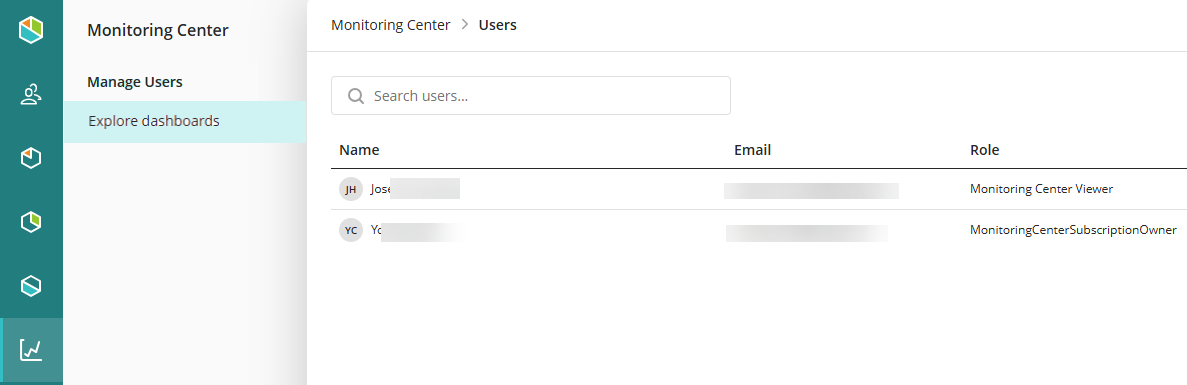
When a user has been allowed to access the Monitoring Center as a Viewer, an icon will display on the left of the Customer Portal.
As they click the icon, the Monitoring Center will open in a new window.
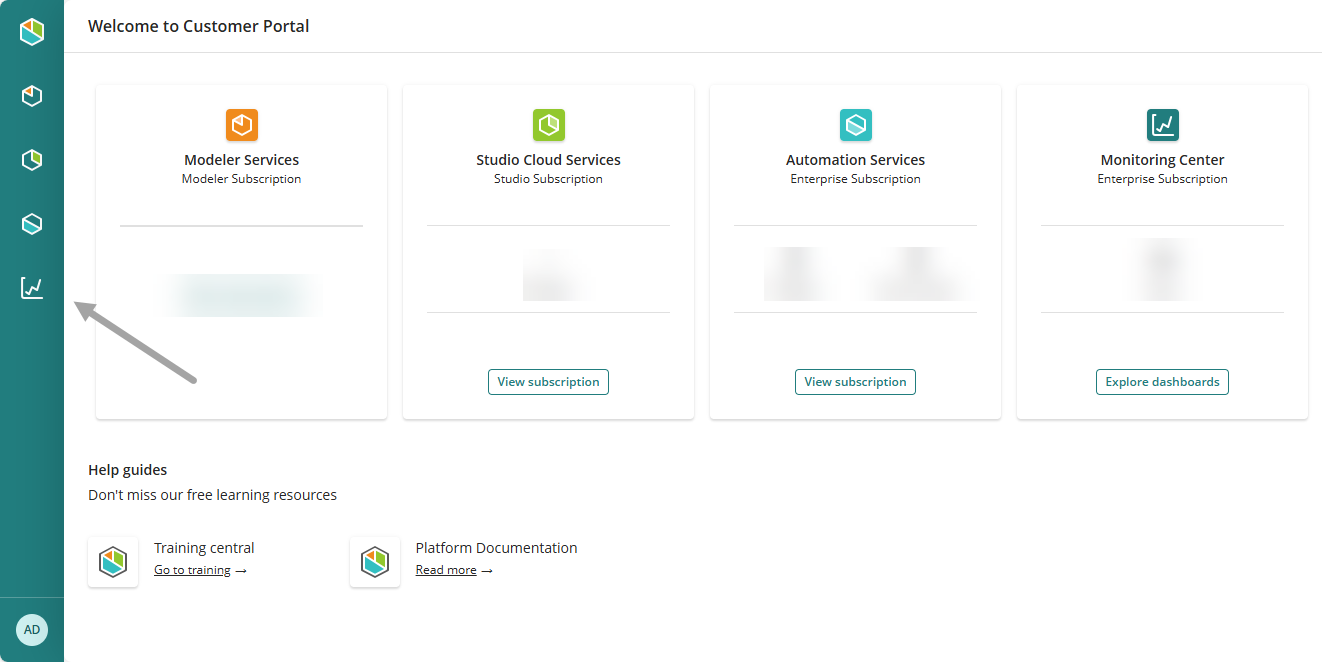
Last Updated 11/19/2025 12:08:44 AM