Overview
A project or model are work spaces where users of a subscription can work on. Subscription owners and project owners can share a project or model with users that are part of the subscription.
|
A user must be part of the service subscription, before being invited to join a workspace. |
The project owner can perform any of the following actions:
For more information related to the Customer Portal, refer to the Understanding users in the Customer Portal article.
For more information about Bizagi cloud platform roles, refer to the Cloud services users and roles article.
Share a project
To invite a user to a project, the user must belong to the subscription (see how to manage subscription users). Then access the Customer Portal as a Project Owner or Subscription Owner. Select the service, and open the Projects menu. Click the three-dot menu and select Share Project.
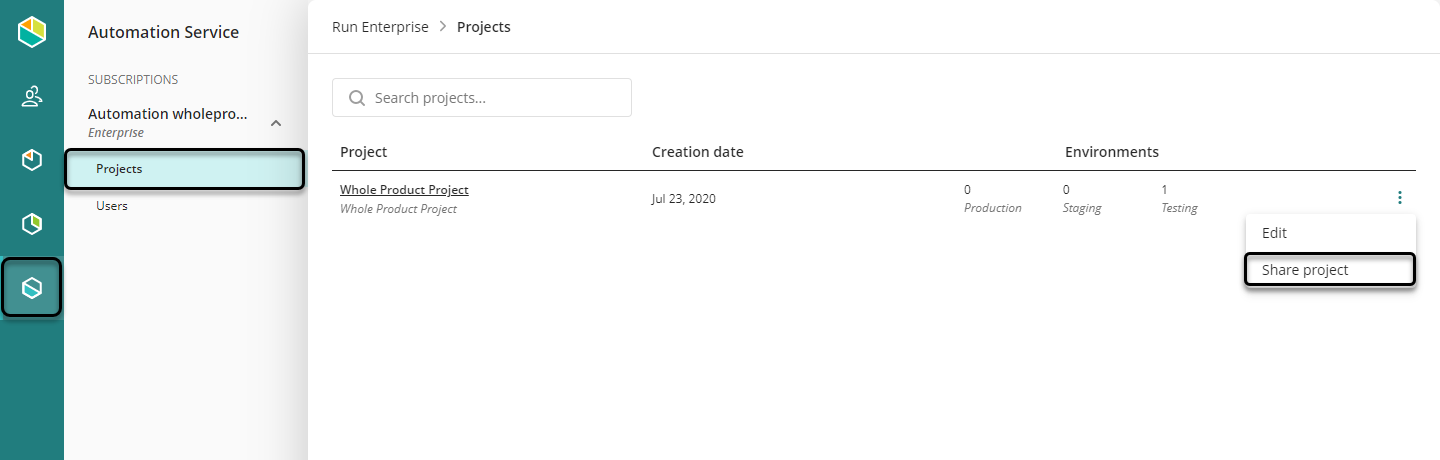
You have to:
1. Search users that you want to add to the project who are already included in the subscription.
2. Select the role.
3. Add the user(s).
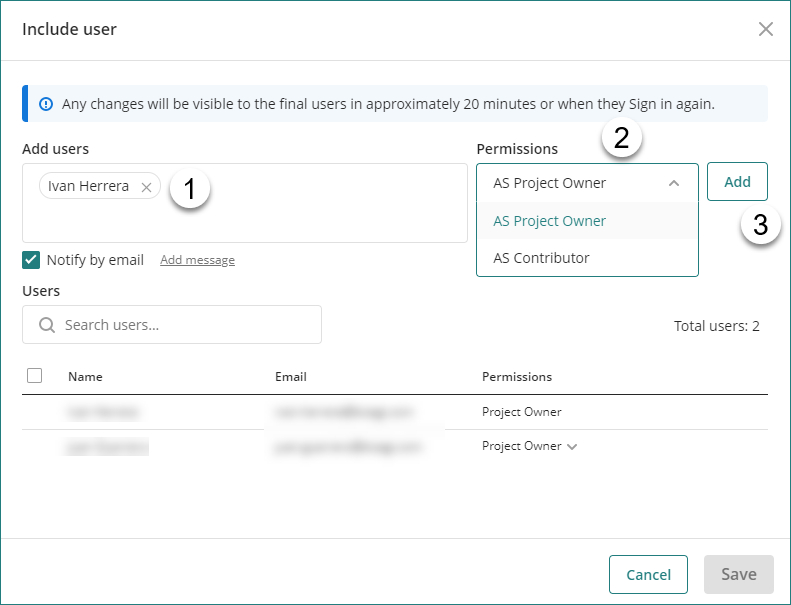
If the Notify by email is active, Bizagi sends an email to the added users. You can customize the message by clicking Add message.
|
A user cannot set himself as an Owner. |
Change a user role
To change the role of user access the Customer Portal as a Project Owner or Subscription Owner. Select the service, and open the Projects menu. Click the three-dot menu and Share Project. In the pop-window the Customer Portal displays the list of users associated with a project. You can define or change the role of any user clicking the Permissions drop-down list.
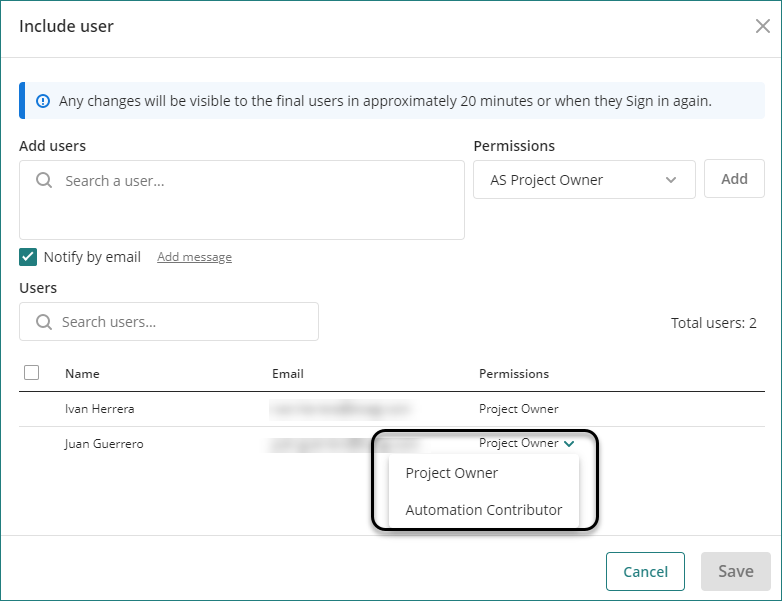
Remove a user from a project
To remove a user from the project access the Customer Portal as a Project Owner or Subscription Owner. Select the service, and open the Projects menu. Click the three-dot menu and Share Project. In the pop-window the Customer Portal displays the list of users associated with a project. You can remove a user from the project clicking the Remove link next to the user permissions.
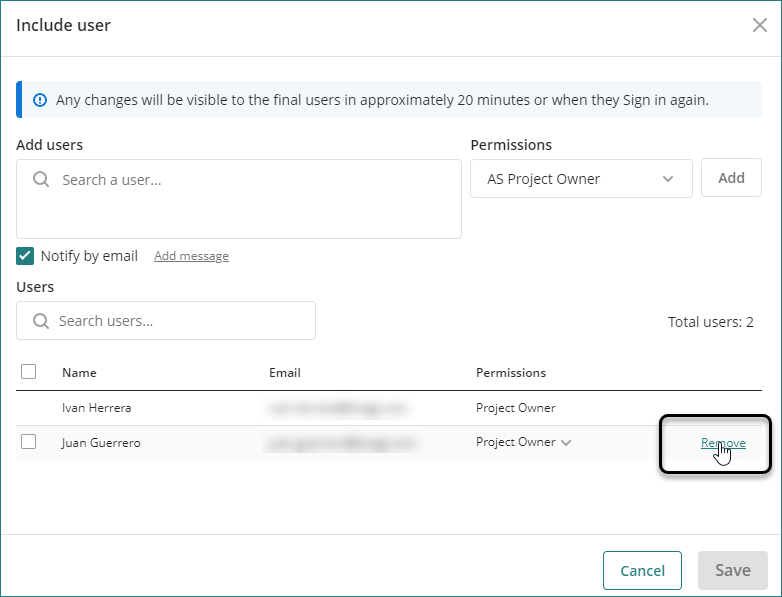
Last Updated 1/20/2025 11:33:52 AM