Overview
To enable AI Agents to effectively utilize Enterprise Knowledge, catalogs must be correctly associated with them. This section outlines how to assign, modify, and remove catalog associations, ensuring AI Agents have access to the most current and relevant information when processing Prompts and supporting business processes.
Associating Catalogs
You can associate Knowledge Base Catalogs with AI Agents that are already configured. This means you can either create a new AI Agent, configure all required settings, and then associate the catalog, or edit an existing AI Agent (which will already have its configuration) and associate the catalogs.
To associate a catalog to an AI Agent, follow the next steps:
1.Open the AI Agent you want to associate a catalog with. Note that the AI Agent must be already configured.
2.In the left-hand side of the window, you will see the configuration menu of the AI Agent. Select Knowledge from the available options (General, Actions, and Knowledge).
3.If no catalogs are configured, a notification will be displayed. Otherwise, the Enterprise Knowledge window is shown, listing available catalogs for association.
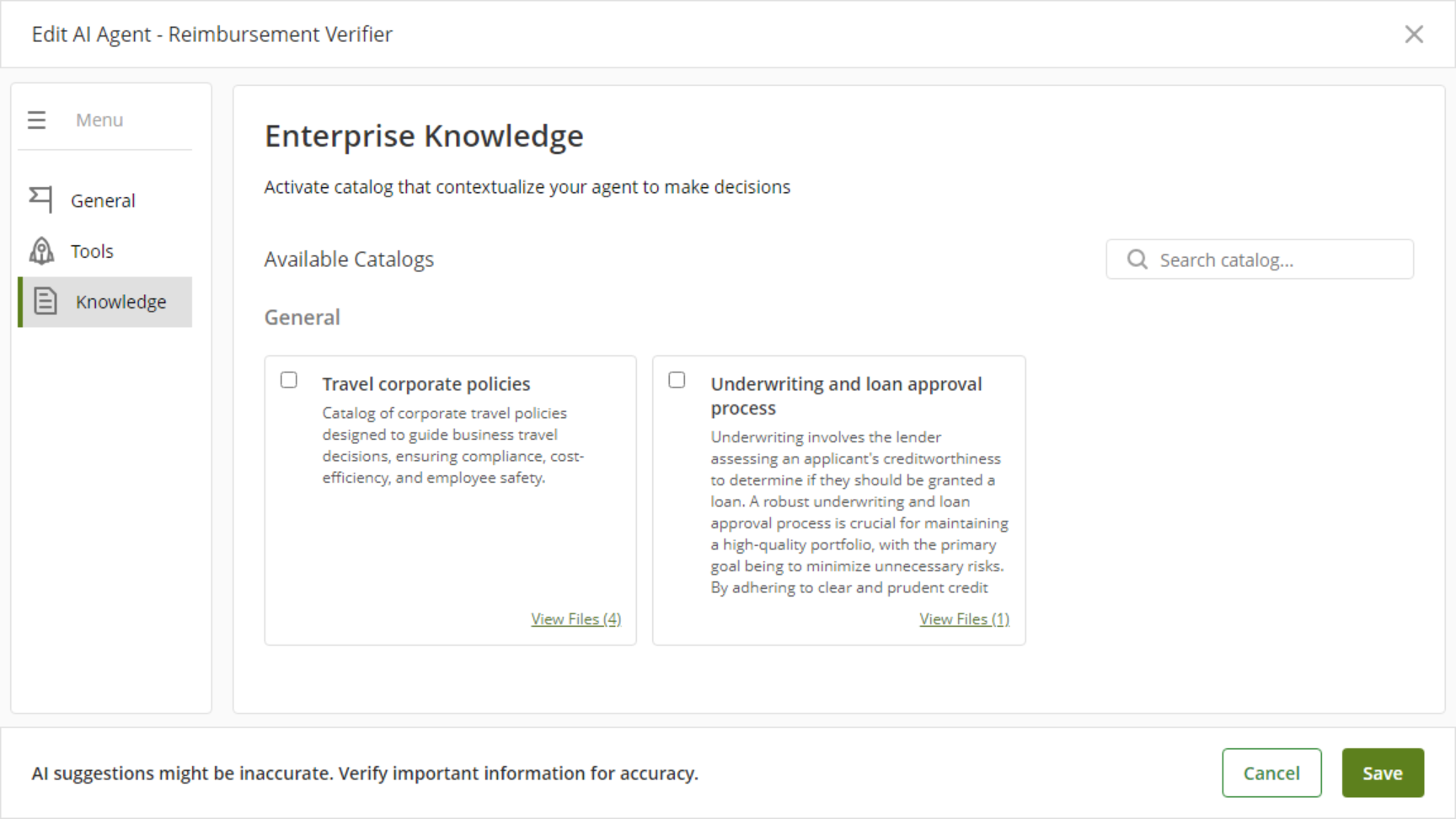
4.Select one or more catalogs to associate with the AI Agent by checking the boxes positioned before each catalog name.
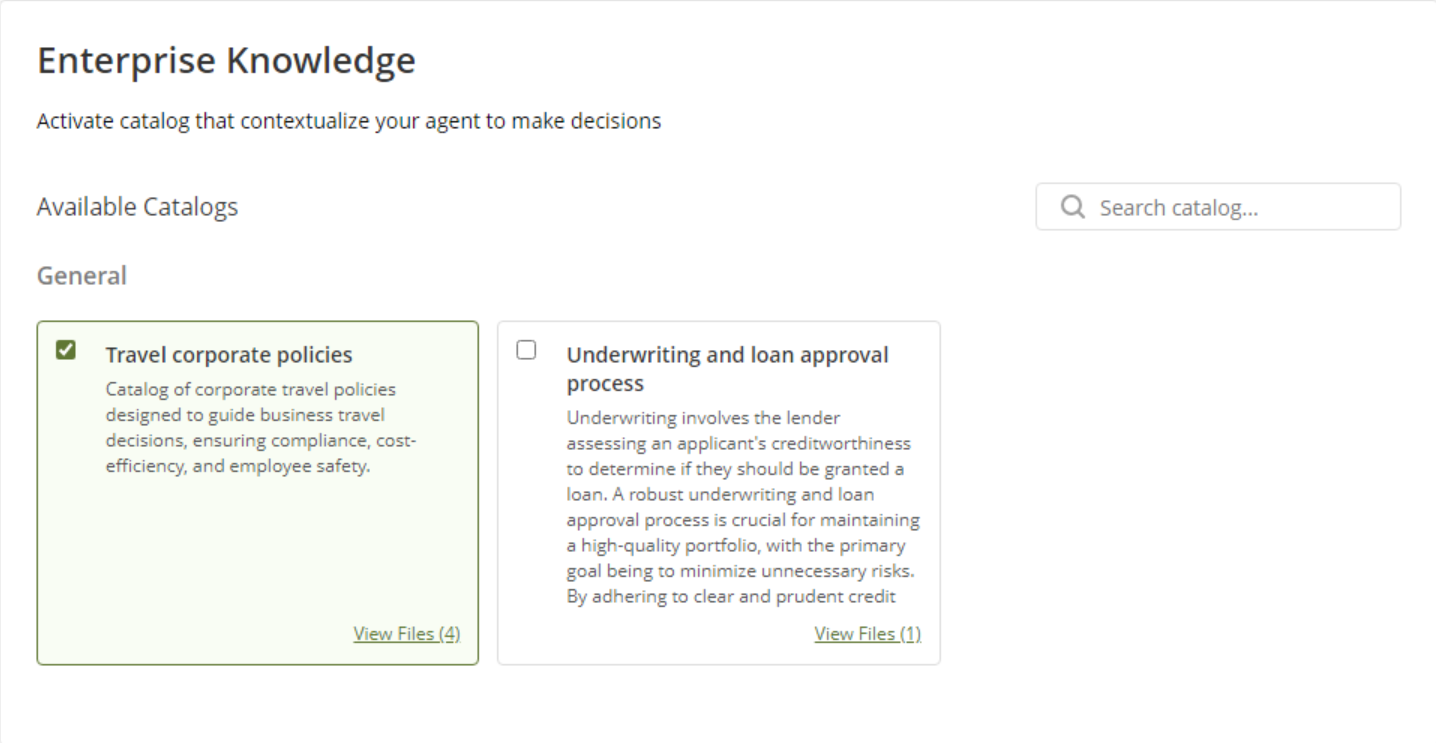
5.You can review catalog details (name, description, number of files, and file statuses) by clicking the View Files label, which also displays the number of files included in the catalog.
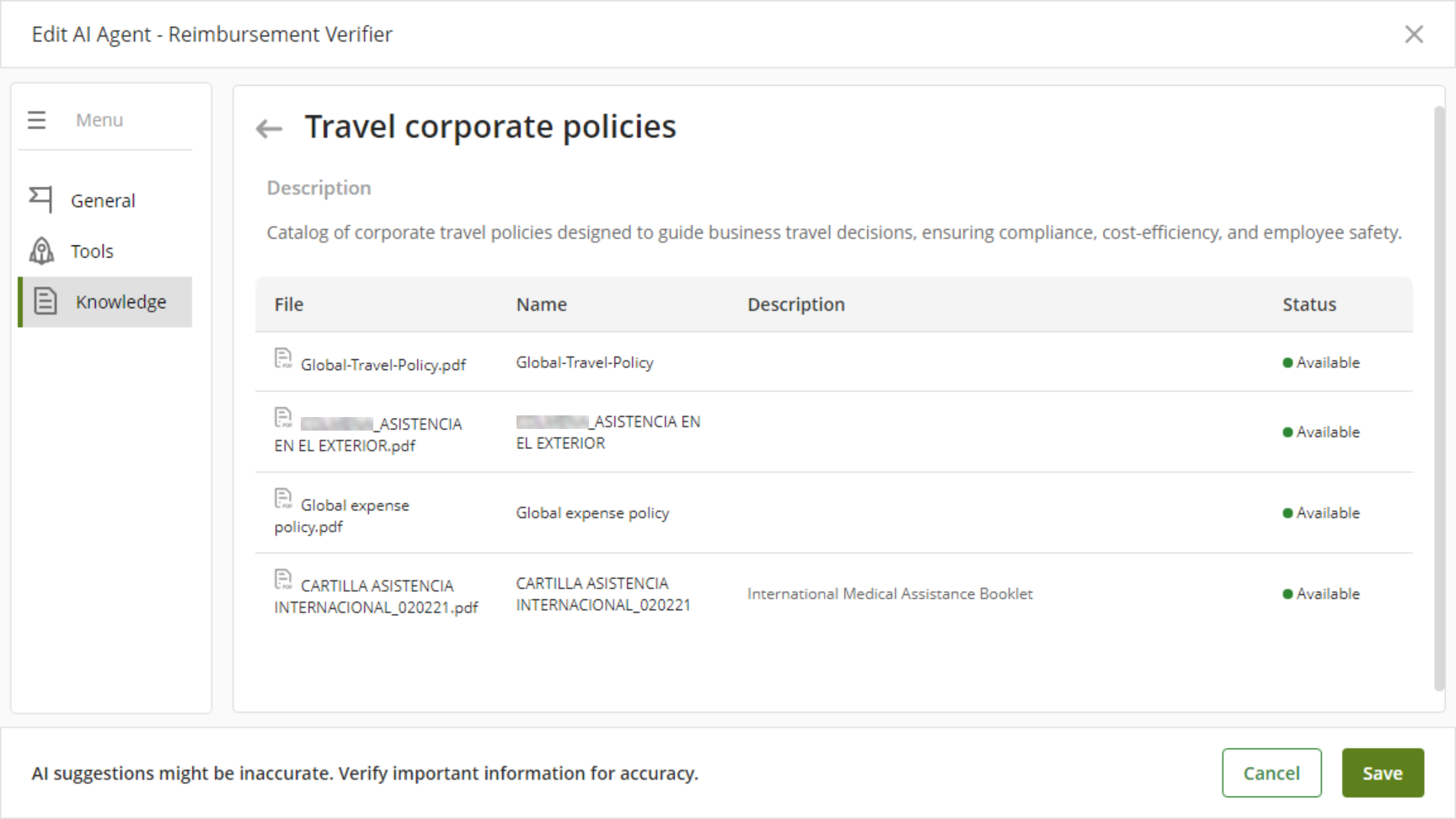
6.Click Save to keep the configuration and associate the catalog to the AI Agent.
Modifying or Removing Catalog associations
To modify catalog associations by adding or removing catalogs, follow these steps:
1.Re-enter the AI Agent’s Knowledge section to add or remove catalogs. To add a new one, check the box of the desired catalog as described previously, and to remove, uncheck the box accordingly.
2.Save changes to update the AI Agent configuration.
Execution and usage
Once configured, AI Agents will use the information from associated catalogs at runtime via GenAI services. They will process Prompts by consulting vectorized knowledge to provide accurate, business-specific answers and support process execution.
|
•When a catalog is associated with an AI Agent, it becomes the primary source of information for generating responses. •If a catalog is still in the Processing state, its content might not be available for the AI Agent. |
Last Updated 5/11/2025 6:52:54 PM